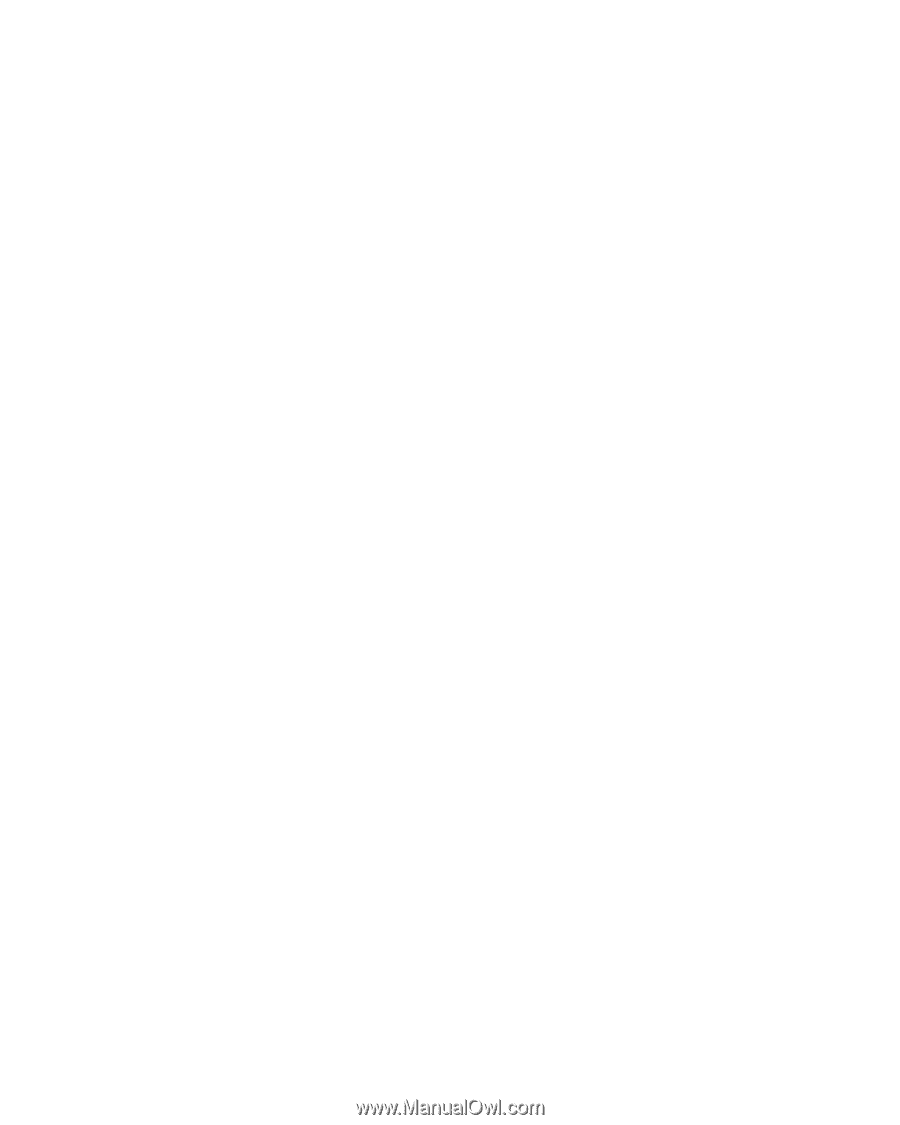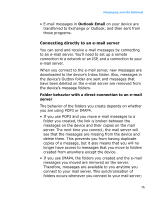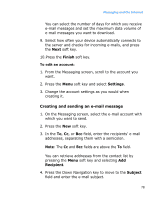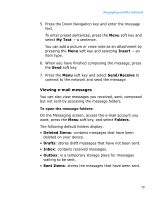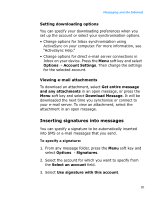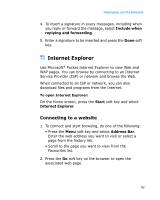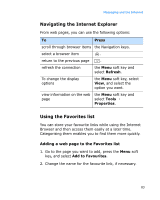Samsung i600 User Guide - Page 81
Inserting signatures into messages, Setting downloading options, Viewing e-mail attachments
 |
View all Samsung i600 manuals
Add to My Manuals
Save this manual to your list of manuals |
Page 81 highlights
Messaging and the Internet Setting downloading options You can specify your downloading preferences when you set up the account or select your synchronisation options. • Change options for Inbox synchronisation using ActiveSync on your computer. For more information, see "ActiveSync Help." • Change options for direct e-mail server connections in Inbox on your device. Press the Menu soft key and select Options → Account Settings. Then change the settings for the selected account. Viewing e-mail attachments To download an attachment, select Get entire message and any attachments in an open message, or press the Menu soft key and select Download Message. It will be downloaded the next time you synchonise or connect to your e-mail server. To view an attachment, select the attachment in an open message. Inserting signatures into messages You can specify a signature to be automatically inserted into SMS or e-mail messages that you send. To specify a signature: 1. From any message folder, press the Menu soft key and select Options → Signatures. 2. Select the account for which you want to specify from the Select an account field. 3. Select Use signature with this account. 81