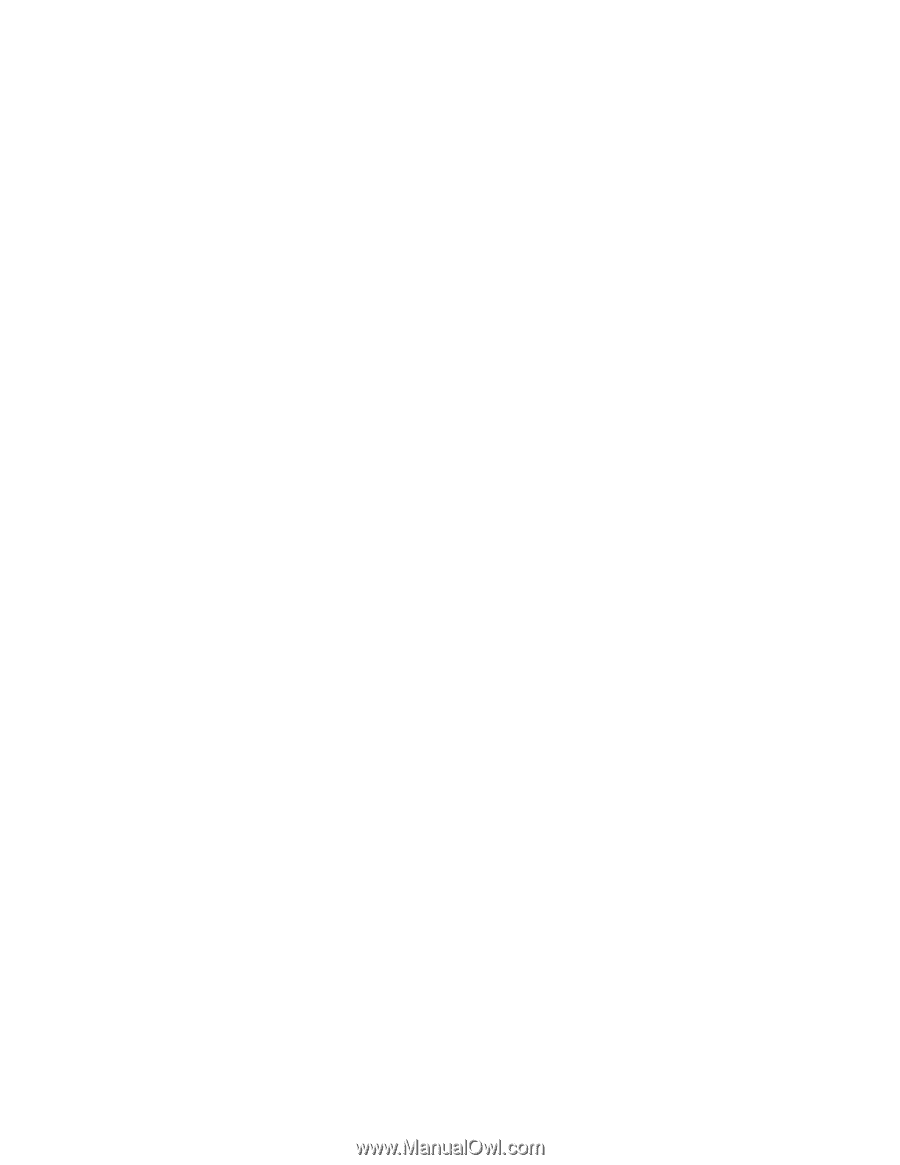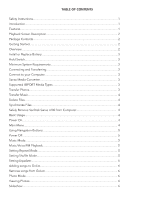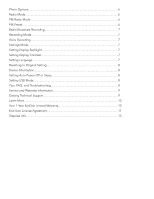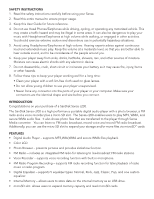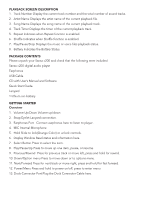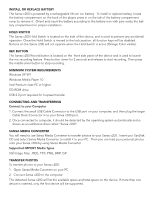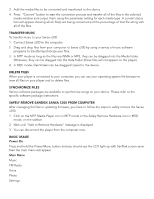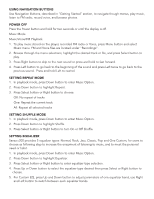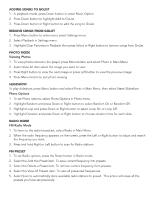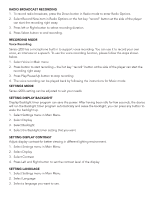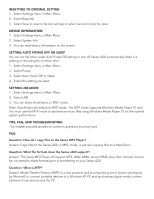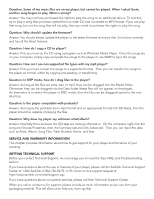SanDisk C240 User Guide - Page 7
Transfer Music, Delete Files, Synchronize Files, Safely Remove Sandisk Sansa C200 From Computer, - software
 |
UPC - 619659029968
View all SanDisk C240 manuals
Add to My Manuals
Save this manual to your list of manuals |
Page 7 highlights
3. Add the media files to be converted and transferred to the device. 4. Press "Convert" button to start the conversion process and transfer all of the files in the selected media window and output them using the parameter setting for each media type. A convert status box will appear showing which file(s) are being converted and the percentage of that file along with all of the files. TRANSFER MUSIC To transfer music to your Sansa c200: 1. Connect Sansa c200 to the computer. 2. Drag and drop files from your computer to Sansa c200 by using a variety of music software programs to transfer/synchronize your files. 3. In MTP mode as long as the files are WMA or MP3, they can be dragged into the Media folder. Otherwise, they can be dragged into the Data folder (these files will not appear on the player). 4. In MSC mode, files/folders can be dragged/copied to the device. DELETE FILES When your player is connected to your computer, you can use your operating system file browser to view all files on your player and to delete files. SYNCHRONIZE FILES Various software packages are available to synchronize songs on your device. Please refer to the specific software package instructions. SAFELY REMOVE SANDISK SANSA C200 FROM COMPUTER After managing the files or updating firmware, you have to follow the steps to safely remove the Sansa c200: 1. Click on the MTP Media Player icon in MTP mode or the Safely Remove Hardware icon in MSD mode, on the taskbar. 2. Wait until "Safe to Remove Hardware" message is displayed. 3. You can disconnect the player from the computer now. BASIC USAGE Power On Press and hold the Power/Menu button and you should see the LCD light up with SanDisk screen saver then the main menu will appear. Main Menu Music FM Radio Voice Photo Settings