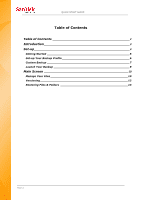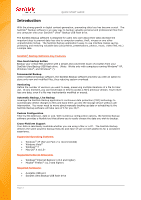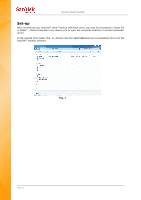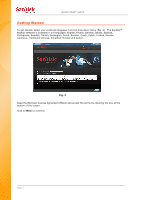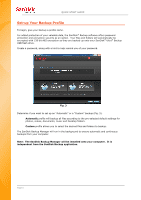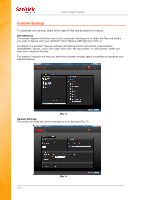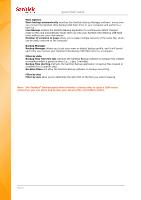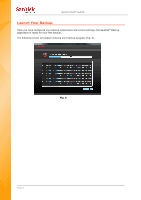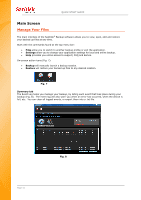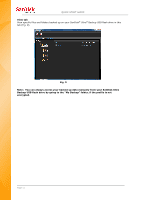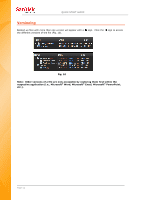SanDisk SDCZ40-016G-A11 Quick Start Guide - Page 7
Custom Backup
 |
UPC - 619659053390
View all SanDisk SDCZ40-016G-A11 manuals
Add to My Manuals
Save this manual to your list of manuals |
Page 7 highlights
QUICK START GUIDE Custom Backup To customize your backup, select which types of files and documents to backup. File Selection This screen displays the folder tree of your computer, allowing you to select the files and folders you want to backup onto your SanDisk® Ultra® Backup USB flash drive (Fig. 4). By default, the SanDisk® Backup software will backup all text documents, presentations, spreadsheets, photos, music and videos from your "My Documents" or "Documents" folder and from your computer Desktop. The memory indicator will help you determine whether enough space is available to complete your selected backup. Fig. 4 Backup Settings This screen provides the control settings for your backups (Fig. 5). Page 7 Fig. 5
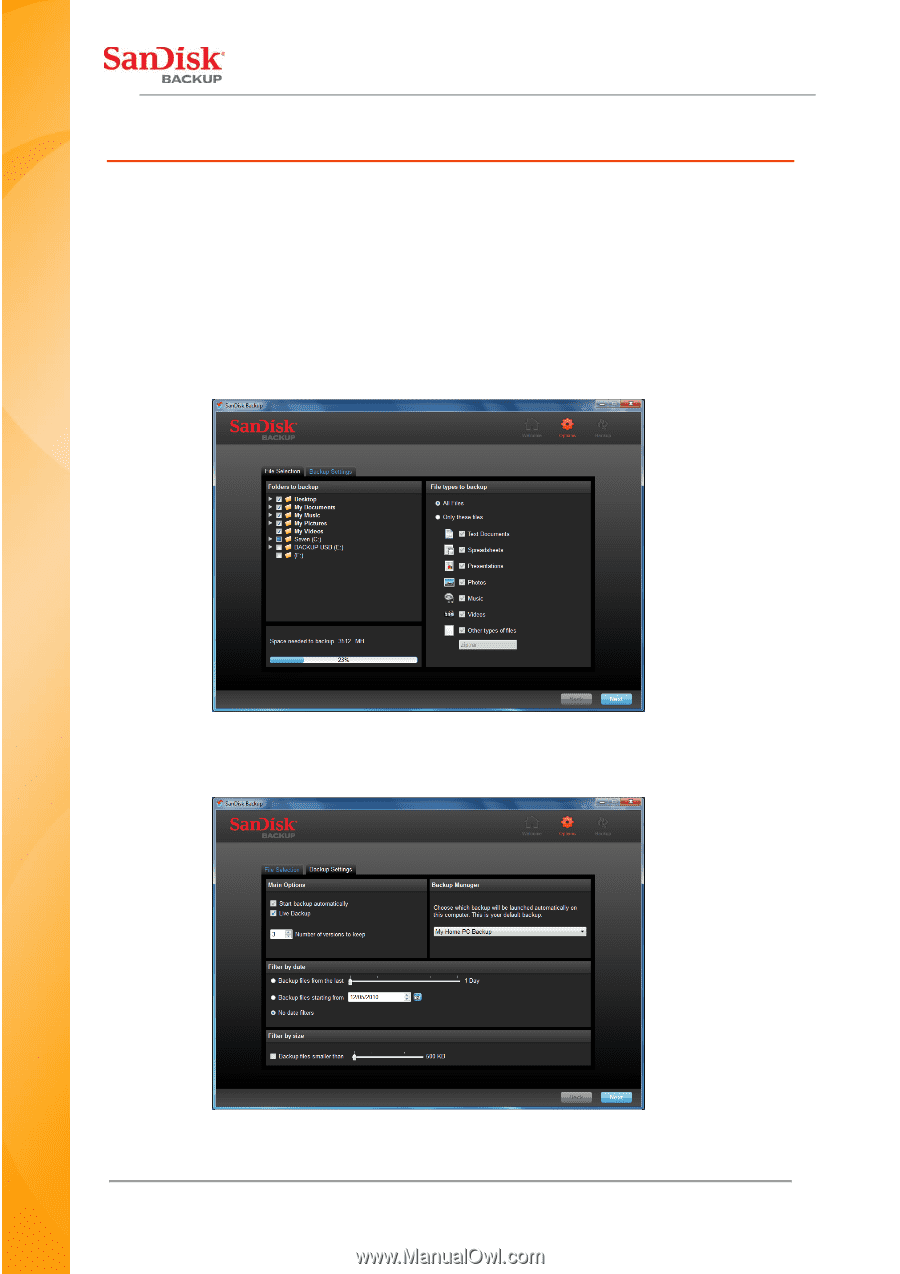
QUICK START GUIDE
Page 7
Custom Backup
To customize your backup, select which types of files and documents to backup.
File Selection
This screen displays the folder tree of your computer, allowing you to select the files and folders
you want to backup onto your SanDisk
®
Ultra
®
Backup USB flash drive (Fig. 4).
By default, the SanDisk
®
Backup software will backup all text documents, presentations,
spreadsheets, photos, music and videos
from your “My Documents” or “Documents” folder
and
from your computer Desktop.
The memory indicator will help you determine whether enough space is available to complete your
selected backup.
Fig. 4
Backup Settings
This screen provides the control settings for your backups (Fig. 5).
Fig. 5