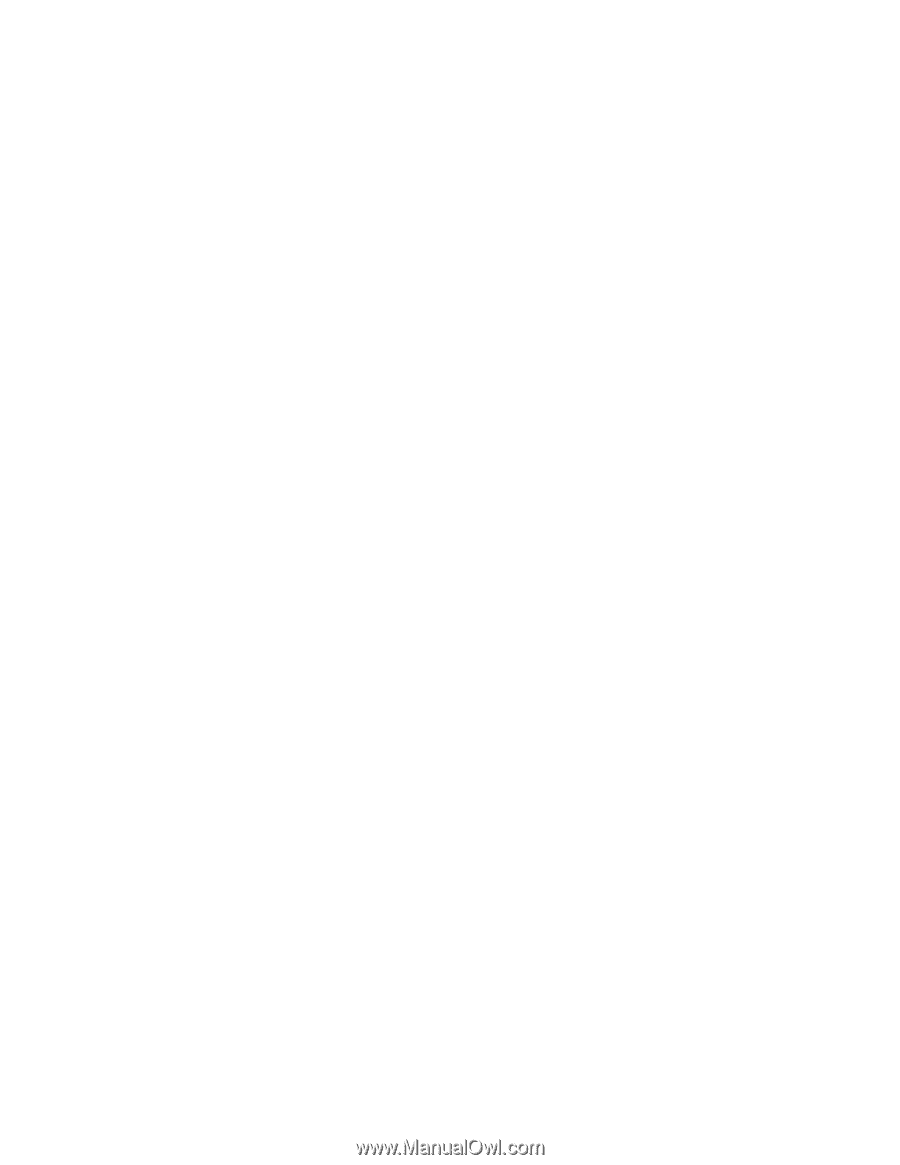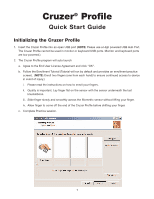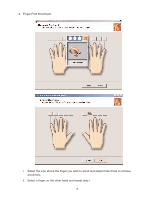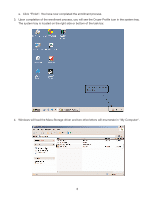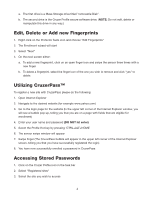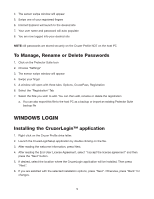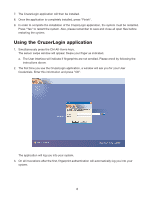SanDisk SDCZ5-1024-A10 Quick Start Guide - Page 5
Windows Login - windows 7
 |
UPC - 619659023065
View all SanDisk SDCZ5-1024-A10 manuals
Add to My Manuals
Save this manual to your list of manuals |
Page 5 highlights
4. The sensor swipe window will appear 5. Swipe one of your registered fingers 6. Internet Explorer will launch to the desired site 7. Your user name and password will auto populate 8. You are now logged into your desired site NOTE: All passwords are stored securely on the Cruzer Profile NOT on the host PC To Manage, Rename or Delete Passwords 1. Click on the Protector Suite Icon 2. Choose "Settings" 3. The sensor swipe window will appear 4. Swipe your finger 5. A window will open with three tabs: Options, CruzerPass, Registration 6. Select the "Registration" Tab 7. Select the Site you wish to edit. You can then edit, rename or delete the registration a. You can also export this file to the host PC as a backup or import an existing Protector Suite backup file WINDOWS LOGIN Installing the CruzerLogin™ application 1. Right click on the Cruzer Profile drive letter. 2. Launch the CruzerLoginSetup application by double clicking on the file. 3. After reading the welcome information, press Next. 4. After reading the End-User License Agreement, select "I accept the license agreement" and then press the "Next" button. 5. If desired, select the location where the CruzerLogin application will be installed. Then press "Next". 6. If you are satisfied with the selected installation options, press "Next". Otherwise, press "Back" for changes. 5