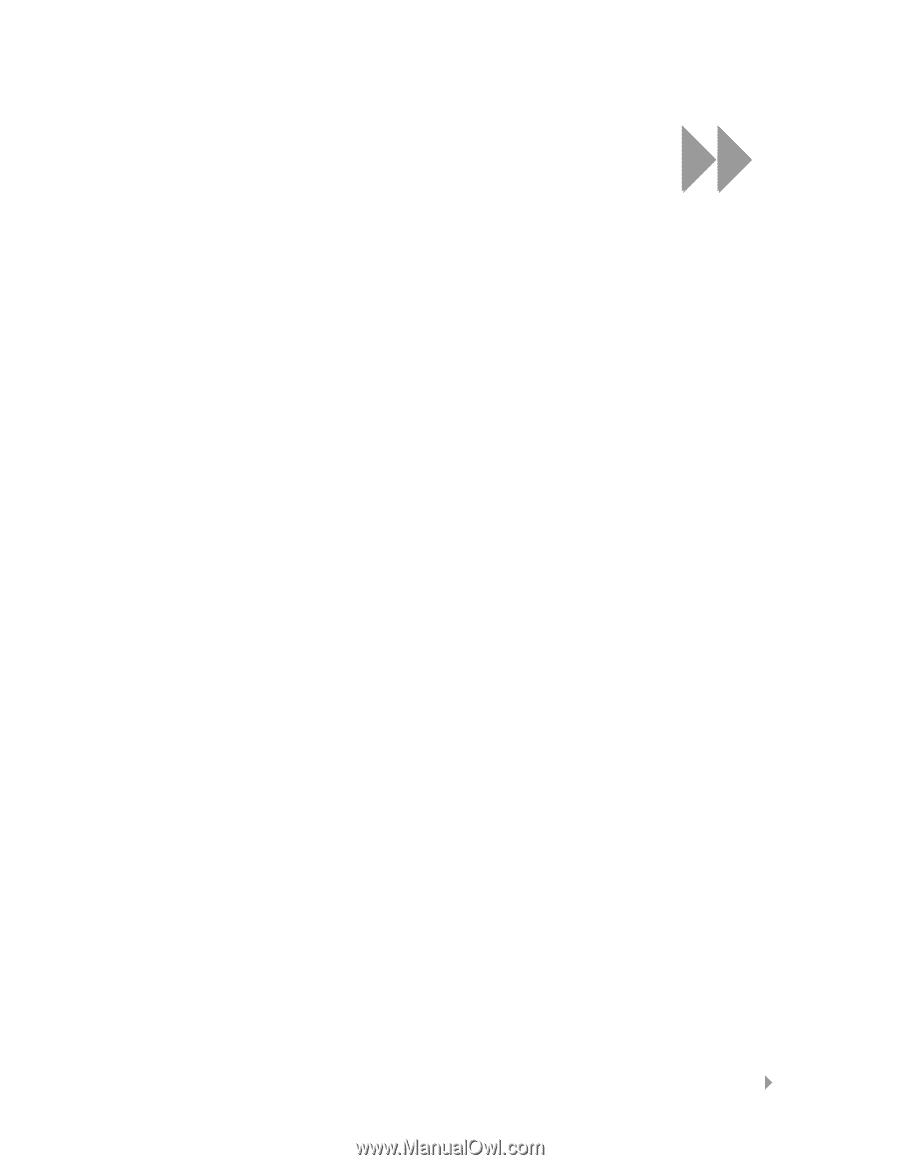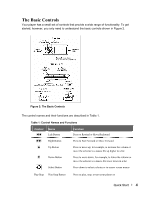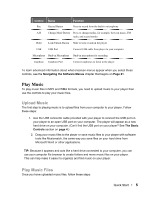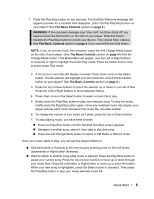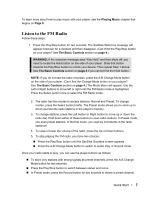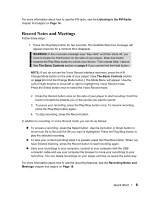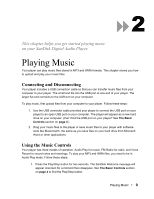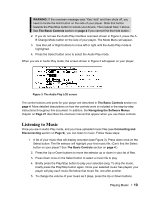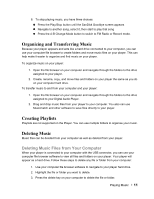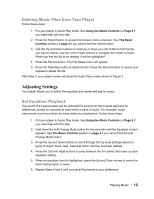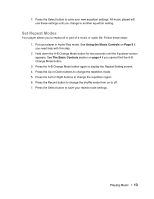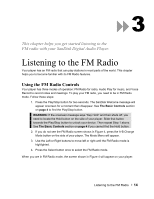SanDisk SDMX1-512 User Manual - Page 10
Playing Music - digital audio player
 |
View all SanDisk SDMX1-512 manuals
Add to My Manuals
Save this manual to your list of manuals |
Page 10 highlights
2 This chapter helps you get started playing music on your SanDisk Digital Audio Player. Playing Music Your player can play music files stored in MP3 and WMA formats. This chapter shows you how to upload and play your music files. Connecting and Disconnecting Your player includes a USB connection cable so that you can transfer music files from your computer to your player. The small end fits into the USB port at one end of your player. The larger flat end connects to the USB port on your computer. To play music, first upload files from your computer to your player. Follow these steps: 1. Use the USB connector cable provided your player to connect the USB port on your player to an open USB port on your computer. The player will appear as a new hard drive on your computer. (Can't find the USB port on your player? See The Basic Controls section on page 4.) 2. Drag your music files to the player or save music files to your player with software tools like Musicmatch, the same as you save files on your hard drive from Microsoft Word or other applications. Using the Music Controls Your player has three modes of operation: Audio Play for music, FM Radio for radio, and Voice Record to record notes and meetings. To play your MP3 and WMA files, you need to be in Audio Play mode. Follow these steps: 1. Press the Play/Stop button for two seconds. The SanDisk Welcome message will appear onscreen for a moment then disappear. See The Basic Controls section on page 4 to find the Play/Stop button. Playing Music ` 9