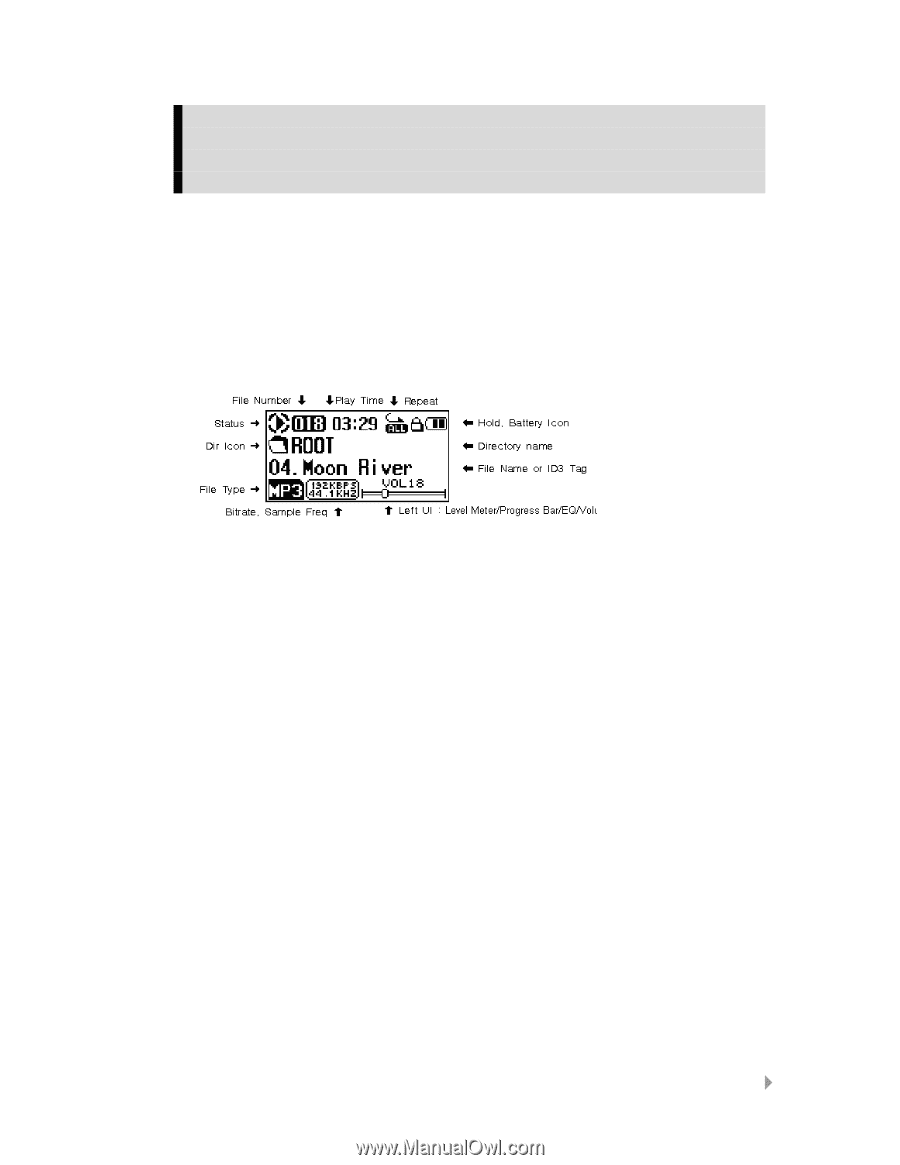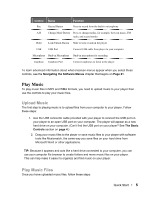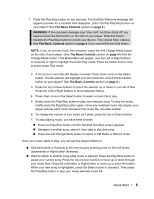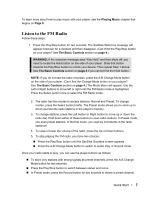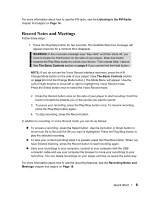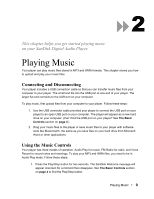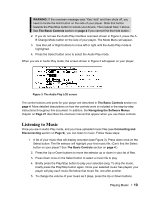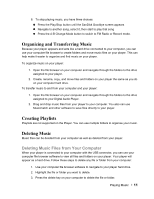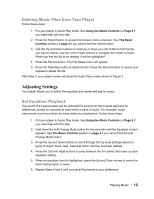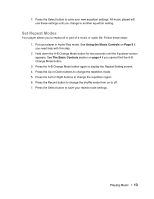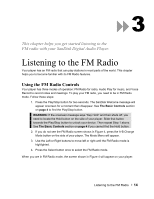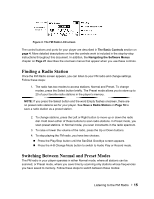SanDisk SDMX1-512 User Manual - Page 11
Listening to Music
 |
View all SanDisk SDMX1-512 manuals
Add to My Manuals
Save this manual to your list of manuals |
Page 11 highlights
WARNING: If the onscreen message says "Key Hold" and then shuts off, you need to locate the Hold button on the side of your player. Slide that button towards the Play/Stop button to unlock your device. Then repeat Step 1 above. See The Basic Controls section on page 4 if you cannot find the Hold button. 2. If you do not see the Audio Play interface onscreen shown in Figure 3, press the A- B Change Mode button on the side of your player. The Mode Menu will appear. 3. Use the Left or Right buttons to move left or right until the Audio Play mode is highlighted. 4. Press the Select button once to select the Audio Play mode. When you are in Audio Play mode, the screen shown in Figure 3 will appear on your player. Figure 3: The Audio Play LCD screen The control buttons and ports for your player are described in The Basic Controls section on page 4. More detailed descriptions on how the controls work is included in the step-by-step instructions throughout this document. In addition, the Navigating the Software Menus chapter on Page 21 describes the onscreen menus that appear when you use these controls. Listening to Music Once you are in Audio Play mode, and you have uploaded music files (see Connecting and Disconnecting section on Page 9), you can listen to music. Follow these steps: 1. A list of your music files will display onscreen (see Figure 3). Press down once on the Select button. The file selector will highlight your first music file. (Can't find the Select button on your player? See The Basic Controls section on page 4.) 2. Press the Up or Down buttons to move the selector up or down in your list of files. 3. Press down once on the Select button to select a music file to play. 4. Briefly press the Play/Stop button to play your selected song. To stop the music, briefly press the Play/Stop button again. Once your selected music has played, your player will play each music file below that music file, one after another. 5. To change the volume of your music as it plays, press the Up or Down buttons. Playing Music ` 10