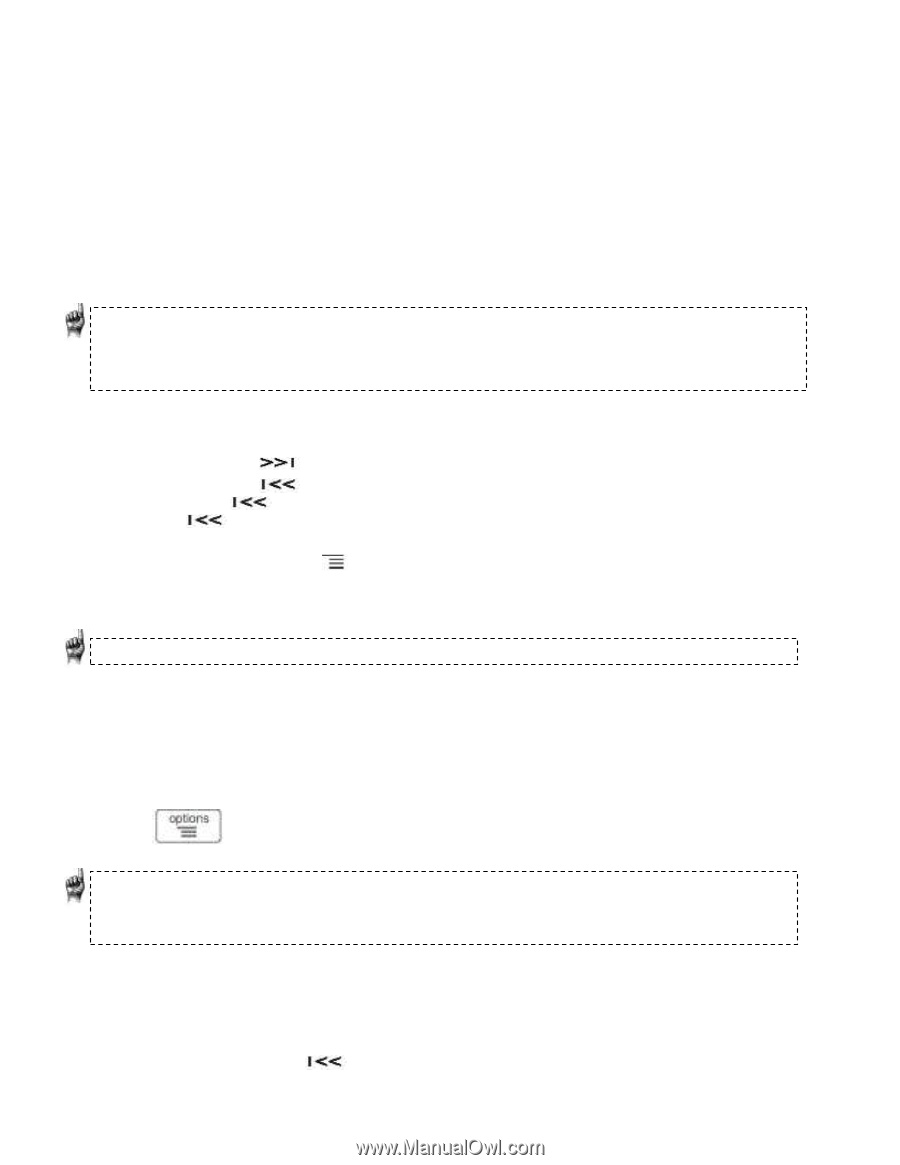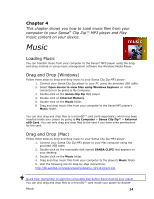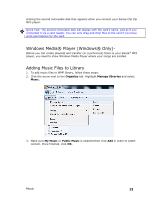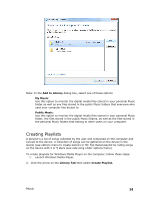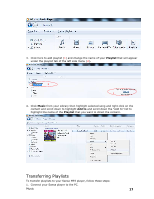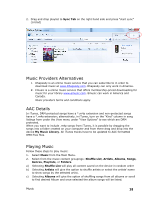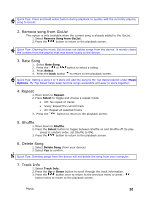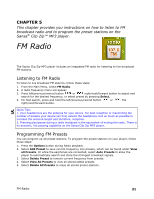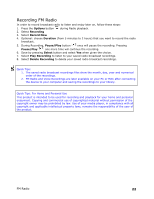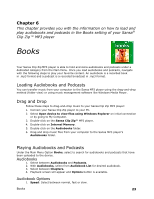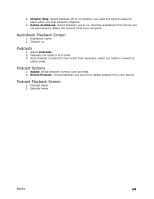SanDisk SDMX22-004G-A57K User Manual - Page 23
Options Menu - ratings of clip zip 4 g
 |
View all SanDisk SDMX22-004G-A57K manuals
Add to My Manuals
Save this manual to your list of manuals |
Page 23 highlights
d) Selecting Songs provides a list to select a song title, which are shown in alphabetical order. e) Selecting My Top Rated will play songs personally rated with 4 or 5 stars f) Selecting Recently Added will play the latest upload songs g) Selecting Genres gives the option to shuffle all songs from all genres or scroll down to select a desired genre and artists will appear in selected genre. h) Selecting Playlists lists all of the titles of content groups that have been created. i) Selecting Folders will give the option to shuffle content in folder and allows you to see your folder structure. Quick Tips: Under artists, songs, playlists, and albums pressing "shuffle list" will shuffle all songs in music library, not just the songs under specific selected category of artists, songs, playlists or albums. In order to shuffle a single album, select one specific album title and press select, then select shuffle list. 3. Highlight and select the desired track or file to play from the music content groupings. 4. Press the button to skip to the next song or press-and-hold to fast forward. 5. Press the button once to go back to the beginning of the current song or press button twice to go back to the previous song. Press-and-hold the button to rewind. 6. The following options are available during music playback by pressing the Submenu button . 7. If the display screen does not show current song, then press back return to main menu and press the back button. Quick Tips: While on playback screen, press the center select button to see full album art. Options Menu: When listening to music, the Sansa Clip Zip MP3 player offers seven options for personalizing the experience. These features are found while playing a song after pressing the options/down button or through the main menu settings function under music options. Quick Tips: 1. Options screen is only available in playback mode 2. Options will be saved if the (*) symbol is next to selected item. 1. Add song to GoList The GoList is the on-the-go optional playlist for every user to quickly and easily add and remove songs to fit user preferences. Your media, your way. 1. Select Add Song to GoList. 2. Press the button to return to the playback screen. Music 19