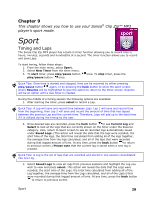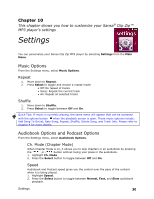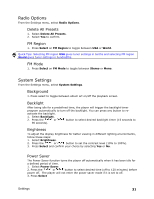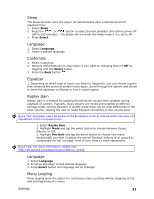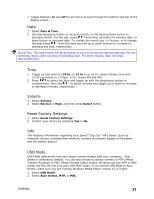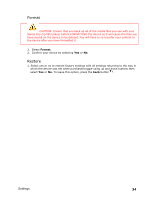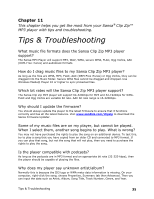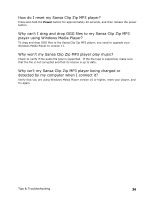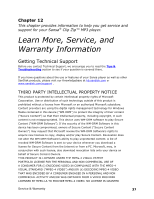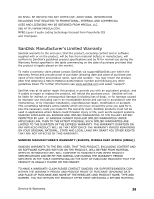SanDisk SDMX22-004G-A57K User Manual - Page 37
Volume, Reset Factory Settings, USB Mode
 |
View all SanDisk SDMX22-004G-A57K manuals
Add to My Manuals
Save this manual to your list of manuals |
Page 37 highlights
1. Toggle between on and off for all menus to loop through the bottom and top of the display screen. Date 1. Select Date & Time. 2. Use play/pause/up button to increase month, or the options/down button to decrease month. For the day, press once then up button to increase date, or down button to decrease date. To change the month use

Settings
33
1. Toggle between
on
and
off
for all menus to loop through the bottom and top of the
display screen.
Date
1.
Select
Date & Time.
2.
Use play/pause/up button to increase month, or the options/down button to
decrease month. For the day, press
once then up button to increase date, or
down button to decrease date. To change the month use <<l button, or to change
the year press
from the date and use up or down buttons to increase or
decrease the year, respectively.
Quick Tips: The date format will be according to your initial device regional settings. For the
Americas region, date will show month/day/year. For other regions, date will show
day/month/year.
Time
1.
Toggle up and down for
24 hr.
or
12 hr
(e.g. 24 hr. shows military time with
13:00 equivalent to 1:00pm. 12 hr. shows AM and PM).
2.
Press
to select the hour and toggle up with the play/pause button to
increase hour, then use
to select minutes and toggle up or down to increase
or decrease minutes, respectively.
Volume
1.
Select
Volume
.
2.
Select
Normal
or
High
, and then press
Select
button.
Reset Factory Settings
1.
Select
Reset Factory Settings
.
2.
Confirm your choice by selecting
Yes
or
No
.
Info
This displays information regarding your Sansa
®
Clip Zip™ MP3 player
(such as
firmware version, available/free memory, number of contents loaded in the player,
and the battery status)
USB Mode
USB Mode determines how your player communicates with your computer. Auto
Detect is selected by default. You can also choose to always connect in MTP (Media
Transfer Protocol) or MSC (Mass Storage Class) modes. Windows can use MTP or MSC
mode, but Mac OS will only work with MSC mode. If you set the USB Mode to Auto
Detect, make sure you are running Windows Media Player version 10 or higher.
1.
Select
USB Mode.
2.
Select
Auto Detect, MTP,
or
MSC
.