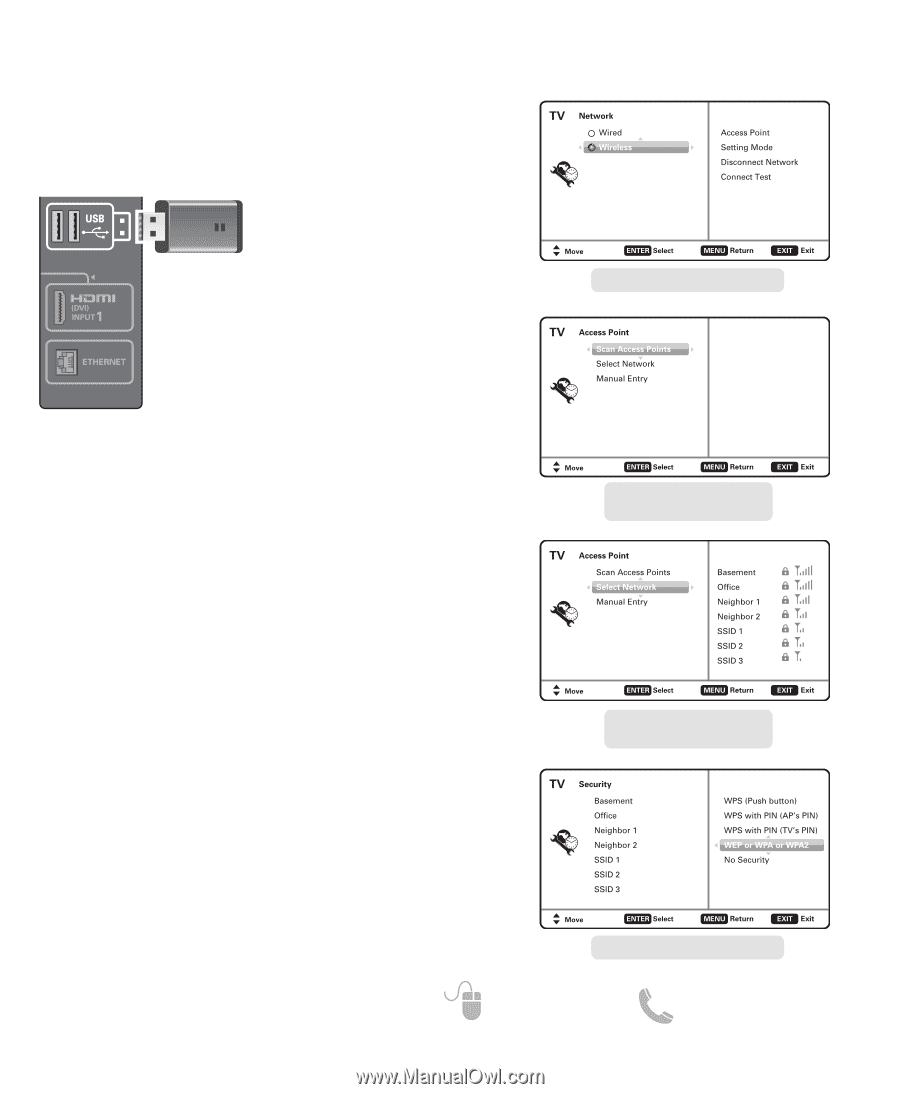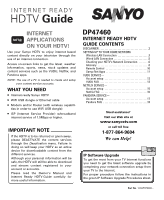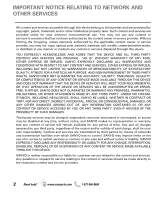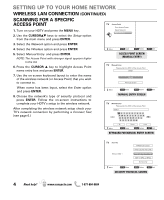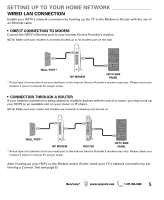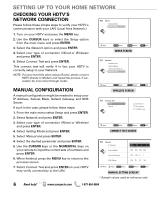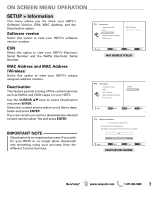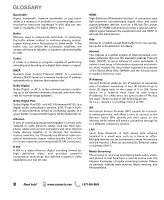Sanyo DP47460 Internet Ready Guide - Page 3
Wireless Lan Local Area Network Connection, Scanning For Access, Points - tv
 |
View all Sanyo DP47460 manuals
Add to My Manuals
Save this manual to your list of manuals |
Page 3 highlights
SETTING UP TO YOUR HOME NETWORK WIRELESS LAN (LOCAL AREA NETWORK) CONNECTION Enable your HDTV's network connection by hooking up the supplied WiFi USB dongle to any of the two USB ports on your HDTV. (For a Wired connection with an Ethernet cable please see page 5.) AUDIO (DVI) WiFi USB dongle SCANNING FOR ACCESS POINTS HDTV SIDE PANEL 1. Turn on your HDTV and press the MENU key. 2. Use the CURSORLM keys to select the Setup option from the main menu and press ENTER. 3. Select the Network option and press ENTER. 4. Select the Wireless option and press ENTER. 5. Select Scan Access Points and press ENTER to look for a wireless LAN. NOTE: The Access Point with stronger signal appears higher in the list. 6. Press the CURSOR M key to highlight Select Network and press ENTER. 7. Select the Access Point for the wireless network you wish to connect to and press ENTER. 8. Choose the network's type of security protocol and press ENTER. Follow the on-screen instructions to complete your HDTV's setup to the wireless network. After completing the wireless network setup check your TV's network connection by performing a Connect Test (see page 6.) NETWORK SELECTION SCREEN ACCESS POINT SCREEN (SCAN ACCESS POINTS) ACCESS POINT SCREEN (SELECT NETWORK) Need help? SECURITY PROTOCOL SCREEN www.sanyoctv.com 1-877-864-9604 3