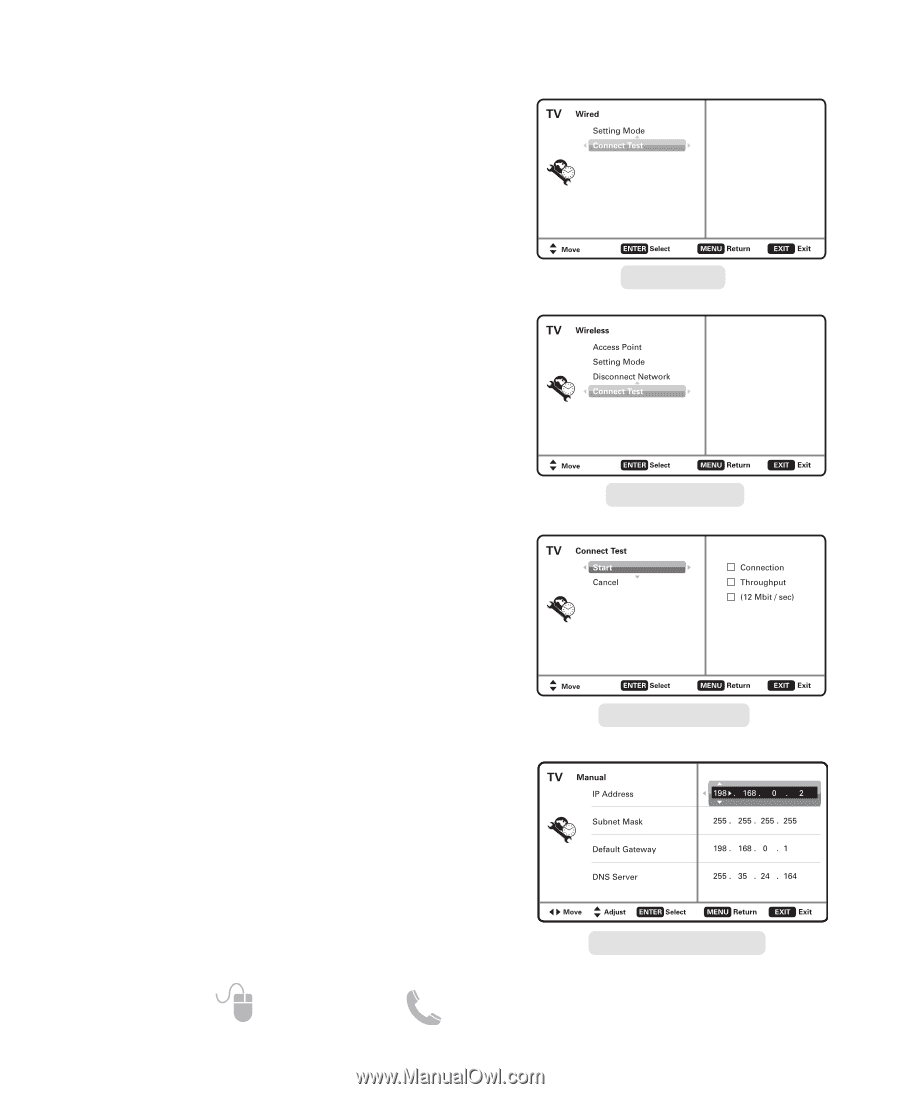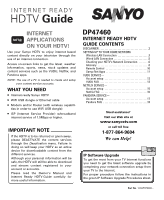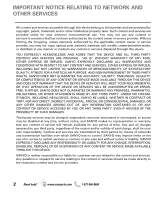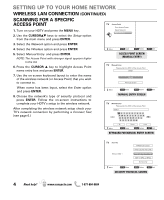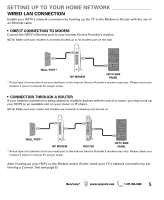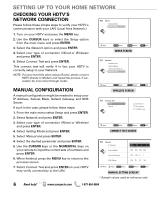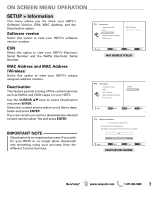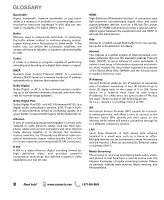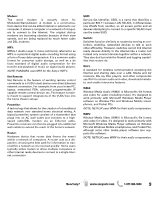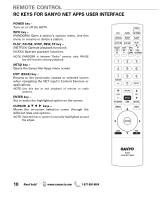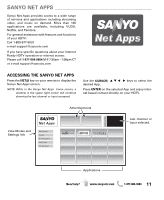Sanyo DP47460 Internet Ready Guide - Page 6
Checking Your Hdtv's, Network Connection, Manual Configuration - turns off
 |
View all Sanyo DP47460 manuals
Add to My Manuals
Save this manual to your list of manuals |
Page 6 highlights
SETTING UP TO YOUR HOME NETWORK CHECKING YOUR HDTV'S NETWORK CONNECTION Please follow these simple steps to verify your HDTV's communication with your LAN (Local Area Network.) 1. Turn on your HDTV and press the MENU key. 2. Use the CURSOR keys to select the Setup option from the main menu and press ENTER. 3. Select the Network option and press ENTER. 4. Select your type of connection (Wired or Wireless) and press ENTER. 5. Select Connect Test and press ENTER. This connect test will verify if in fact your HDTV is correctly setup to your Network. NOTE: If connect test fails when using a Router, please connect HDTV directly to Modem and repeat the process, if successful, try once more through router. WIRED SCREEN MANUAL CONFIGURATION A manual configuration might be needed to setup your IP Address, Subnet Mask, Default Gateway and DNS Server. If such is the case, please follow these steps: 1. From the main menu select Setup and press ENTER. 2. Select Network and press ENTER. 3. Select your type of connection (Wired or Wireless) and press ENTER. 4. Select Setting Mode and press ENTER. 5. Select Manual and press ENTER. 4. Select the desired parameter and press ENTER. 5. Use the CURSOR keys or the NUMERICAL keys on your remote to input the correct sets of numbers and press ENTER. 6. When finished, press the MENU key to return to the previous screen. 7. Select Connect Test and press ENTER so your HDTV may verify connectivity to the LAN. WIRELESS SCREEN CONNECT TEST SCREEN MANUAL SETTING SCREEN* * Sample values used as reference only 6 Need help? www.sanyoctv.com 1-877-864-9604