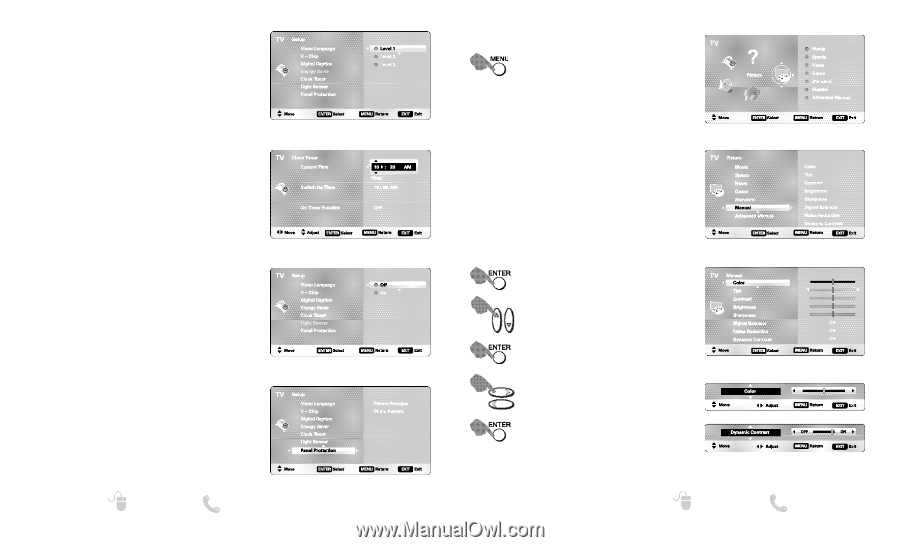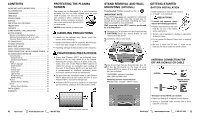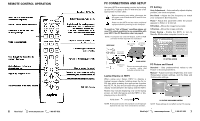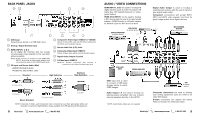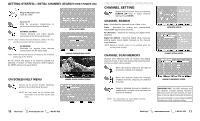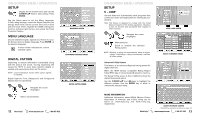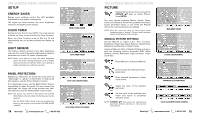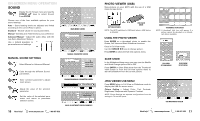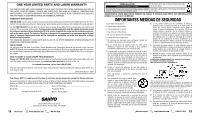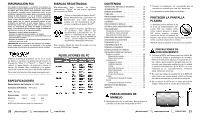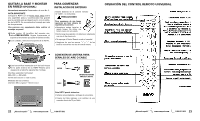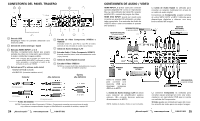Sanyo DP50719 Owners Manual - Page 8
Picture, Setup - tv remote
 |
View all Sanyo DP50719 manuals
Add to My Manuals
Save this manual to your list of manuals |
Page 8 highlights
ON-SCREEN MENU OPERATION SETUP ENERGY SAVER Energy saver settings control the LCD backlight brightness to save power consumption. The higher the level number, the more brightness reduction and higher power saving. CLOCK TIMER Set the Current Time for your HDTV. You may also set a Switch on Time to use with the On Timer Function. When On Timer Function is set to ON, the TV will automatically turn on at the previously set Switch on Time. LIGHT SENSOR This feature detects ambient room light brightness and uses it to control the panel brightness and picture parameters to reduce TV power consumption. NOTE: When room lighting is dark, the panel brightness and/or the picture setting parameters such as brightness and cotrast are lowered. When room lighting is bright, parameters are affected opposite. ENERGY SAVER SCREEN CLOCK TIMER SCREEN PANEL PROTECTION Displaying a still picture for a long time may cause an "afterimage" or "ghost" on the screen. To help avoid this situation, use the Picture Rotation function. If an afterimage occurs, use the White Pattern feature immediately to repair the panel. The more severe the afterimage, the longer the curing process may take. The default on-time for White Pattern is 30 minutes. NOTE: The sooner you remove a still picture and activate White Pattern, the more likely it is that the panel can be repaired. Exit the White Pattern blank screen by pressing any button on the remote control (except VOLUME, AUDIO or MUTE) 14 Need help? www.sanyoctv.com 1-800-877-5032 SETUP-LIGHT SENSOR SCREEN SETUP-PANEL PROTECTION SCREEN ON-SCREEN MENU OPERATION PICTURE Display the On Screen menu and use the CURSOR LM keys to select Picture. Press ENTER. You may choose between Movie, Sports, News, Game, and Standard, which have predetermined fixed picture parameter values, or one of the two Manual options for customized personal settings. NOTE: Each AV input can have its own picture mode (predetermined or manual.) Current input's selected option is indicated by a blue marker. MANUAL PICTURE SETTINGS Choose Manual to adjust Color, Tint, Contrast, Brightness, Sharpness, Signal Balancer, Digital Noise Reduction and Dynamic Contrast values. Advanced Manual offers a Detailed Setting sub-menu with the following options: Expanded DNR, White Balance, Vertical Sharpness, Edge Enhancer, H-Size and V-Size. Select Manual or Advanced Manual. MAIN MENU SCREEN PICTURE SCREEN (MANUAL) Cycle through the different Picture parameters. Enter selected parameter's adjustment screen. Adjust the value of the selected parameter. Set the value of the selected parameter and return to parameter selection screen. NOTE: CURSOR LM keys select the next/previous parameter without returning to the previous menu screen. Need help? PARAMETER SELECTION SCREEN VALUE ADJUSTMENT SCREEN EXAMPLES www.sanyoctv.com 1-800-877-5032 15