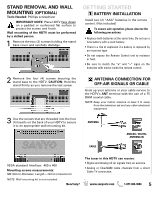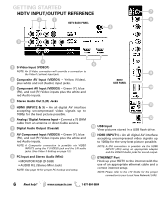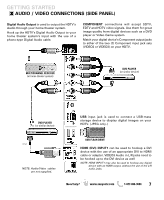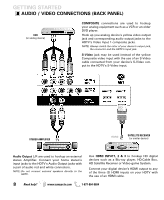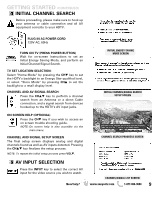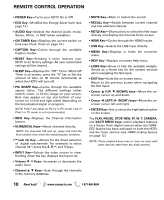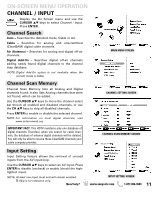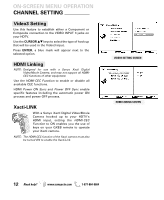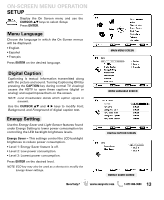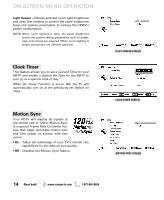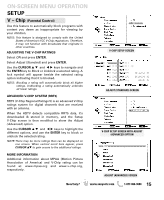Sanyo DP55360 Owners Manual - Page 10
Remote Control Operation - not turning on
 |
View all Sanyo DP55360 manuals
Add to My Manuals
Save this manual to your list of manuals |
Page 10 highlights
REMOTE CONTROL OPERATION • POWER Key-Turns your HDTV On or Off. • ECO Key-Modifies the Energy Saver level (see page 13.) • AUDIO Key-Selects the desired Audio mode. Stereo, Mono, or SAP (when available.) • ON TIMER Key-Displays the current switch on time (see Clock Timer on page 14.) • CAPTION Key-Cycles through the available Caption modes. • RESET Key-Pressing it twice restores your HDTV to its factory settings. All user customized settings will be cleared. • SLEEP Key-Displays the "Off" Timer. While Off Timer is on-screen, press the "0" key to Set the amount of time (in 30 minute increments) at which the HDTV will turn off. • PIX SHAPE Key-Cycles through the available aspect ratios. The different settings either stretch, zoom, or fill the image on your screen. Bars may appear on top and bottom of your screen (or on left and right sides) depending on the broadcasted signal or program. NOTE: Pix6-7 are setup as Pix1-2 in PC mode. Use of Pix6-7 in TV mode is not recommended. • INFO Key-Displays the Channel Information banner. • NUMERICAL Keys-Select channels directly. NOTE: For channels 100 and up, press and hold the first number, then enter the remaining two numbers. • - (sub ch) Key -Allows for the direct selection of digital subchannels. For example: to select channel 39.1 press the 3, 9, -, and 1 keys. • INPUT Key-Selects the video source to view. Holding down the key displays the Input List. • Volume + - Keys-Increases or decreases the audio level. • Channel L M Keys-Scan through the channels in the memory database. • MUTE Key-Mute or restore the sound. • RECALL Key-Switch between current channel and last selected channel. • NET@ Key-Shortcut key to select the Net input directly and display the Internet Entry screen. • HDMI Key-Cycles through the HDMI inputs. • USB Key-Selects the USB input directly. • MENU Key-Displays or hides the on-screen menu. • HELP Key-Displays on-screen Help menu. • LiNKS Key-Show or hide the available widgets. Serves as a Home key for the content services when navigating the Net input. • EXIT Key-Exits the on-screen menu. Return to the previous screen when navigating the Net input. • Cursor L (UP) M (DOWN) keys-Move the onscreen cursor up and down. • Cursor (LEFT) (RIGHT) keys-Move the onscreen cursor left and right. • ENTER Key-Set or select the highlighted option on the screen. The PLAY, PAUSE, STOP, REW, FF, W, T, CAMERA, and XACTI MENU keys control playback features on a Sanyo Xacti digital camera when the HDMICEC feature has been activated on both the HDTV and the Xacti camera (see HDMI Linking feature on page 12.) NOTE: These playback keys may or may not react with other devices other than the Xacti camera. 10 Need help? www.sanyoctv.com 1-877-864-9604