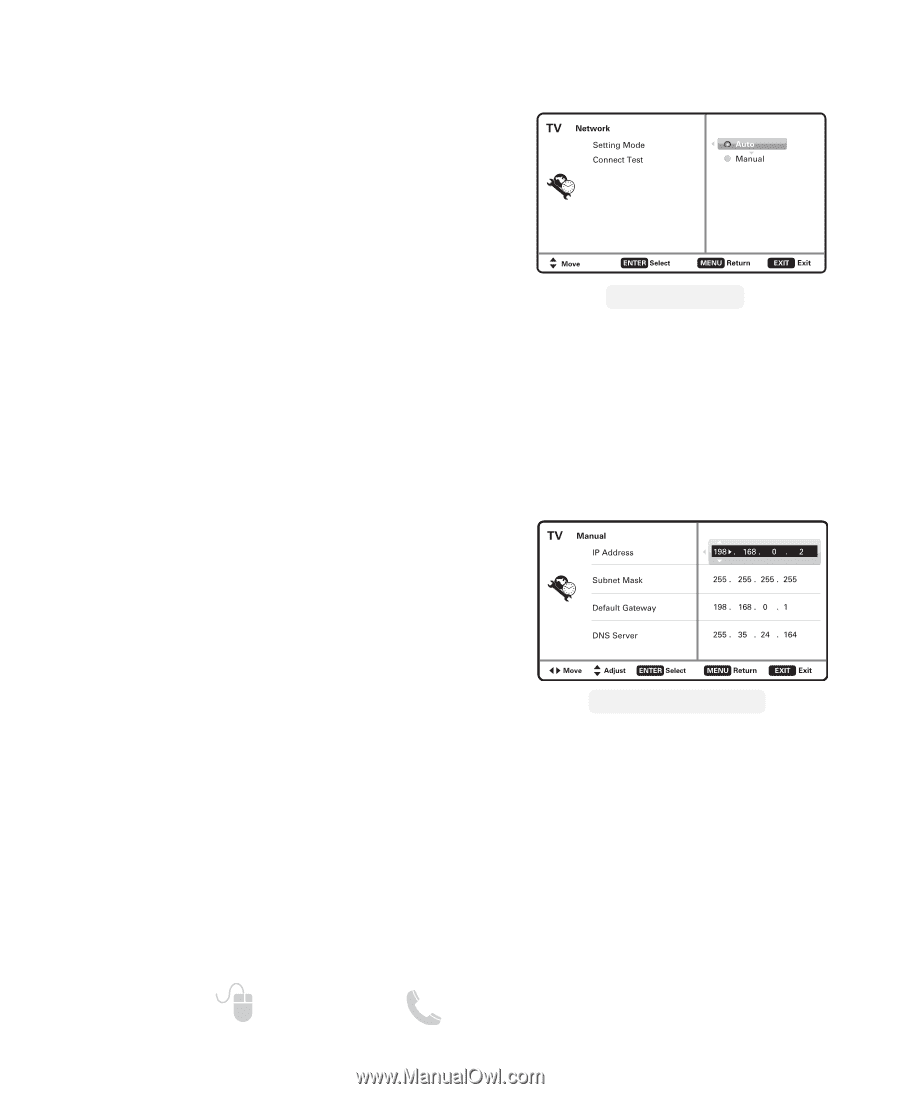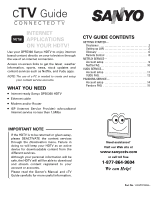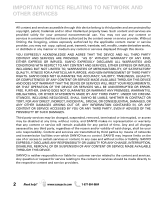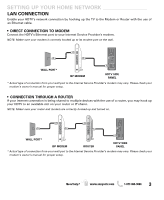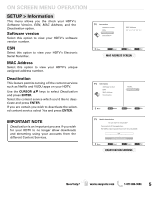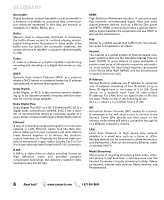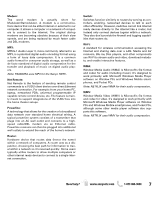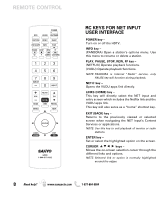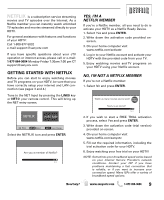Sanyo DP55360 Internet Use Guide - Page 4
Checking Your Hdtv's, Network Connection, Manual Configuration - remote
 |
View all Sanyo DP55360 manuals
Add to My Manuals
Save this manual to your list of manuals |
Page 4 highlights
SETTING UP YOUR HOME NETWORK CHECKING YOUR HDTV'S NETWORK CONNECTION Please follow these simple steps to verify your HDTV's communication with your LAN (Local Area Network.) 1. Turn on your HDTV. 2. Press the MENU key on your remote. 3. Use the CURSOR keys to select the Setup option from the main menu and press ENTER. 4. Select the Network option and press ENTER. 5. Select Connect Test and press ENTER. This connect test will verify if in fact your HDTV is correctly setup to your Network. NOTE: Your LAN must be properly setup and have an active Internet signal. Please use contact information on bottom of page for any issues that might arise. NETWORK SCREEN NOTE: If connect test fails when using a router, please connect HDTV directly to modem and repeat the process, if succesful, try once more through router. MANUAL CONFIGURATION A manual configuration might be needed to setup your IP Address, Subnet Mask, Default Gateway and DNS Server. If such is the case, please follow these steps: 1. From the main menu select Setup and press ENTER. 2. Select Network and press ENTER. 3. Select Setting Mode and press ENTER. 4. Select the desired parameter you which to modify and press ENTER. 5. Use the CURSOR keys or the NUMERICAL keys on your remote to input the correct sets of numbers and press ENTER. 6. When finished, press the MENU key to return to the previous screen. 7. Select Connect Test and press ENTER so your HDTV may verify connectivity to the LAN. MANUAL SETTING SCREEN* * Sample values used as reference only 4 Need help? www.sanyoctv.com 1-877-864-9604