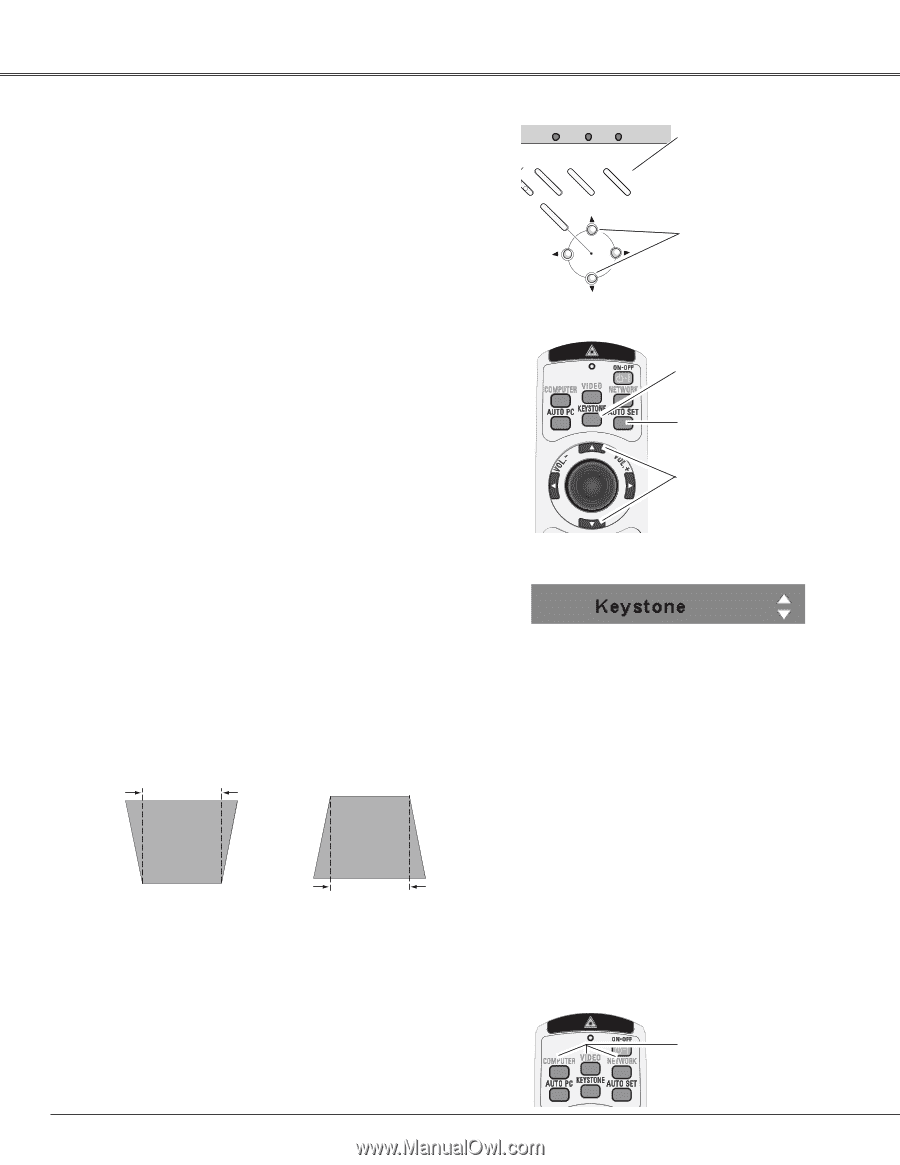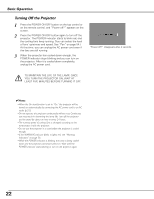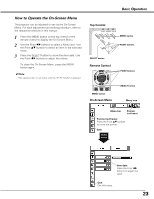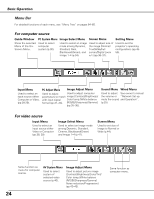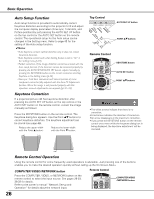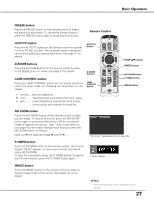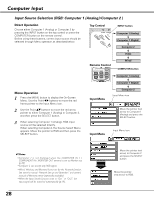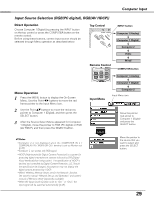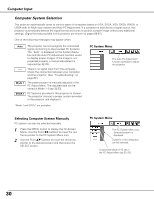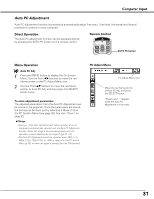Sanyo PLC-XU87 Owners Manual - Page 26
Auto Setup Function, Keystone Correction, Remote Control Operation, COMPUTER/VIDEO/NETWORK button
 |
UPC - 086483065705
View all Sanyo PLC-XU87 manuals
Add to My Manuals
Save this manual to your list of manuals |
Page 26 highlights
Basic Operation Auto Setup Function Auto setup function is provided to automatically correct Keystone distortion according to the projector's tilt and adjust the computer display parameters (Fine sync, Total dots, and Picture position) by just pressing the AUTO SET UP button on the top control or the AUTO SET button on the remote control. The operational setup for the Auto setup can be changed in the Setting menu. Refer to page 45 for the setting of the Auto setup function. ✔Notes: •Auto Keystone corrects vertical distortion only; it does not correct horizontal distortion. •Auto Keystone cannot work when Ceiling feature is set to "On" in the Setting menu (p.49). •Perfect correction of the image distortion cannot be ensured with the Auto setup function. If the distortion cannot be corrected properly by pressing the AUTO SETUP/AUTO SET button, adjust manually by pressing the KEYSTONE button on the remote control or selecting Keystone in the Setting menu (p.46). •Fine sync, Total dots, Horizontal and Vertical position of some computers cannot be fully adjusted with the Auto PC Adjustment function. When the image is not provided properly with this operation, manual adjustments are required (pp.32-33). Keystone Correction If a projected picture still has keystone distortion after pressing the AUTO SET UP button on the top control or the AUTO SET button on the remote control, correct the image manually as follows: Press the KEYSTONE button on the remote control. The Keystone dialog box appears. Use the Point ed buttons to correct keystone distortion. The keystone adjustment can be stored (see page 46). Reduce the upper width with the Point e button. Reduce the lower width with the Point d button. Top Control ON - OFF POWER MENU WARNING INPUT LAMP REPLACE AUTO SET UP SELECT - VOLUME + VOLUME AUTO SET UP button POINT ed buttons Remote Control KEYSTONE button AUTO SET button POINT ed buttons • The white arrows indicate that there is no correction. • A red arrow indicates the direction of correction. • An arrow disappears at the maximum correction. • If you press the KEYSTONE button on the remote control once more while the keystone dialog box is being displayed, the keystone adjustment will be canceled. Remote Control Operation Using the remote control for some frequently used operations is advisable. Just pressing one of the buttons enables you to make the desired operation quickly without calling up the On-Screen Menu. COMPUTER/VIDEO/NETWORK button Press the COMPUTER, VIDEO, or NETWORK button on the remote control to select the input source. See pages 28-29, 38-39 for details. Refer to the owner's manual "Network Set-up and Operation" for details about the network input. Remote Control COMPUTER/VIDEO /NETWORK button 26