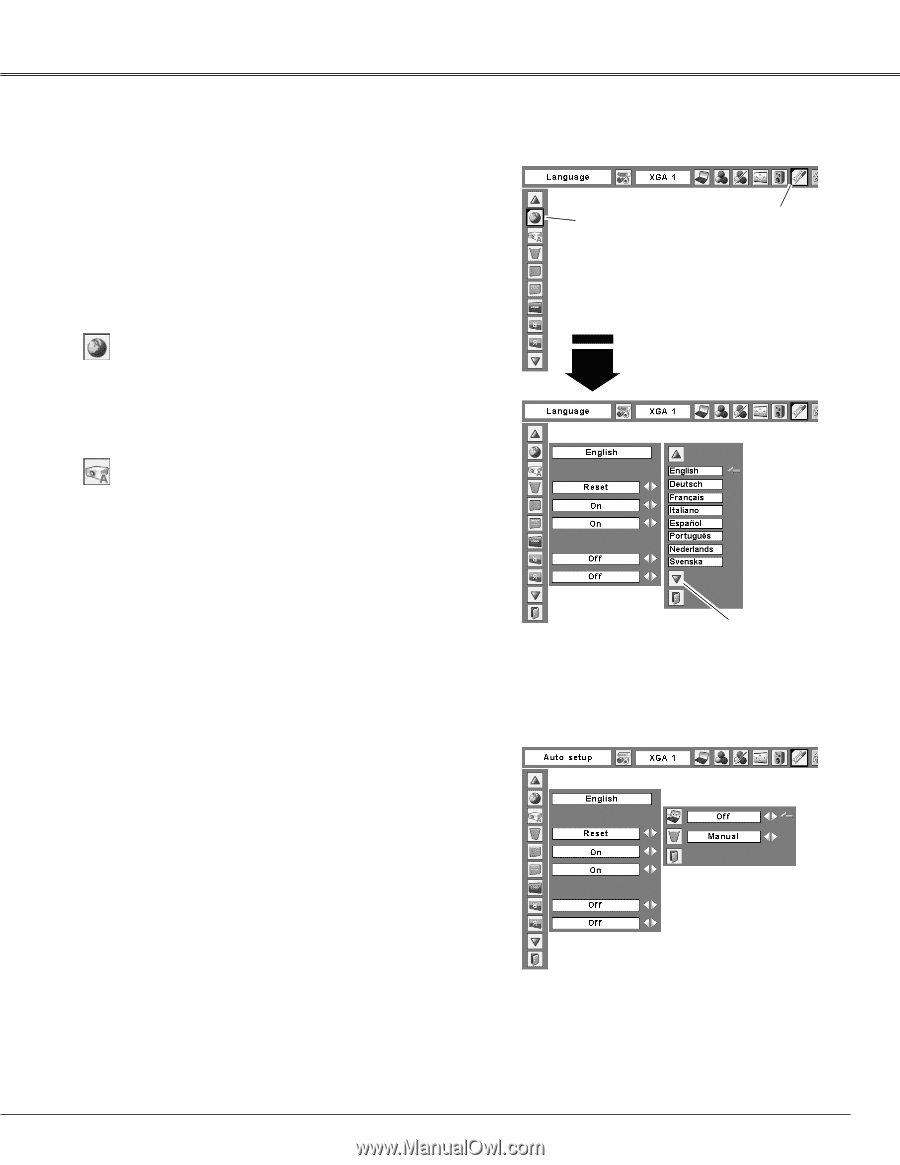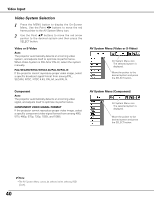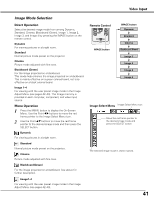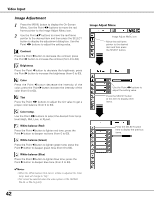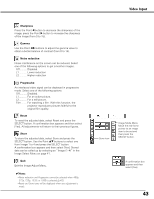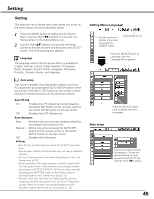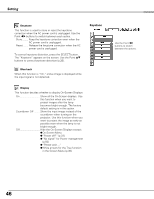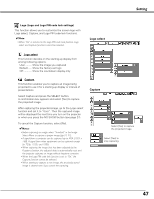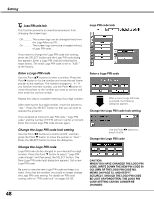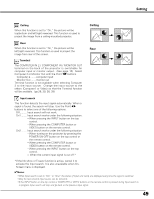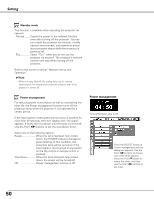Sanyo PLC-XU87 Owners Manual - Page 45
Setting, Setting Menu Language, Auto setup
 |
UPC - 086483065705
View all Sanyo PLC-XU87 manuals
Add to My Manuals
Save this manual to your list of manuals |
Page 45 highlights
Setting Setting This projector has a Setting menu that allows you to set up the other various functions described below. 1 Press the MENU button to display the On-Screen Menu. Use the Point 7 8 buttons to move the red frame pointer to the Setting Menu icon. 2 Use the Point ed buttons to move the red frame pointer to the desired item and then press the SELECT button. The Setting dialog box appears. Language The language used in the On-Screen Menu is available in English, German, French, Italian, Spanish, Portuguese, Dutch, Swedish, Finnish, Polish, Hungarian, Romanian, Russian, Chinese, Korean, and Japanese. Auto setup This function enables Auto Keystone correction and Auto PC adjustment by pressing the AUTO SETUP button on the top control or the AUTO SET button on the remote control. Settings for those functions can be altered as follows: Auto PC Adj. On . . . . . .Enables Auto PC Adjustment when pressing the AUTO SET button on the remote control or the AUTO SETUP button on the top control. Off . . . . . .Disables Auto PC Adjustment. Auto Keystone Auto . . . . . Always works and corrects keystone distortion according to the projector's tilt. Manual . . .Works only when pressing the AUTO SET button on the remote control or the AUTO SETUP button on the top control. Off . . . . . .Disables Auto Keystone. ✔Notes: •Auto PC Adj. and Auto Keystone cannot be set "Off" at the same time. •Auto Keystone corrects vertical distortion only, not correct horizontal distortion. •The Auto Keystone cannot work when Ceiling feature is On in the Setting menu (p.49). •Perfect correction of the image distortion cannot be ensured with the Auto setup function. If the distortion is not corrected properly by pressing the AUTO SETUP/AUTO SET button, adjust manually by pressing the KEYSTONE button on the remote control or selecting Keystone in the Setting menu (pp.26, 46). •Fine sync, Total dots, Horizontal and Vertical position of some computers cannot be fully adjusted with the Auto PC Adjustment function. When the image is not provided properly with this operation, manual adjustments are required (pp.32-33). Setting Menu (Language) Set the red frame pointer to the item and press the SELECT button. Setting Menu icon Press the SELECT button at Language, then the Language Menu appears. Press the SELECT button here to display the other languages. Auto setup Select Auto setup and this box appears. Choose the desired setting for Auto keystone and Auto PC adj. with the Point 7 8 buttons. 45