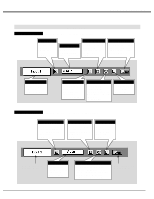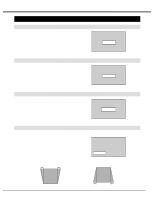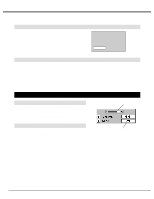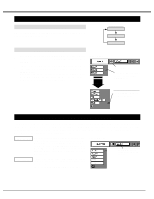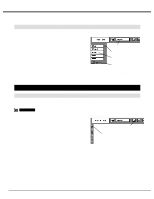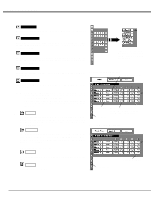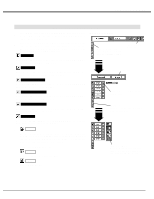Sanyo PLV-60HT Owners Manual - Page 24
Pc Adjustment
 |
View all Sanyo PLV-60HT manuals
Add to My Manuals
Save this manual to your list of manuals |
Page 24 highlights
COMPUTER MODE SELECT COMPUTER SYSTEM MANUALLY This projector automatically selects PC system among those provided in this projector and PC system can be also selected manually. 1 Press MENU button and ON-SCREEN MENU will appear. Press POINT LEFT/RIGHT buttons to move a red frame pointer to SYSTEM icon. 2 Press POINT DOWN button to move a red arrow pointer to the system that you want to set, and then press SELECT button. SYSTEM MENU SYSTEM Menu icon Displays system being selected. The systems on this dialog box can be selected. Custom Mode (1~5) set in PC ADJUST Menu. (P25, 26) When this mark is displayed as black, more computer system modes will be available. Move the arrow to this mark and then press SELECT button, and the other modes will be displayed. PC ADJUSTMENT AUTO PC ADJUSTMENT Auto PC Adjustment function is provided to automatically adjust Fine sync., Total dots, and Picture Position to conform to your computer. Auto PC Adjustment function can be operated as follows. Auto PC Adj. 1 Press MENU button and ON-SCREEN MENU will appear. Press POINT LEFT/RIGHT button to move a red frame pointer to PC ADJUST Menu icon. 2 Press POINT DOWN button to move a red frame pointer to AUTO PC Adj. icon and then press SELECT button. This Auto PC Adjustment can be executed by pressing AUTO PC ADJ. button on Top Control or on Remote Control Unit. Fine sync, Total dots and Picture Position of some computers may not be fully adjusted with Auto PC Adjustment function. When the image is not provided properly through this function, manual adjustment is required. (Refer to page 25, 26.) Store adjustment parameters. Adjustment parameters from Auto PC Adjustment can be memorized in this projector. Once parameters are memorized, setting can be done just by selecting Mode in SYSTEM Menu (above). Refer to step 3 of MANUAL PC ADJUSTMENT section (P26). NOTE : Auto PC Adjustment function cannot be operated when "RGB," "HDTV720p," "HDTV1035i" or "HDTV1080i" is selected on SYSTEM Menu (P23, 24). PC ADJUST MENU PC ADJUST Menu icon Move a red frame pointer to AUTO PC Adj. icon and press SELECT button. 24