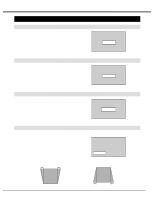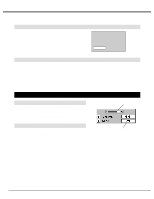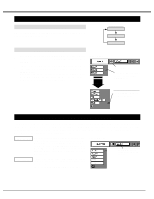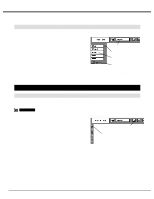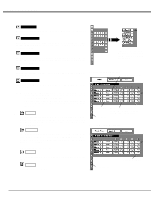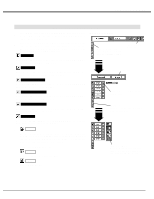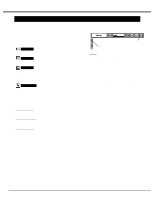Sanyo PLV-60HT Owners Manual - Page 25
Computer Mode, Manual Pc Adjustment
 |
View all Sanyo PLV-60HT manuals
Add to My Manuals
Save this manual to your list of manuals |
Page 25 highlights
COMPUTER MODE MANUAL PC ADJUSTMENT This projector can automatically tune to the display signals from most personal computers currently distributed. However, some computers employ special signal formats which are different from the standard ones and may not be tuned by MultiScan system of this projector. If this happens, projector cannot reproduce a proper image and the image may be recognized as a flickering picture, a non-synchronized picture, a non-centered picture or a skewed picture. This projector has a Manual PC Adjustment to enable you to precisely adjust several parameters to match with those special signal formats. This projector has 5 independent memory areas to memorize those parameters manually adjusted. This enables you to recall the setting for a specific computer whenever you use it. Note : This PC ADJUST Menu cannot be operated when "RGB" is selected on SYSTEM Menu (P23, 24). 1 Press MENU button and ON-SCREEN MENU will appear. Press POINT LEFT/RIGHT button to move a red frame pointer to PC ADJUST Menu icon. PC ADJUST MENU 2 Press POINT DOWN button to move a red frame pointer to the item that you want to adjust and then press SELECT button. Adjustment dialog box will appear. Press POINT LEFT/RIGHT button to adjust the value. Fine sync Adjust the picture as necessary to eliminate flicker from the display. Press POINT LEFT/RIGHT button to adjust value.(From 0 to 255.) Total dots The number of total dots in one horizontal period. Press POINT LEFT/RIGHT button(s) and adjust number to match your PC image. PC ADJUST Menu icon Move the red frame icon to the item and press SELECT button. Selected Mode Shows the status (Stored/Free) of Mode. Horizontal Adjust horizontal picture position. Press POINT LEFT/RIGHT button(s) to adjust the position. Vertical Adjust vertical picture position. Press POINT LEFT/RIGHT button(s) to adjust the position. Current mode Press SELECT button to show the information of computer selected. Press POINT LEFT/RIGHT button to adjust the value. Press SELECT button at this icon to adjust "Total lines," "Clamp," "Display area," "Horiz. scale" or "Vert. scale" . Total lines The number of the total horizontal lines. Press POINT LEFT/RIGHT button(s) and adjust number to match your PC image. Clamp Adjusts clamp level. When the image has a dark bar(s), try this adjustment. Press SELECT button at Current mode icon to show the information of computer connected. 25