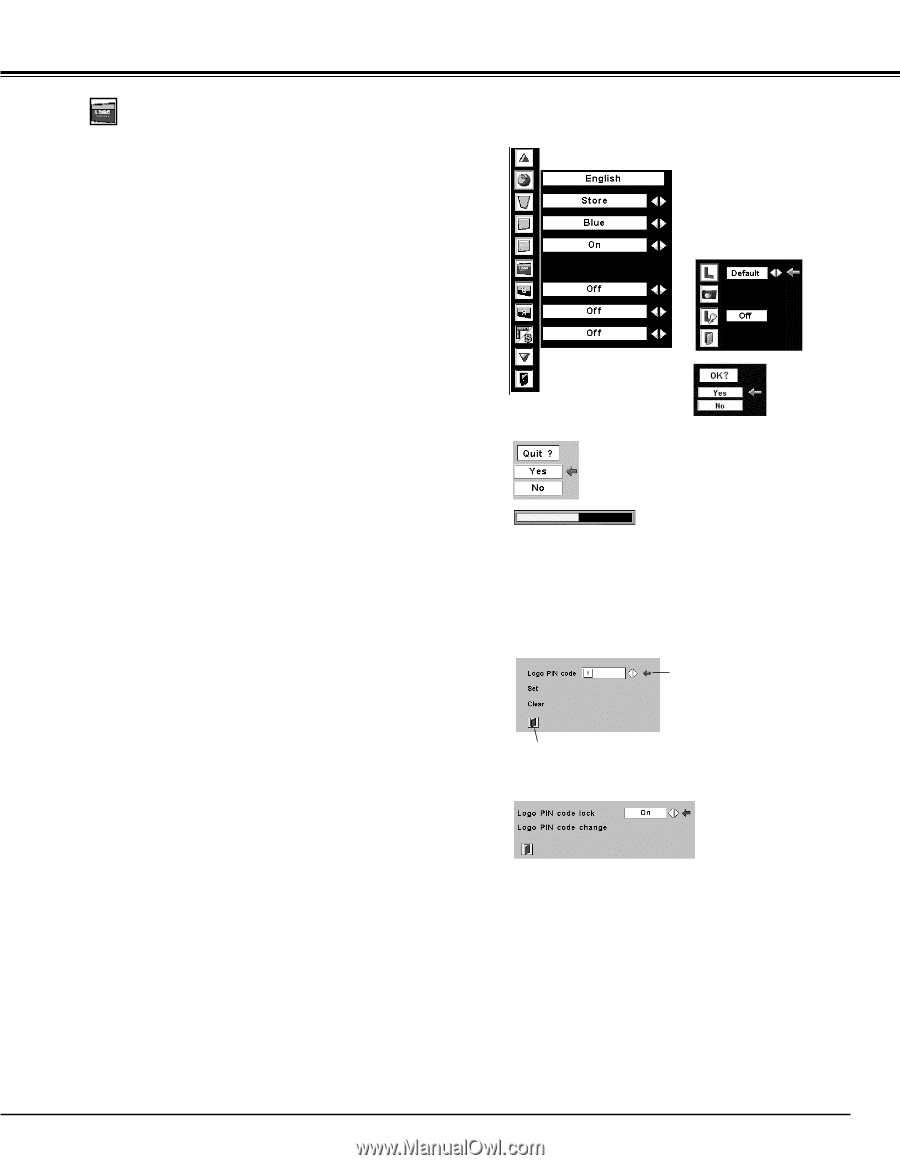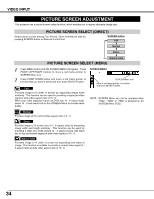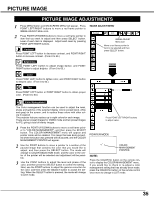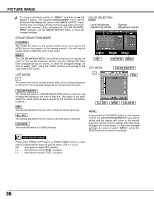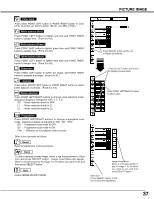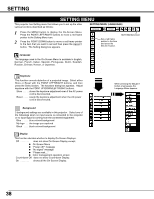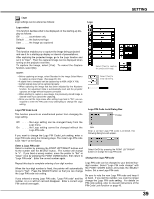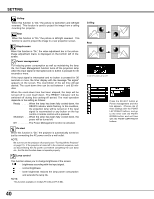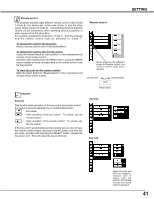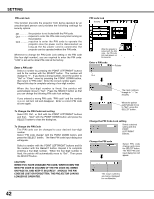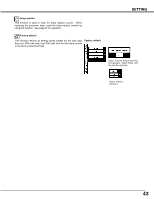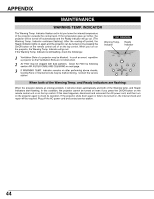Sanyo PLV-80L Instruction Manual, PLV-80L - Page 39
Enter a Logo PIN code, Change the Logo PIN code, Logo PIN Code Lock, Logo select, Capture
 |
UPC - 086483059254
View all Sanyo PLV-80L manuals
Add to My Manuals
Save this manual to your list of manuals |
Page 39 highlights
SETTING Logo Logo settings can be altered as follows: Logo Logo select This function decides what to be displayed on the starting-up display as follows: Off count-down only Default . . . .the factory-set logo User . . . . . .the image you captured Capture This function enables you to capture the image being projected and use it for a starting-up display or interval of presentations. After capturing the projected image, go to the Logo function and set it to "User". Then the captured image can be displayed when turning on the projector next time. To capture the image, select [Yes]. To cancel the Capture function, select [No]. NOTE; • Before capturing an image, select Standard in the Image Select Menu to capture a proper image. (See page 29, 33.) • A signal from a computer can be captured up to XGA (1024 X 768). • Certain signals may not be captured properly. • When capturing the image that has been adjusted by the Keystone function, the adjustment data is automatically reset and the projector captures an image without keystone correction. • When starting to capture a new image, the previously stored image is cleared even if you cancel the capturing. • Once you exit the Logo menu after setting Logo lock to "On", you are required to enter the PIN code every attempting to change the Logo setting. Logo PIN Code Lock This function prevents an unauthorized person from changing the Logo setting. Select [Yes] to capture the projected image. Select [Yes] to stop capturing. Logo PIN Code Lock Dialog Box Pointer Off . . . . .the Logo setting can be changed freely from the Logo menu. On . . . . .the Logo setting cannot be changed without the Logo PIN code. If you want to change the Logo PIN Code Lock setting, enter a Logo PIN code along the following steps. The initial Logo PIN code is set "4321" at the factory. Quit After a correct Logo PIN code is entered, the following dialog box will appear. Enter a Logo PIN code Select a number by pressing the POINT LEFT/RIGHT buttons and fix the number with the SELECT button. The number will change to "✳". If you fixed a wrong number, move the pointer to "Set" or "Clear" once by pressing the POINT DOWN button, then return to "Logo PIN code". Enter the correct number again. Select On/Off by pressing the POINT LEFT/RIGHT buttons or change the Logo PIN code. Change the Logo PIN code Repeat this step to complete entering a four-digit number. When the four-digit number is fixed, the pointer will automatically move to "Set". Press the SELECT button so that you can change the Logo PIN code lock setting. If you entered a wrong Logo PIN code, "Logo PIN code" and the number will turn red and disappear. Enter a correct Logo PIN code all over again. Logo PIN code can be changed to your desired fourdigit number. Select "Logo PIN code change" with the POINT DOWN button and press the SELECT button. Set a new Logo PIN code. Be sure to note the new Logo PIN code and keep it at hand. If you lost the number, you could no longer change the Logo PIN code setting. For details on PIN code setting, refer to relevant instructions of the PIN Code Lock function on page 42. 39