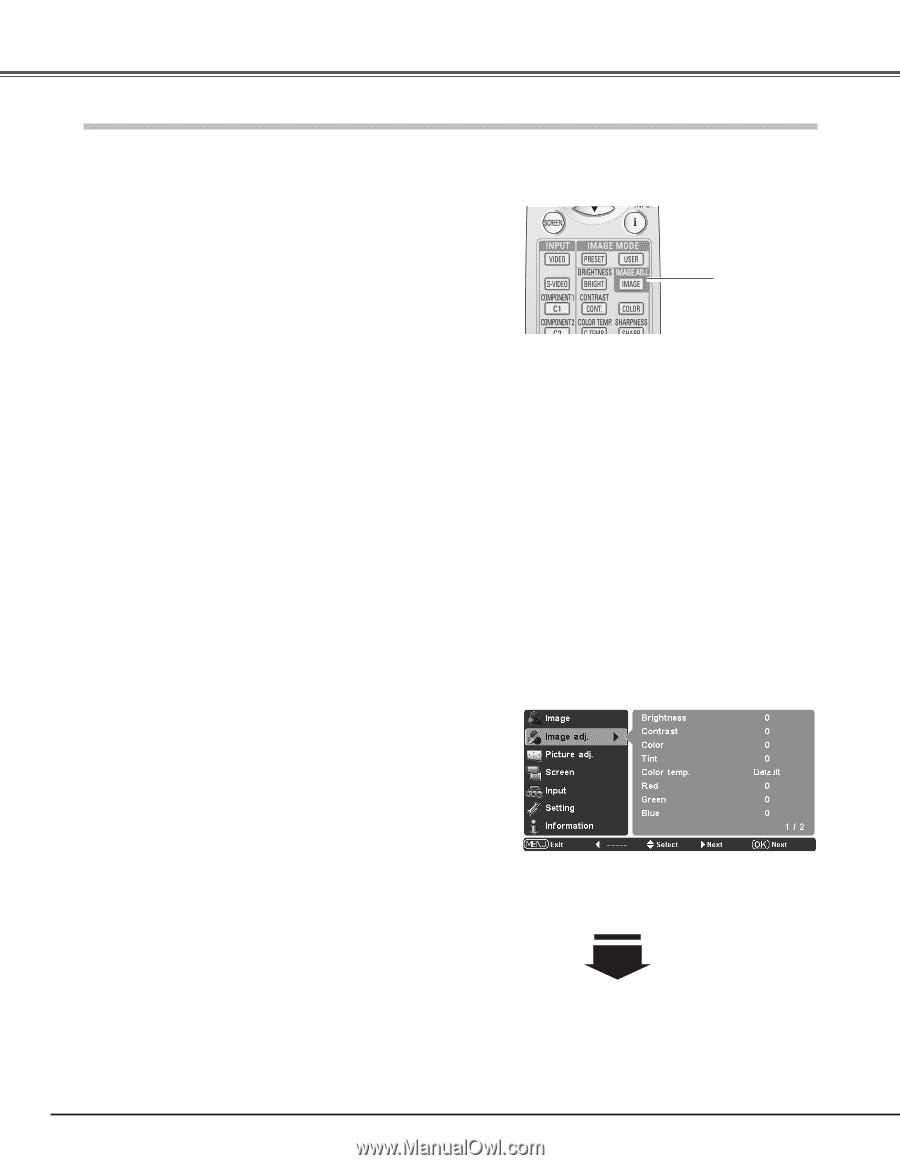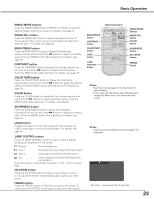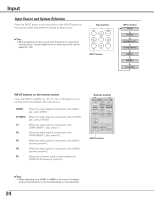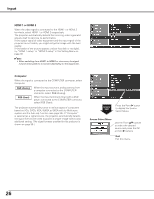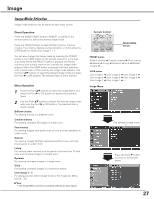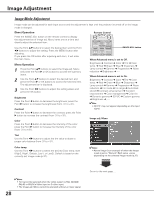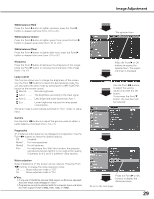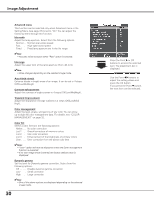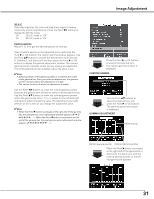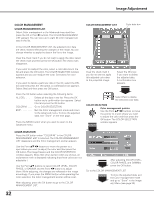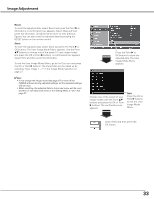Sanyo PLV Z2000 Owners Manual - Page 28
Image Adjustment
 |
View all Sanyo PLV Z2000 manuals
Add to My Manuals
Save this manual to your list of manuals |
Page 28 highlights
Image Adjustment Image Mode Adjustment Image mode can be adjusted for each input source and the adjustment is kept until the projector is turned off or the image mode is changed. Direct Operation Remote Control Press the IMAGE ADJ. button on the remote control to display the adjustment bar of Image adj. Menu items one at a time and directly adjust the selected item. Use the Point ed buttons to select the desired item and the Point 7 8 buttons to adjust the setting. Press the MENU button after adjusting. If you press the OK button after adjusting each item, it will enter the main menu. Menu Operation 1 Press the Point ed buttons to select the Image adj. Menu and press the Point 8 or OK buttons to access the submenu items. 2 Use the Point ed buttons to select the desired item and press the Point 8 or OK buttons to access the selected item. The adjustment bar is displayed. 3 Use the Point 7 8 buttons to adjust the setting values and press the OK button. Brightness Press the Point 7 button to decrease the brightness; press the Point 8 button to increase the brightness (from -31 to +31). Contrast Press the Point 7 button to decrease the contrast; press the Point 8 button to increase the contrast (from -31 to +31). Color Press the Point 7 button to decrease the intensity of the color; press the Point 8 button to increase the intensity of the color (from -31 to +31). IMAGE ADJ. button When Advanced menu is set to Off. Brightness ➜ Contrast ➜ Color ➜ Tint ➜ Color temp. ➜ Red ➜ Green ➜ Blue ➜ Sharpness ➜ Lamp control ➜ Gamma ➜ Progressive ➜ Noise reduction ➜ Brightness When Advanced menu is set to On. Brightness ➜ Contrast ➜ Color ➜ Tint ➜ Color temp. ➜ Red ➜ Green ➜ Blue ➜ Sharpness ➜ Lamp control ➜ Gamma ➜ Progressive ➜ Noise reduction ➜ Iris mode ➜ Iris range ➜ Auto black stretch➜ Contrast enhancement ➜ Transient improvement ➜ Color management➜ Color list ➜ Dynamic gamma ➜ 3D-Y/C ➜ Custom gamma ➜ Brightness ✔Note: • 3D-Y/C may not appear depending on the input signal. Image adj. Menu Tint Use the Point 7 8 buttons to adjust the tint value to obtain a proper color balance (from -31 to +31). Color temp. Use the Point 7 8 buttons to select the desired Color temp. level (High2, High1, Default, Low1, or Low2). Default is based on the currently set image mode (p.27). ✔Notes: • Above image is an example of when the Image mode is set to "Natural." Each value varies depending on the selected Image mode (p.27). ✔Notes: • Tint cannot be selected when the video system is PAL, SECAM, PAL-M, or PAL-N in Video input or S-video input. • The Image adj. Menu cannot be operated without an input signal. 28 Go on to the next page....