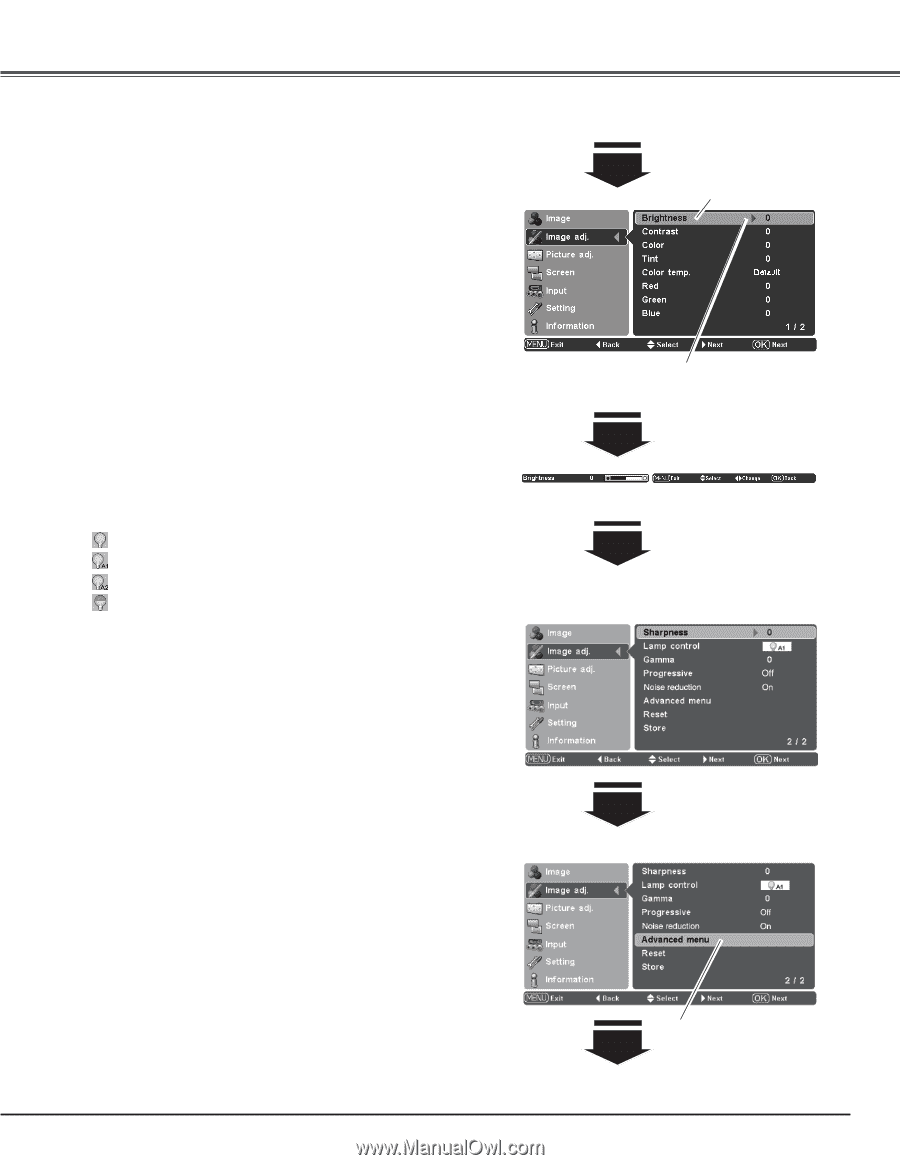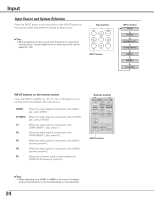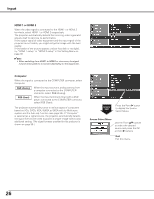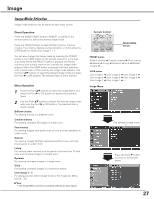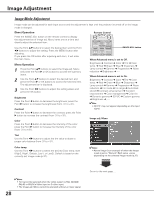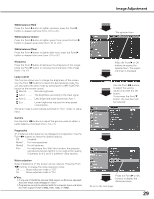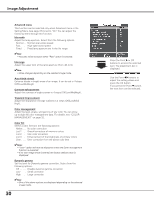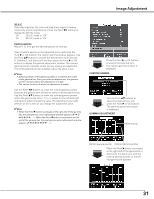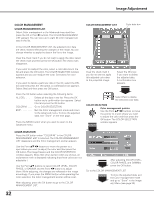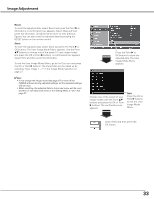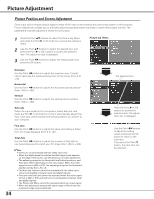Sanyo PLV Z2000 Owners Manual - Page 29
Sharpness, Lamp control, Gamma, Progressive, Noise reduction, White balance Red, Use the Point - 1080p
 |
View all Sanyo PLV Z2000 manuals
Add to My Manuals
Save this manual to your list of manuals |
Page 29 highlights
Image Adjustment White balance (Red) Press the Point 7 button to lighten red tone; press the Point 8 button to deepen red tone (from -31 to +31). White balance (Green) Press the Point 7 button to lighten green tone; press the Point 8 button to deepen green tone (from -31 to +31). White balance (Blue) Press the Point 7 button to lighten blue tone; press the Point 8 button to deepen blue tone (from -31 to +31). Sharpness Press the Point 7 button to decrease the sharpness of the image; press the Point 8 button to increase the sharpness of the image (from -7 to +7). Lamp control This function allows you to change the brightness of the screen. Use the Point 7 8 buttons to select the desired lamp mode. You can also select the lamp mode by pressing the LAMP CONTROL button on the remote control. Normal . . . . . Normal brightness. Auto 1 The brightness according to the input signal. Auto 2 Less bright and lower-sound than Auto 1. Eco Lower brightness reduces the lamp power consumption. The lamp mode is automatically switched to "Eco" under no signal input. Gamma Use the Point 7 8 buttons to adjust the gamma value to obtain a better balance of contrast (from -7 to +7). Progressive An interlaced video signal can be displayed in progressive. Use the Point 7 8 buttons to select the desired options. Off . . . . . Disabled. Mode1 . . For moving pictures. Mode2 . . For still pictures. Film . . . . For watching a film. With this function, the projector reproduces pictures faithful to the original film quality; it operates on 3-2 and 2-2 pulldown video sources. Noise reduction Noise interference on the screen can be reduced. Press the Point 7 8 buttons to change the noise reduction mode. Off . . . . . Noise reduction mode is "Off" On . . . . . Noise reduction mode is "On" ✔Note: • If any one of the White balance (Red, Green, or Blue) are adjusted, the Color temp. level changes to "User." • Progressive cannot be selected with the computer input and when the video signal format is 480p, 575p, 720p, or 1080p. The selected item. Press the Point 8 or OK buttons to access the selected item. The adjustment bar is displayed. Use the Point 7 8 buttons to adjust the setting values and press the OK button. If you press the Point d button, the next item can be selected. Press the Point 8 or OK buttons to display the Advanced menu. Go on to the next page.... 29