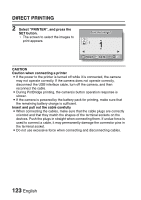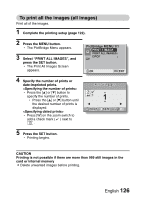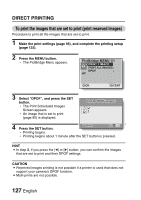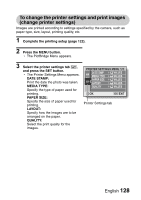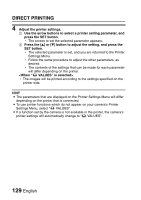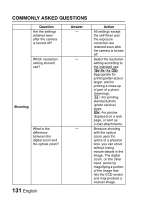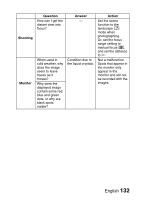Sanyo VPC E1 Instruction Manual, VPC-E10EX - Page 138
DIRECT PRINTING, To print the images that are set to print print reserved images
 |
UPC - 086483067532
View all Sanyo VPC E1 manuals
Add to My Manuals
Save this manual to your list of manuals |
Page 138 highlights
DIRECT PRINTING To print the images that are set to print (print reserved images) Procedure to print all the images that are set to print. 1 Make the print settings (page 95), and complete the printing setup (page 122). 2 Press the MENU button. h The PictBridge Menu appears. PictBridge MENU 1/1 PRINT 1 IMAGE PRINT ALL IMAGES DPOF OK EXIT 3 Select "DPOF", and press the SET button. h The Print Scheduled Images Screen appears. h An image that is set to print (page 95) is displayed. Print the DPOF images? : : 1 4 Press the SET button. PRINT h Printing begins. h Printing begins about 1 minute after the SET button is pressed. HINT i In step 3, if you press the [l] or [m] button, you can confirm the images that are set to print and their DPOF settings. CAUTION i Reserved images printing is not possible if a printer is used that does not support your camera's DPOF function. i Multi-prints are not possible. 127 English