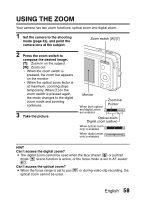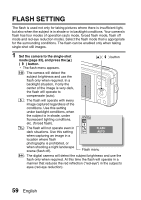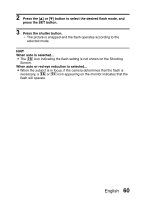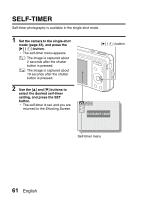Sanyo VPC E1 Instruction Manual, VPC-E10EX - Page 67
How to use the best shot feature
 |
UPC - 086483067532
View all Sanyo VPC E1 manuals
Add to My Manuals
Save this manual to your list of manuals |
Page 67 highlights
How to use the best shot feature 1 Set the camera to the single-shot mode; on the screen to select a scene function (page 53), select 5; and press the SET button. 2 Press the shutter button. h While the settings change, four still images are shot in sequence. h After the images are captured, the four still images are displayed on the monitor. h With all four images showing on the monitor, press the MENU button. SELECT OK SAVE ALL 3 Use the arrow buttons to move the orange frame to the image you wish to save. h For a full-size view of the selected image, press the SET button. h With the full-size view active, you can use the [l] and [m] buttons to view the previous or next image. h To return to the screen in step 2, press the MENU button. 4 With the full-size view of the image you wish to save, select "YES", and press the SET button. h The image currently displayed is saved, and the other images are deleted. Delete other images? YES EXIT OK English 56