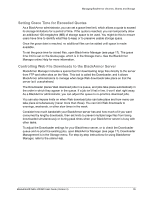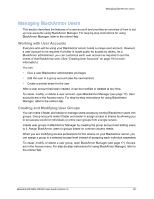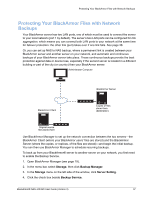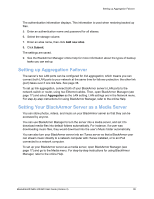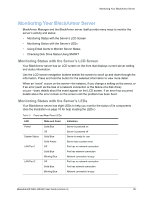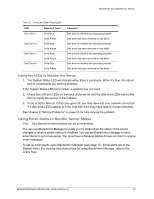Seagate BlackArmor NAS 400 User Guide - Page 38
Monitoring Your BlackArmor Server, Monitoring Status with the Server’s LCD Screen - keep blinking
 |
View all Seagate BlackArmor NAS 400 manuals
Add to My Manuals
Save this manual to your list of manuals |
Page 38 highlights
Monitoring Your BlackArmor Server Monitoring Your BlackArmor Server BlackArmor Manager and the BlackArmor server itself provide many ways to monitor the server's activity and status: • Monitoring Status with the Server's LCD Screen • Monitoring Status with the Server's LEDs • Using Email Alerts to Monitor Server Status • Checking Disk Drive Status Using SMART Monitoring Status with the Server's LCD Screen Your BlackArmor server has an LCD screen on the front that displays current server setting and status information. Use the LCD screen navigation buttons beside the screen to scroll up and down through the information. Press and hold the button for the selected information to view more detail. When an "event" occurs on the server-for instance, if you change a setting on the server, or if an error (such as the loss of a network connection or the failure of a disk drive) occurs-basic details about the event appear on the LCD screen. If an error has occurred, details about the error remain on the screen until the problem has been fixed. Monitoring Status with the Server's LEDs Your BlackArmor server has eight LEDs to help you monitor the status of its components. (See the illustration on page 10 for help locating the LEDs.) Table 2: Front and Rear Panel LEDs LED Power System Status LAN Port 1 LAN Port 2 State and Color Solid Blue Off Solid Blue Solid Amber Off Solid Blue Blinking Blue Off Solid Blue Blinking Blue Indication Server is powered on Server is powered off Server is ready for use Server has a system error Port has no network connection Port has network connection Network connection is busy Port has no network connection Port has network connection Network connection is busy BlackArmor® NAS 440/420 User Guide (Version 3) 39