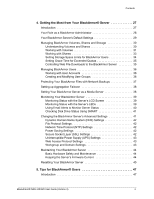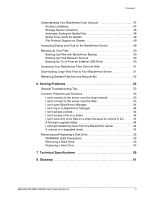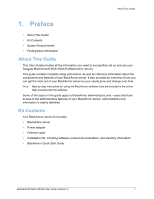Seagate BlackArmor NAS 400 User Guide - Page 9
Features of the BlackArmor Server, BlackArmor Manager, BlackArmor Backup - power supply
 |
View all Seagate BlackArmor NAS 400 manuals
Add to My Manuals
Save this manual to your list of manuals |
Page 9 highlights
About the BlackArmor Server • BlackArmor Manager-A tool embedded in the server that helps you set up, modify, and monitor your BlackArmor server from your computer (or even remotely) using a Web browser. • BlackArmor Backup-Software that helps you back up files, applications, and even operating systems to your BlackArmor server. You can also restore your system and data using this software. See the BlackArmor Backup User Guide for details. Features of the BlackArmor Server Note: The features described in this section are shown in the graphics on page 11. The BlackArmor server includes: • Four Serial ATA (SATA) disk drives that are hot-swappable (easily removable and replaceable). The disk drives are enclosed by the server door. • Two Ethernet, or LAN, ports that let you access the server from your local network or over the Internet. The server's two LAN ports can be configured for link aggregation, which means you can connect both LAN ports to your network at the same time for failover protection: the other link (port) takes over if one link fails. See page 38. Alternatively, you can use one LAN port to connect to your network and the other LAN port to set up archive backup, where an exact copy of the data on your BlackArmor server is created and maintained on a second BlackArmor server. See page 37. • Four USB ports that let you back up data directly to or from a portable USB drive, connect a USB printer that everyone on your local network can use, or connect an Uninterruptable Power Supply (UPS). • LEDs representing the ports, disk drives, and server that indicate activity and status. See page 40. • LCD screen that displays current server settings and status information, including messages that appear when an event (a problem or change in setting) occurs on the server. Buttons beside the screen help you scroll up and down through the available information. See page 39. When the LEDs indicate a change in setting or status, information about this change appears on the LCD screen. BlackArmor® NAS 440/420 User Guide (Version 3) 10