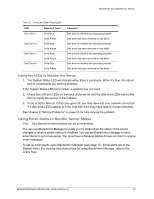Seagate BlackArmor NAS 400 User Guide - Page 44
Resetting Your BlackArmor Server, Automatic firmware updates, Manual firmware updates - firmware download
 |
View all Seagate BlackArmor NAS 400 manuals
Add to My Manuals
Save this manual to your list of manuals |
Page 44 highlights
Resetting Your BlackArmor Server • Automatic firmware updates-BlackArmor Manager downloads new firmware versions, completes the update process, and restarts the server. You can start the update immediately or schedule the update for a more convenient time. You can also set BlackArmor Manager to check regularly for new versions of the firmware, and either let you know when a new version is available or install the update automatically. • Manual firmware updates-You must check the Seagate Web site at www.seagate.com for new firmware versions, download the firmware files, and start the update yourself. Seagate recommends using automatic updates to ensure that your server is always running the latest, strongest version of the BlackArmor firmware. Resetting Your BlackArmor Server Follow these steps to reset the BlackArmor server's name, DHCP setting (network mode) and log in password. Note: You will need a paperclip or other narrow device to perform this task. 1. Carefully access the back of the server. 2. Ensure that the server is powered on and connected to the LAN. 3. On the back of the server, find a single small opening. The reset button is inside the opening. 4. Insert the end of the paperclip into the opening, then press and hold the reset button. Do not release the button yet. 5. Hold the reset button until the disk drive LEDs on the front of the server light up, then turn amber (yellow). This takes several seconds. 6. Release the reset button. The server reboots itself. Once the server has restarted and the LAN and disk drive LEDs are lit up, the reset is complete. The server is renamed to "BA-MAC address", where MAC address is the last six characters of the server's MAC address. BlackArmor® NAS 440/420 User Guide (Version 3) 45