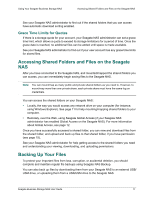Seagate Business Storage 4-Bay NAS Seagate Business Storage 1-Bay, 2-Bay, and - Page 12
Optional Steps, Creating a Seagate Global Access Account, Sharing > Global Access., Enable - setup
 |
View all Seagate Business Storage 4-Bay NAS manuals
Add to My Manuals
Save this manual to your list of manuals |
Page 12 highlights
Getting Started with Your Seagate Business Storage NAS Getting Started as a Seagate NAS User Note: You can mount/map as many public and private shared folders as you need to. However, to mount/map more than one private share, each private share must have the same log on credentials. 6. Save your files to shared folders that can be accessed by other people on your local network or over the Web. Optional Steps • (Optional) Create a full backup of your important files, or set up recurring backups, using the Backup software (see page 17). • (Optional) If a USB printer has been connected to the Seagate NAS, add it to your list of available printers, following your computer's operating system instructions. • (Optional) If your Seagate NAS administrator has enabled the Media Service on the server and you have access to the share where the music files are stored, install iTunes or DLNA-compliant software such as VLC Media Player on your computer and begin streaming music, following the instructions provided with the software. • (Optional) If your Seagate NAS administrator has enabled Global Access on the Seagate NAS, sign up for a free Global Access account so you can access your files over the Web. See "Creating a Seagate Global Access Account" on page 12. • (Optional) If your Seagate NAS administrator has enabled the Wiki server on the Seagate NAS, you can open a Wiki page and share information with other users. See "Accessing the Wiki Server on the Seagate NAS" on page 20. Creating a Seagate Global Access Account Seagate Global Access is a service that you can use to view, download, share, and work with the files stored on your Seagate NAS from anywhere in the world, share files stored on a private shared folder, or share your files with anyone outside of your network. Note: Check to see if your administrator has already set up your Global Access account before you begin. To create a new Seagate Global Access account Log into your the NAS Manager application with your username and password. Go to Sharing > Global Access. Click the Enable checkbox. Supply the following information: • User: Select your username from the drop-down list. • Email: Enter your email address. You will receive a notification via email to help you complete the setup of your Seagate Global Access account. Seagate Business Storage NAS User Guide 12