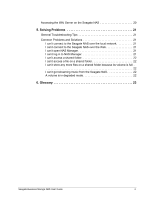Seagate Business Storage 4-Bay NAS Seagate Business Storage 1-Bay, 2-Bay, and - Page 9
Seagate NAS Backup see Create a full backup of your important files
 |
View all Seagate Business Storage 4-Bay NAS manuals
Add to My Manuals
Save this manual to your list of manuals |
Page 9 highlights
All About the Seagate Business Storage NAS How to Get Started 2. Install the Seagate NAS software (see page 11). Note: You don't need to install the Seagate NAS Backup software if you are already using other software for regular file backups. 3. Connect to the server and the shared folders you have access to using Seagate NAS Discovery (see page 11). 4. Share your files by saving them to shared folders that can be accessed by other people on your local network or over the Web. 5. (Optional) Create a full backup of your important files, or set up recurring backups, using Seagate NAS Backup (see page 17). 6. (Optional) If a USB printer has been connected to the Seagate NAS, add it to your list of available printers, following your operating system's instructions. Seagate Business Storage NAS User Guide 9