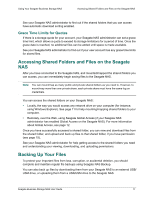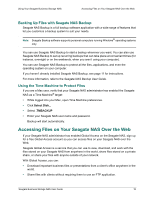Seagate Business Storage 4-Bay NAS Seagate Business Storage 1-Bay, 2-Bay, and - Page 13
Submit, To register an existing TappIn account with Seagate Global Access, Sharing >, Global Access.
 |
View all Seagate Business Storage 4-Bay NAS manuals
Add to My Manuals
Save this manual to your list of manuals |
Page 13 highlights
Getting Started with Your Seagate Business Storage NAS Getting Started as a Seagate NAS User • Password: Enter a password. This is the password you will use to access Seagate Global Access remotely. • Click Submit to create the account. To register an existing TappIn account with Seagate Global Access The following steps assume you have a TappIn account and want to use it to access information on your Seagate NAS. Log into the NAS Manager application with your username and password. Go to Sharing > Global Access. Click the Enable checkbox. Supply the following information: • User: Select your username from the drop-down list. • Email: Enter the email address used to create the TappIn account. You will receive a notification via email to help you complete the registration of your Seagate Global Access account. • Password: Enter a password. This is the password you used to set up the TappIn account. • Click Submit to create the account. Note: When you click Submit, you are associating your username on the Seagate NAS with an existing TappIn account to obtain access to Seagate Global Access. Review the Seagate Global Access User Guide for more information. After you've enabled your user account for Seagate Global Access, you can also download an app to your mobile device to access content on your Seagate NAS. Currently, Seagate Global Access supports Apple® and Android® mobile devices. To download Quick Start Guides and User Guides for these mobile devices, go to http://www.seagate.com/software/globalaccess/. Seagate Business Storage NAS User Guide 13