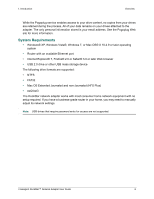Seagate DockStar User Guide - Page 9
Installing the DockStar Network Adapter
 |
View all Seagate DockStar manuals
Add to My Manuals
Save this manual to your list of manuals |
Page 9 highlights
2. Setting Up FreeAgent DockStar™ Installing the DockStar Network Adapter Installing the DockStar Network Adapter 1. Connect the Ethernet cable to your router and to the Ethernet port on the DockStar network adapter. Figure 3: Connect Ethernet 2. Connect the AC adapter to the network adapter and to a power source. Figure 4: Connect power The light on the front of the adapter turns solid green, indicating that it is ready for activation. If the light is not green, wait about 60 seconds to make sure that the network adapter has had a chance to start up. If the light is amber, the network adapter is not communicating with the service or there is no Internet connection. See "Troubleshooting" on page 19 for more information. FreeAgent DockStar™ Network Adapter User Guide 10