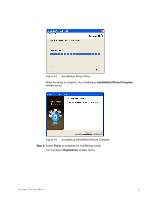Seagate FreeAgent Pro Classic User Manual - Page 16
Managing Your Drives
 |
View all Seagate FreeAgent Pro Classic manuals
Add to My Manuals
Save this manual to your list of manuals |
Page 16 highlights
Managing Your Drives The Your Drives window provides a central point from which to manage your FreeAgent™ drives. It displays all FreeAgent portable and desktop devices connected to your computer: Figure 1: Your Drives Window The Command panel allows you to access your drive features and manage drive utilities. In the Your Drives window, Step 1: Select a drive to manage from the list. Step 2: Select an option from the Command panel on the left. Note: The Your Drives window automatically detects all FreeAgent drives connected to your computer. If your drive is not displayed, make sure it's properly connected and turned on. FreeAgent Pro Data Mover 15

FreeAgent Pro Data Mover
15
Managing Your Drives
The
Your Drives
window provides a central point from which to manage your FreeAgent™
drives. It displays all FreeAgent portable and desktop devices connected to your computer:
Figure 1:
Your Drives Window
The Command panel allows you to access your drive features and manage drive utilities.
In the
Your Drives
window,
Step 1:
Select a drive to manage from the list.
Step 2:
Select an option from the Command panel on the left.
Note:
The
Your Drives
window automatically detects all FreeAgent drives connected to your
computer. If your drive is not displayed, make sure it’s properly connected and turned on.