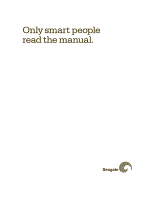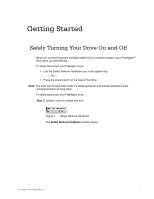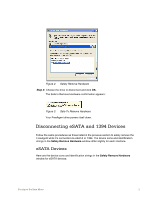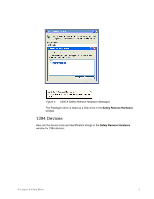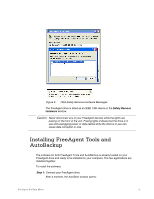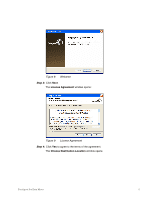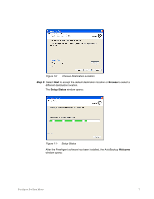Seagate FreeAgent Pro Classic User Manual - Page 4
Disconnecting eSATA and 1394 Devices, eSATA Devices
 |
View all Seagate FreeAgent Pro Classic manuals
Add to My Manuals
Save this manual to your list of manuals |
Page 4 highlights
Figure 2: Safely Remove Hardware Step 2: Choose the drive to disconnect and click OK. The Safe to Remove Hardware confirmation appears: Figure 3: Safe To Remove Hardware Your FreeAgent drive powers itself down. Disconnecting eSATA and 1394 Devices Follow the same procedures as those listed in the previous section to safely remove the FreeAgent while it's connected via eSATA or 1394. The device icons and identification strings in the Safely Remove Hardware window differ slightly for each interface. eSATA Devices Here are the device icons and identification strings in the Safely Remove Hardware window for eSATA devices: FreeAgent Pro Data Mover 2

FreeAgent Pro Data Mover
2
Figure 2:
Safely Remove Hardware
Step 2:
Choose the drive to disconnect and click
OK.
The Safe to Remove Hardware confirmation appears:
Figure 3:
Safe To Remove Hardware
Your FreeAgent drive powers itself down.
Disconnecting eSATA and 1394 Devices
Follow the same procedures as those listed in the previous section to safely remove the
FreeAgent while it’s connected via eSATA or 1394. The device icons and identification
strings in the
Safely Remove Hardware
window differ slightly for each interface.
eSATA Devices
Here are the device icons and identification strings in the
Safely Remove Hardware
window for eSATA devices: