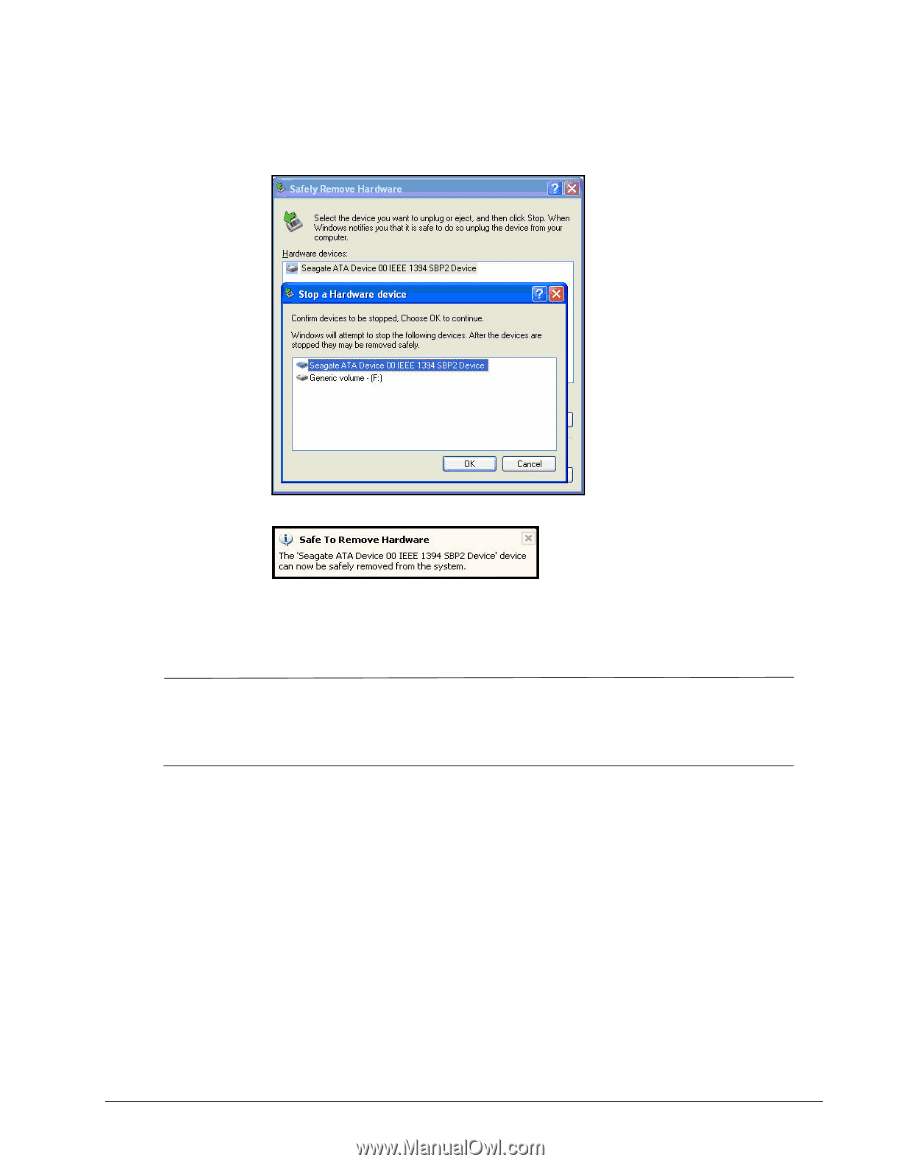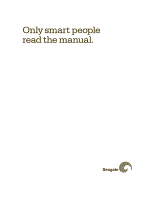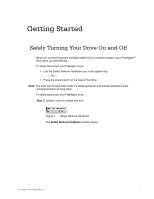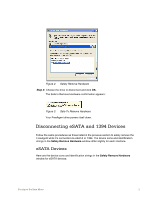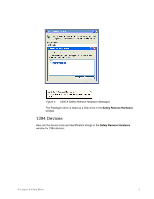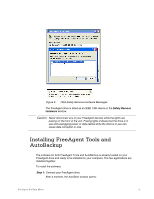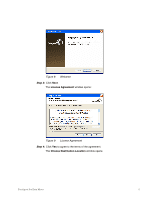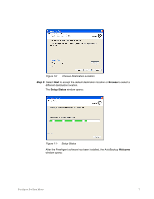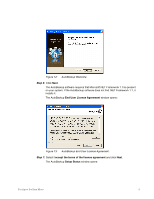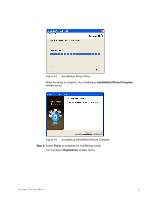Seagate FreeAgent Pro Classic User Manual - Page 6
Installing FreeAgent Tools and AutoBackup
 |
View all Seagate FreeAgent Pro Classic manuals
Add to My Manuals
Save this manual to your list of manuals |
Page 6 highlights
Figure 5: 1394 Safely Remove Hardware Messages The FreeAgent drive is listed as an IEEE 1394 device in the Safely Remove Hardware window. Caution: Never disconnect any of your FreeAgent devices while the lights are pulsing on the front of the unit. Pulsing lights indicate that the drive is in use and unplugging power or data cables while the drive is in use can cause data corruption or loss. Installing FreeAgent Tools and AutoBackup The software for both FreeAgent Tools and AutoBackup is already loaded on your FreeAgent drive and ready to be installed on your computer. The two applications are installed together. To install the software, Step 1: Connect your FreeAgent drive. After a moment, the AutoStart window opens: FreeAgent Pro Data Mover 4