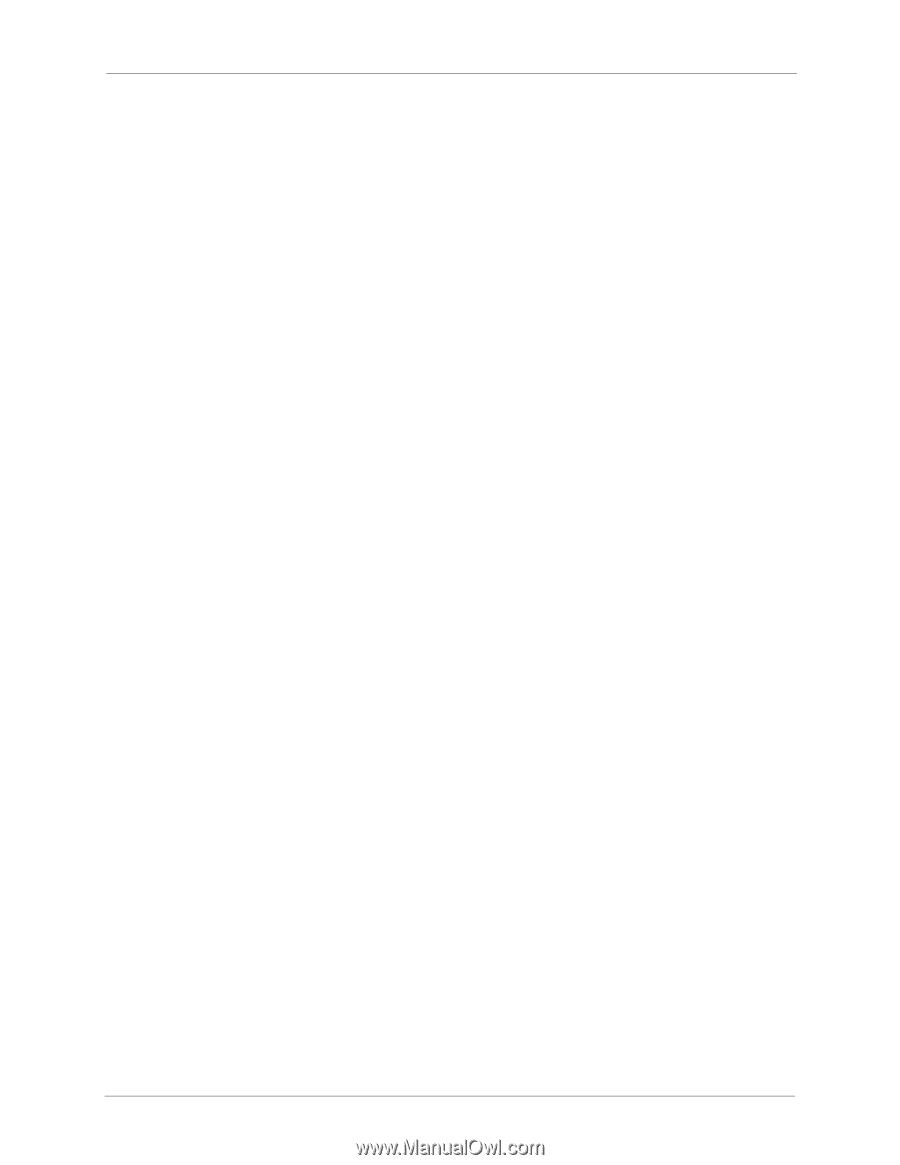Seagate STAR401 User Guide - Page 20
Making BlackArmor Accessible Using Seagate Global Access
 |
View all Seagate STAR401 manuals
Add to My Manuals
Save this manual to your list of manuals |
Page 20 highlights
Setup Steps for Administrators Making BlackArmor Accessible Using Seagate Global Access Note: This step is optional. Only BlackArmor administrators can enable global access for the server. You can choose to make the BlackArmor server's files and folders accessible over the Web by enabling Global Access in BlackArmor Manager. Seagate Global Access is a service that you can use to view, download, share, and work with the files stored on your BlackArmor server from anywhere in the world. You can also use Global Access to upload files to your BlackArmor server. To access the BlackArmor server over the Web: • The administrator must enable Global Access on the server using BlackArmor Manager. This allows the server to be accessed remotely. • Each user, including the administrator, must have a Global Access account to use this feature. Anyone who wants to access the BlackArmor server over the Web must have their own Global Access account. (Accounts are free.) Enabling Global Access to the Server (administrator task) 1. In the menu bar, select Access, then click Global Access. 2. Click the Enable check box. 3. Click Submit. Access is now enabled to the server. Users must also create a Seagate Global Access Account and enable Global Access to access the server's files over the Web. See "Creating a Seagate Global Access Account" on page 25. Enabling Global Access as a User Once Global Access is enabled on the server by the administrator, each user must also enable access for their user account. You must have a Seagate Global Access account to enable global access. You can create an account from the Global Access page, described below. See "Creating a Seagate Global Access Account" on page 25 for detailed instructions. 1. Log in to the server with your BlackArmor user account. 2. In the Menu bar, click Global Access. (If your user account has administrative privileges, select Access then click Global Access.) 3. Click the Enable check box. 4. If you have not created a Global Access Account, click Create an Account. Otherwise, go to step 5. A new Web browser window appears. Follow the on-screen instructions to create a new account. 5. Enter the email address and password for your Seagate Global Access account. BlackArmor® NAS 440/420 User Guide (Version 3) 21