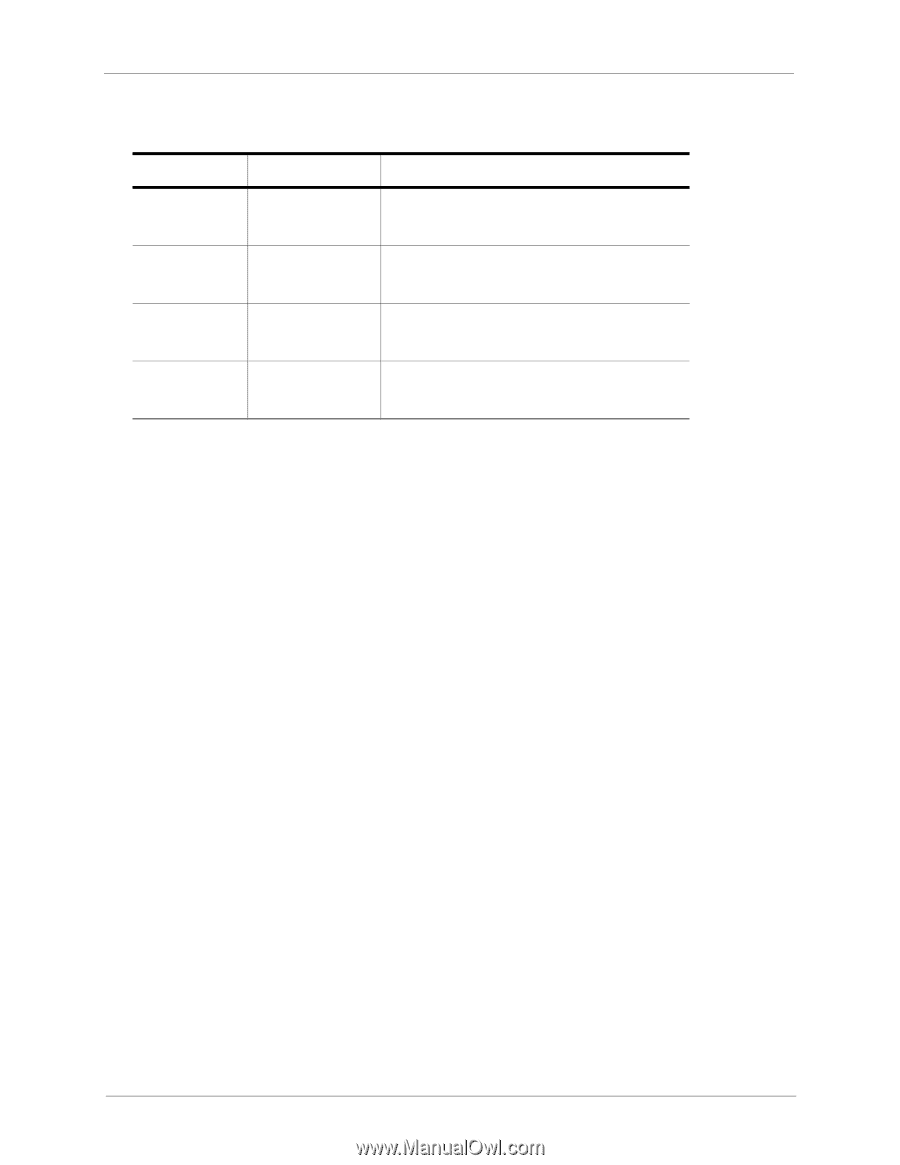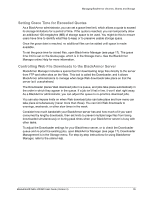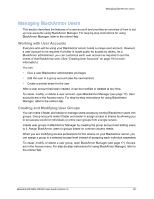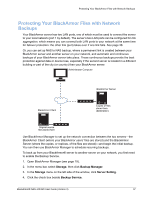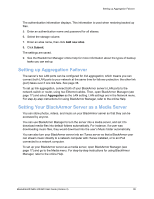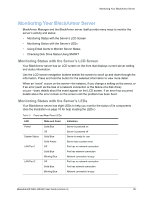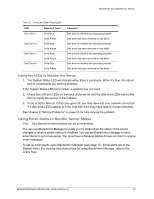Seagate STAR401 User Guide - Page 39
Using the LEDs to Monitor the Server, Using Email Alerts to Monitor Server Status
 |
View all Seagate STAR401 manuals
Add to My Manuals
Save this manual to your list of manuals |
Page 39 highlights
Monitoring Your BlackArmor Server Table 2: Front and Rear Panel LEDs LED State and Color Disk Drive 1 Disk Drive 2 Disk Drive 3 Disk Drive 4 Solid Blue Solid Amber Solid Blue Solid Amber Solid Blue Solid Amber Solid Blue Solid Amber Indication Disk drive is installed and operating properly Disk drive has been removed or has failed Disk drive is installed and operating properly Disk drive has been removed or has failed Disk drive is installed and operating properly Disk drive has been removed or has failed Disk drive is installed and operating properly Disk drive has been removed or has failed Using the LEDs to Monitor the Server 1. The System Status LED will indicate when there's a problem. When it's blue, the server and its components are working properly. If the System Status LED turns amber, a problem has occurred. 2. Check the LAN port LEDs on the back of the server and the disk drive LEDs behind the door to locate the source of the problem. 3. If one or both LAN port LEDs have gone off, you may have lost your network connection. If a disk drive LED is amber in color, that disk drive may have failed (or been removed). See Chapter 6 "Solving Problems" on page 53 for help solving the problem. Using Email Alerts to Monitor Server Status Note: Only BlackArmor administrators can set up email alerts. You can use BlackArmor Manager to notify you by email when the status of the server changes or when a server setting is modified. You can set BlackArmor Manager to send email alerts to up to five people. You must have a Seagate Global Access account to receive email messages. To set up email alerts, open BlackArmor Manager (see page 17). Email alerts are in the System menu. For step-by-step instructions for using BlackArmor Manager, refer to the online Help. BlackArmor® NAS 440/420 User Guide (Version 3) 40