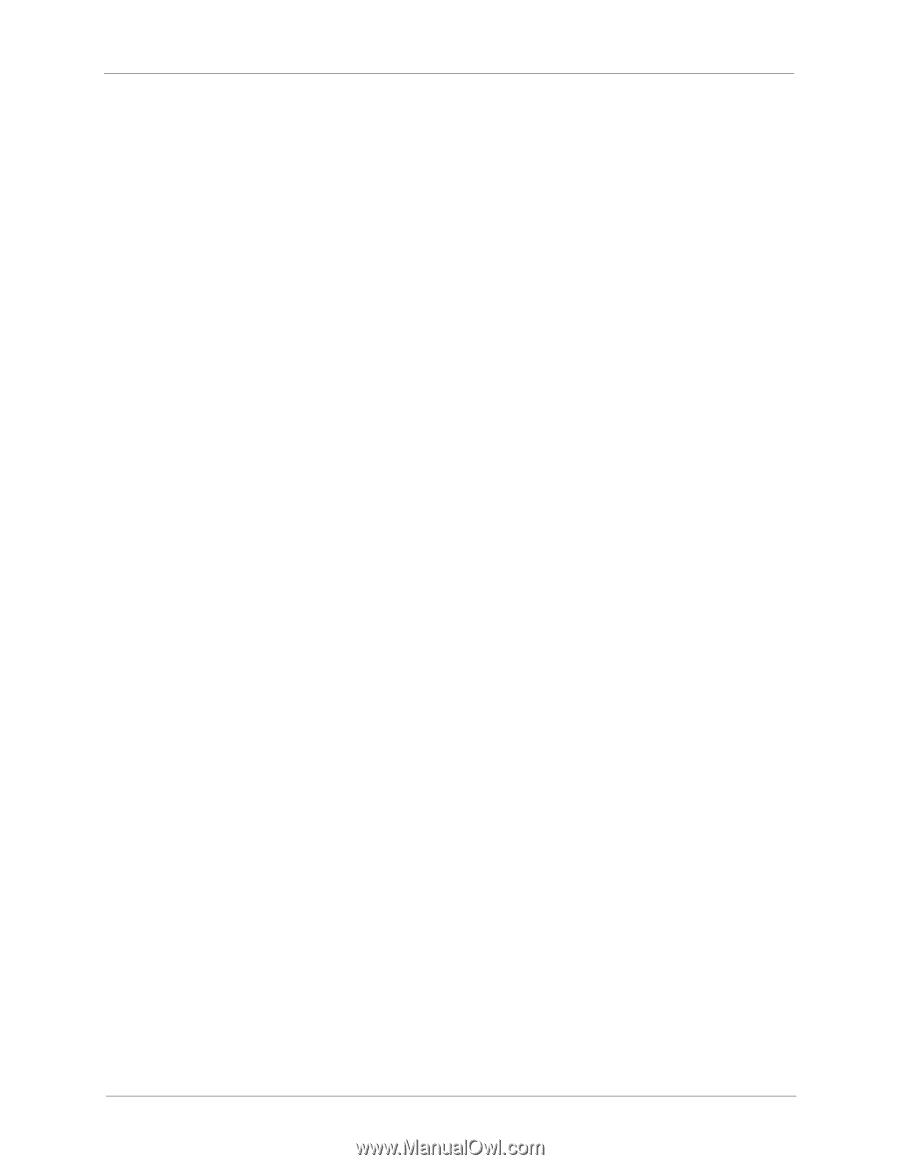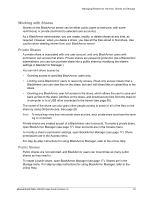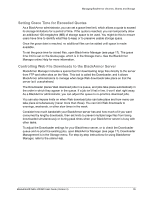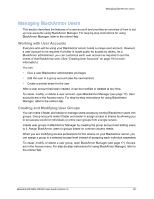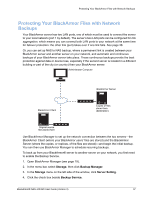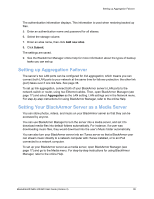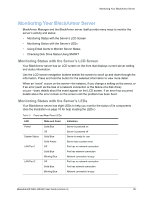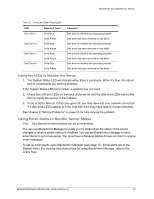Seagate STAR401 User Guide - Page 37
Setting up Aggregation Failover, Setting Your BlackArmor Server as a Media Server, Add new alias
 |
View all Seagate STAR401 manuals
Add to My Manuals
Save this manual to your list of manuals |
Page 37 highlights
Setting up Aggregation Failover The authentication information displays. This information is used when restoring backed up files. 5. Enter an authentication name and password for all aliases. 6. Select the storage volume. 7. Enter an alias name, then click Add new alias. 8. Click Submit. The settings are saved. 9. See the BlackArmor Manager online help for more information about the types of backup tasks you can set up. Setting up Aggregation Failover The server's two LAN ports can be configured for link aggregation, which means you can connect both LAN ports to your network at the same time for failover protection: the other link (port) takes over if one link fails. See page 38. To set up link aggregation, connect both of your BlackArmor server's LAN ports to the network switch or router, using two Ethernet cables. Then, open BlackArmor Manager (see page 17) and select Aggregation as the LAN setting. LAN settings are in the Network menu. For step-by-step instructions for using BlackArmor Manager, refer to the online Help. Setting Your BlackArmor Server as a Media Server You can store photos, videos, and music on your BlackArmor server so that they can be accessed by anyone. You can use BlackArmor Manager to turn the server into a media server, and set it to download media files into default folders automatically. For instance, if a user was downloading music files, they would download into the user's Music folder automatically. You can also turn your BlackArmor server into an iTunes server so that a BlackArmor user can stream music directly to a network computer with iTunes installed, or to an iPod connected to a network computer. To set up your BlackArmor server as a media server, open BlackArmor Manager (see page 17) and go to the Media menu. For step-by-step instructions for using BlackArmor Manager, refer to the online Help. BlackArmor® NAS 440/420 User Guide (Version 3) 38