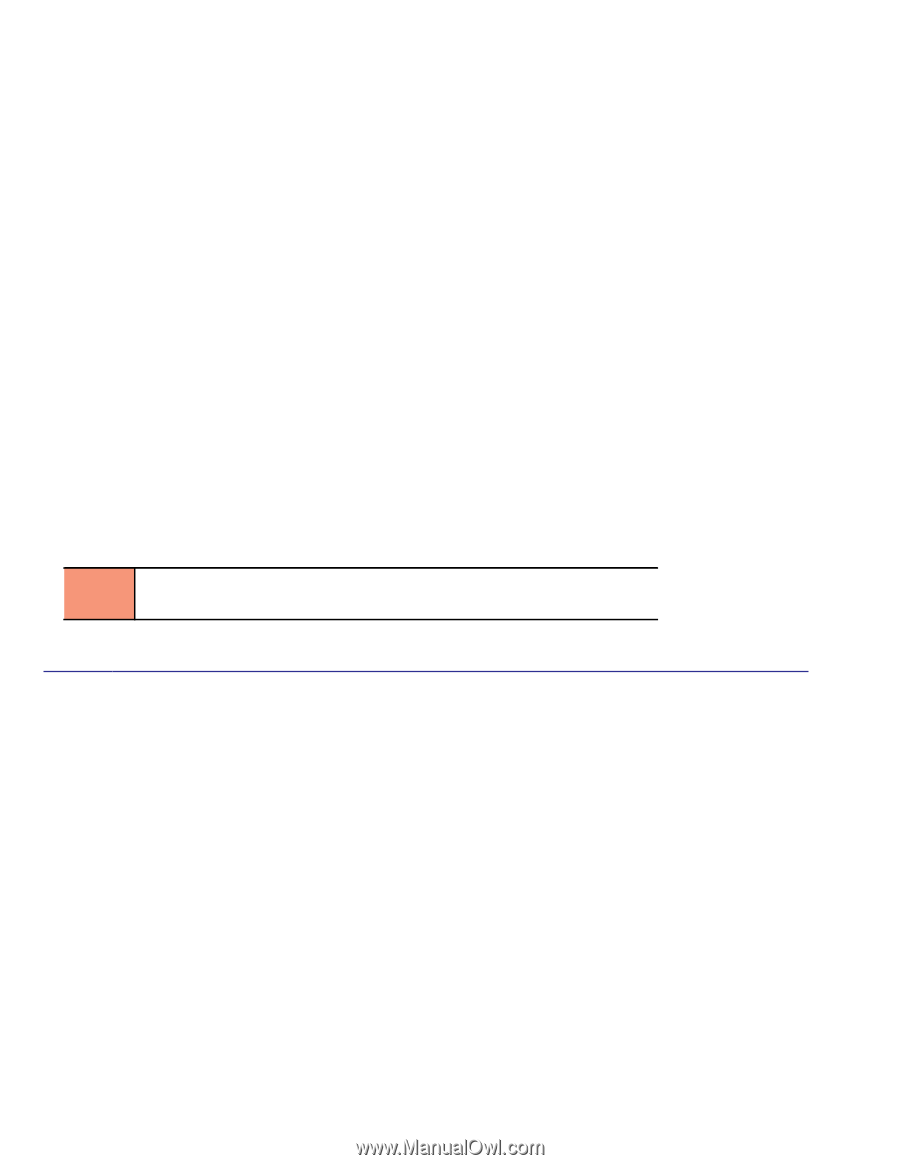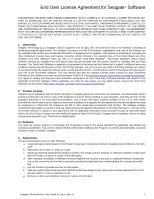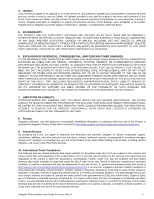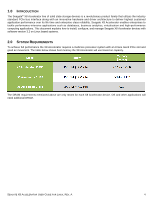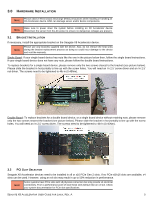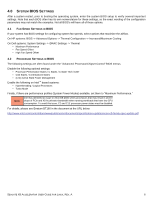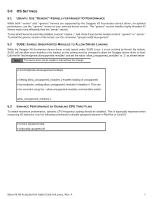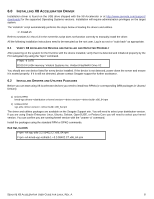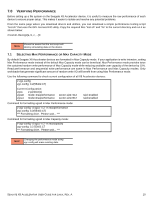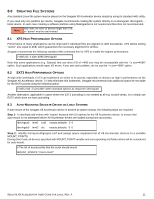Seagate X8 Accelerator Seagate X8 Accelerator User Guide for Linux - Page 10
Ystem, Ettings
 |
View all Seagate X8 Accelerator manuals
Add to My Manuals
Save this manual to your list of manuals |
Page 10 highlights
4.0 SYSTEM BIOS SETTINGS After a system restart, prior to booting the operating system, enter the system BIOS setup to verify several important settings. Note that each BIOS often has its own nomenclature for these settings, so the exact wording of the configuration parameters may not match the examples. Not all BIOS's will have all of these options. 4.1 FAN SPEED SETTINGS IN BIOS If your system has BIOS settings for configuring system fan speeds, select options that maximize the airflow. On HP systems: BIOS -> Advanced Options -> Thermal Configuration -> Increased/Maximum Cooling On Dell systems: System Settings -> iDRAC Settings -> Thermal • Maximum Performance • Fan Speed Offset • High Fan Speed Offset 4.2 PROCESSOR SETTINGS IN BIOS The following settings are often found under the "Advanced: Processor/Chipset Control" BIOS menus. Disable the following optional settings: • Processor Performance States / C States / C-State Tech / EIST • C1E States / C1 Enhanced States • (Link) Active State Power Management Enable the following on Intel™ based systems: • Hyperthreading / Logical Processors • Turbo Mode Finally, if there are performance profiles (System Power Modes) available, set them to "Maximum Performance." NOTE Intel has identified an issue in Xeon E5-2600 series processors that may result in severe drops of PCIe and X8 Accelerator bandwidth when running workloads that have low CPU consumption. To avoid this issue, C2 and C1E processor power states must be disabled. For details, please see Erratum BT160 in the document at the URL below: http://www.intel.com/content/dam/www/public/us/en/documents/specification-updates/xeon-e5-family-spec-update.pdf SEAGATE X8 ACCELERATOR USER GUIDE FOR LINUX, REV. A 6