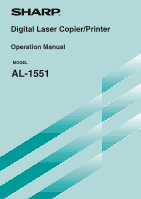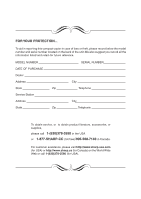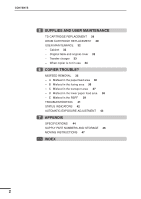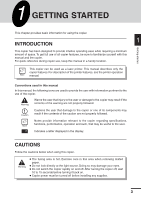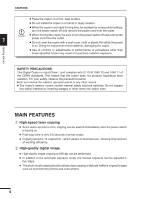Sharp 1551 AL-1551 Operation Manual
Sharp 1551 - AL B/W Laser Manual
 |
UPC - 074000074385
View all Sharp 1551 manuals
Add to My Manuals
Save this manual to your list of manuals |
Sharp 1551 manual content summary:
- Sharp 1551 | AL-1551 Operation Manual - Page 1
Digital Laser Copier/Printer Operation Manual MODEL AL-1551 - Sharp 1551 | AL-1551 Operation Manual - Page 2
Station Address State Zip SERIAL NUMBER City Telephone City Telephone To obtain service, or to obtain product literature, accessories, or supplies, please call 1-(630)378-3590 in the USA or 1-877-SHARP-CC (toll free)/905-568-7140 in Canada. For customer assistance, please visit http://www - Sharp 1551 | AL-1551 Operation Manual - Page 3
10 UNPACKING 10 REMOVING PROTECTIVE PACKING MATERIALS 11 INSTALLING THE TD CARTRIDGE 12 LOADING COPY PAPER (installing the paper tray) 13 POWER TO COPIER 15 POWER ON 16 - Initial settings of operation panel 16 3 MAKING COPIES PAPER 17 NORMAL COPYING 18 - Stream feeding mode 22 EXPOSURE ADJUSTMENT - Sharp 1551 | AL-1551 Operation Manual - Page 4
SUPPLIES AND USER MAINTENANCE TD CARTRIDGE REPLACEMENT 29 DRUM CARTRIDGE REPLACEMENT 30 USER MAINTENANCE 32 - Cabinet 32 - Original table and original cover 32 - Transfer charger 33 - When copier is not in use 34 6 COPIER TROUBLE? MISFEED REMOVAL 35 - A Misfeed in the paper feed area 36 - B Misfeed - Sharp 1551 | AL-1551 Operation Manual - Page 5
manual and the copier. For quick reference during copier use, keep this manual in a handy location. This copier can be used as a laser printer. This manual describes only the copier features. For description of the printer features, see the printer operation manual. Conventions used in this manual - Sharp 1551 | AL-1551 Operation Manual - Page 6
not remove the cabinet, operation panel or any other covers. G The copier's exterior covers contain several safety interlock switches. Do not bypass any can be performed. G In addition to the automatic exposure mode, the manual exposure can be adjusted in five steps. G The photo mode copying - Sharp 1551 | AL-1551 Operation Manual - Page 7
pass feeder (RSPF) can be performed. G Toner save mode reduces toner consumption by approximately 10%. 1 G User programs allow reliability. Printer feature G This copier can be used as a laser printer. Environmentally friendly design G Paper output tray is housed in the copier for space - Sharp 1551 | AL-1551 Operation Manual - Page 8
Bypass tray Bypass tray guides Front cover Side cover open button Handle Paper output tray Parallel interface connector Power cord socket Power switch TD cartridge lock release button Drum cartridge Paper output tray extension Handle TD cartridge Drum cartridge handle Transfer charger - Sharp 1551 | AL-1551 Operation Manual - Page 9
program code, and error code. ON LINE indicator Lights up when the machine is used as a printer. For description of the ON LINE indicator, see the printer operation manual. Power save indicator Lights up when the copier is in a power save mode. (p. 26, 27) Tray select key Use to select a paper feed - Sharp 1551 | AL-1551 Operation Manual - Page 10
Follow the installation procedure below to use the copier properly. COPIER INSTALLATION 2 Improper installation may damage the copier. Please note the following during initial installation and whenever the copier is moved. Installation If the copier is moved from a cool place to a warm place - Sharp 1551 | AL-1551 Operation Manual - Page 11
area. Installation CAUTIONS ON HANDLING Be careful in handling the copier as follows to maintain the performance of this copier. Do not drop the copier, subject it to shock or strike it against any object. Do not expose the drum cartridge to direct sunlight. Doing so will damage the surface - Sharp 1551 | AL-1551 Operation Manual - Page 12
if the following components and accessories are included. Power cord 2 Operation manual Printer driver (CD-ROM) Interface cable (IBM PC/AT or compatible computer) Installation TD cartridge Copier Drum cartridge (installed in copier) G If anything is not included or is damaged, contact our - Sharp 1551 | AL-1551 Operation Manual - Page 13
below. Then open the original cover and remove protective materials , and . 2 2 Use a coin (or suitable object) to remove the screw. Store the screw in the paper tray because it will be used if the copier has to be moved. (p. 14) 11 - Sharp 1551 | AL-1551 Operation Manual - Page 14
CAUTION tape Protective pins 3 Push gently on both sides of the front cover to open the cover. 4 Remove the TD cartridge from the bag. Remove the protective paper. Hold the cartridge on both sides and shake it horizontally four or five times. Hold the tab of the protective cover and pull the - Sharp 1551 | AL-1551 Operation Manual - Page 15
INSTALLING THE TD CARTRIDGE 5 Gently insert the TD cartridge until it locks in place. 6 Close the front cover and then in the wrong order, the covers may be damaged. LOADING COPY PAPER (installing the paper tray) 1 Raise the handle of the paper tray and pull the paper tray out until it stops. 13 - Sharp 1551 | AL-1551 Operation Manual - Page 16
Adjust the paper guides on the paper tray to the copy paper width and length. Squeeze the lever of paper guide and slide the guide to match with the width of the paper. Move paper guide to the appropriate slot as marked on the tray. Paper guide B Paper guide A 5 Fan the copy paper and insert - Sharp 1551 | AL-1551 Operation Manual - Page 17
was purchased, you will need to make sure that your local power supply is compatible with your model. If you plug the copier into an incompatible power supply, irreparable damage to the copier will result. 2 Plug the other end of the power cord into the nearest outlet. Only insert the power cord - Sharp 1551 | AL-1551 Operation Manual - Page 18
of a run is made or power is 2 turned on. The settings of the power save modes can be modified. See page 27, USER PROGRAMS. G The copier will return to the initial settings a preset amount of time after the last copy is made.The preset amount of time (auto clear time) can - Sharp 1551 | AL-1551 Operation Manual - Page 19
PAPER For best results, use only paper recommended by SHARP. Type of paper Type of media Size feeding Weight 3 Making copies Paper tray Standard paper , windows, linings, self-adhesive, patches or synthetic materials. These will cause physical damage to the copier. ** For paper weighing - Sharp 1551 | AL-1551 Operation Manual - Page 20
automatically without having to manually turn them over. Automatic two-sided copying can also be performed with this copier. When copying from onesided the RSPF, letter, legal, and invoice sizes can be used. Non-standard size paper cannot be used. G When making two-sided copies from the RSPF, a - Sharp 1551 | AL-1551 Operation Manual - Page 21
no original is left on the original table. (2) Adjust the original guides to the size of originals. (3) Set the originals face up in the originals in the document feeder tray, be sure to remove any staples or paper clips from them. G Before placing curled or wavy originals into the document - Sharp 1551 | AL-1551 Operation Manual - Page 22
NORMAL COPYING When copying a book or an original which has been folded or a crumpled original, press down the original cover lightly. If the original cover is not securely closed, the copies may be striped or blurred. A book, an original which has been folded, or a crumpled original Making copies - Sharp 1551 | AL-1551 Operation Manual - Page 23
are letter, legal, and invoice. (When copying from the original table in the duplex copy mode, only letter size paper can be used.) G The bypass tray cannot be used in the duplex copy mode. 200% MAX. 129% 51/ clear ( ) key. Copying will stop and the number in the display will be reset to "0". 21 - Sharp 1551 | AL-1551 Operation Manual - Page 24
is not required for most originals in the automatic exposure mode. To adjust the copy density manually or to copy photographs, the exposure level can be adjusted in five steps manually. 1 Set the original and check the copy paper size. 2 Press the exposure mode selector key to select the - Sharp 1551 | AL-1551 Operation Manual - Page 25
from 50% to 200% in 1% increments. 1 Set the original and check the copy paper size. 2 Use the copy ratio selector key and/or zoom ( , ) keys is released, the display will return to the copy quantity display. G To reset the ratio to 100%, press the copy ratio selector key repeatedly until the 100 - Sharp 1551 | AL-1551 Operation Manual - Page 26
the weight range of 14 to 34.5 lbs. can be used in this tray. (For paper weighing from 28 to 34.5 lbs., 8-1/2" x 11" is the maximum size.) 1 Place original image must be smaller than the paper or media for copying. If the original image is bigger than the paper or media, this may cause smudges on - Sharp 1551 | AL-1551 Operation Manual - Page 27
round projections at the right of the tray until they click. BYPASS FEED 3 Set the paper guides to the copy paper width. Insert the copy paper (print face down) all the way into the bypass tray. G Paper must be fed narrow side into the feed slot. G Transparency film, labels, and other special - Sharp 1551 | AL-1551 Operation Manual - Page 28
this condition, the fuser in the copier is maintained at a lower heat level, thereby saving power. To copy from the preheat mode, make desired copier selections and press the feeding mode, see page 22. TONER SAVE MODE 1 Press the exposure mode selector key to select the manual ( ) mode. 26 - Sharp 1551 | AL-1551 Operation Manual - Page 29
mode selector key for approximately 5 seconds. The manual ( ) indicator will go out and the photo ( ) indicator will begin to blink. The exposure indicator marked "5" will light up, indicating the standard toner mode is active. 3 To enter the toner save mode, press the light ( ) key. The - Sharp 1551 | AL-1551 Operation Manual - Page 30
mode 4 5 Auto power shut- 0 OFF * 1 ON off mode Factory default settings are indicated with an asterisk (*). 5 Press the print ( ) mode, press the clear ( ) key. The copier will return to step 2. 6 Press the light ( 1 Press the clear ( ) key to reset the display to zero. 2 Press and hold - Sharp 1551 | AL-1551 Operation Manual - Page 31
MAINTENANCE This chapter describes how to replace the TD cartridge and the drum cartridge. Be sure to use only genuine SHARP parts and supplies. TD CARTRIDGE REPLACEMENT The TD cartridge replacement required ( ) indicator will light up when toner is needed. For more information on purchasing the - Sharp 1551 | AL-1551 Operation Manual - Page 32
begins to blink, the copier will stop operating until the cartridge is 5 replaced. Replace the drum cartridge at this time. Do not remove the protective cover on the drum portion (black paper) of a new drum cartridge before use. The cover protects the drum against external light. 1 Ensure - Sharp 1551 | AL-1551 Operation Manual - Page 33
remove the protective cover from the cartridge. Then gently install the new drum cartridge. Do not touch the surface of the drum (green portion) of the cartridge. Doing so may cause smudges on the copies. 5 Gently install the TD cartridge. To install the TD cartridge, see page 12, INSTALLING THE - Sharp 1551 | AL-1551 Operation Manual - Page 34
USER MAINTENANCE Proper care is essential in order to get clean, sharp copies. Be sure to take a few minutes to regularly clean the copier. Before cleaning, be sure to turn the power switch off and remove the power cord from the outlet. Do not use thinner, benzene or other - Sharp 1551 | AL-1551 Operation Manual - Page 35
USER MAINTENANCE Transfer charger If copies start becoming streaky or blotchy, the transfer charger may be dirty. Clean the charger using the following procedure. 1 Turn the power switch off. 2 Ensure that the bypass tray is open and then open the side cover while pressing the side cover open - Sharp 1551 | AL-1551 Operation Manual - Page 36
Supplies and user maintenance USER MAINTENANCE When copier is not in use To prevent entry of dust and foreign matter, store the copier as follows. 1 Remove the power cord and secure the copier using tape (four locations). 5 34 - Sharp 1551 | AL-1551 Operation Manual - Page 37
COPIER TROUBLE? This chapter describes misfeed removal and troubleshooting. MISFEED REMOVAL When the misfeed ( ) indicator blinks or blinks in the display, the copier button. 6 Copier trouble? 2 Check the misfeed location. Remove the misfed paper following the instructions for each location - Sharp 1551 | AL-1551 Operation Manual - Page 38
. Doing so may damage the drum and cause smudges on copies. G If the paper has been fed through the bypass tray, do not remove the misfed paper through the bypass tray. Toner on the paper may stain the paper transport area, resulting in smudges on copies. 6 Copier trouble? 2 Close the side cover - Sharp 1551 | AL-1551 Operation Manual - Page 39
drum (green portion) of the drum cartridge when removing the misfed paper. Doing so may cause smudges on copies. G Do not remove the misfed paper from above the fusing unit. Unfixed toner on the paper may stain the paper lever 6 Copier trouble? 2 Push gently on both sides of the front cover to open - Sharp 1551 | AL-1551 Operation Manual - Page 40
is not seen from the area of the lower side cover, pull out the lower paper tray and remove the misfed paper. Then close the lower paper tray. Copier trouble? 2 Close the lower side cover. 3 Close the side cover by pressing the round projections near the side cover open button. The misfeed - Sharp 1551 | AL-1551 Operation Manual - Page 41
feeder tray, (B) in the exit area or (C) under the feeding roller. Remove the misfed original following the instructions for each location. (A) Open the feeding roller cover and pull the original gently to the left and out reversing tray into the exit area until it locks in place. 39 Copier trouble? - Sharp 1551 | AL-1551 Operation Manual - Page 42
returned to the document feeder tray. Clear the misfeed and return the required number of originals. Then press the print ( ) key to resume copying. 6 40 Copier trouble? - Sharp 1551 | AL-1551 Operation Manual - Page 43
Is transfer charger clean? Non-standard paper used? Paper curled or damp? Pieces of paper inside copier? Paper guides in the paper tray not set properly? Too much paper in the paper tray or bypass tray? Is the copy paper too heavy? Paper damp? Plug the copier into a grounded outlet. Turn the power - Sharp 1551 | AL-1551 Operation Manual - Page 44
codes appear in the display, solve the problem immediately referring to both the table below and the relevant page. Be sure to use only genuine SHARP parts and supplies. Copier trouble? 6 42 Indication Cause and remedy See page: Steadily Replacement of drum cartridge will be needed 46 Drum - Sharp 1551 | AL-1551 Operation Manual - Page 45
will begin to blink. One or two exposure indicators corresponding to the automatic exposure level which has been selected will light up. 6 Copier trouble? 4 Press the light ( ) or dark ( ) key to lighten or darken the automatic exposure level as desired. If exposure level 2 is selected, the - Sharp 1551 | AL-1551 Operation Manual - Page 46
laser copier/printer, desk-top type Copy system Dry, electrostatic transfer Originals Sheets, bound documents Original size Max. 10" x 14" (Max. 8-1/2" x 14" for RSPF) Automatic original feed (RSPF) Up to 30 sheets Copy sizes 8-1/2" x 14" to 3-1/2" x 5-1/2" (Feed copy paper lengthwise - Sharp 1551 | AL-1551 Operation Manual - Page 47
Copier dimensions Operating conditions Noise level 6 MB AC 120V (±10%), 60 Hz (±2%) 1,000 W 31.9" (W) x 18.8" (D) (809 mm (W) x 477 mm (D)) 54.3 lbs. (24.6 kg) TD and drum cartridges As a part of our policy of continuous improvement, SHARP reserves the right to make design and specification changes - Sharp 1551 | AL-1551 Operation Manual - Page 48
designed, engineered, and tested to maximize the life and performance of SHARP copiers. Look for the Genuine Supplies label on the toner package. Supply list Supply TD cartridge Drum cartridge Part number AL-100TD AL-110TD AL-100DR Usable life Approx. 6,000 sheets* Approx. 4,000 sheets* Approx - Sharp 1551 | AL-1551 Operation Manual - Page 49
MOVING INSTRUCTIONS When moving this copier, follow the procedure below. When moving this copier, be sure to remove the TD cartridge in advance. 1 order, the covers may be damaged. 5 Raise the handle of the paper tray and pull the paper tray out until it stops. 7 6 Push the center of the pressure - Sharp 1551 | AL-1551 Operation Manual - Page 50
3 Cautions on handling 9 Charger cleaner 33 Copier trouble 35 Copying - normal 18 - reduction/enlargement 23 - through bypass 24 Copy paper 17 Copy quantity 18 Copy ratio 23 D Dark key 22 Document feeder tray 18 Drum cartridge - indicator 7, 42 - replacement 30 E Enlargement 23 - Sharp 1551 | AL-1551 Operation Manual - Page 51
11, 14 Special paper 17 Specifications - copier 44 - paper 17 Status indicators 42 Supply - life 46 - part number 46 - storage 46 T TD cartridge - indicator 7, 42 - installation 12 - replacement 29 Toner save mode 26 Total number of copies 28 Transfer charger 6, 33 Troubleshooting 41 - Sharp 1551 | AL-1551 Operation Manual - Page 52
- Sharp 1551 | AL-1551 Operation Manual - Page 53
installation. This equipment generates, uses and can radiate radio frequency energy and, if not installed and used in accordance with the instructions, may cause harmful interference to radio communications. However, there is no guarantee that interference will not occur in a particular installation - Sharp 1551 | AL-1551 Operation Manual - Page 54
SHARP ELECTRONICS CORPORATION Sharp Plaza, Mahwah, New Jersey 07430-2135. www.sharp-usa.com SHARP ELECTRONICS OF CANADA LTD. 335 Britannia Road East, Mississauga, Ontario, L4Z 1W9 SHARP CORPORATION PRINTED IN CHINA 2001J KS TINSE0679QSZZ
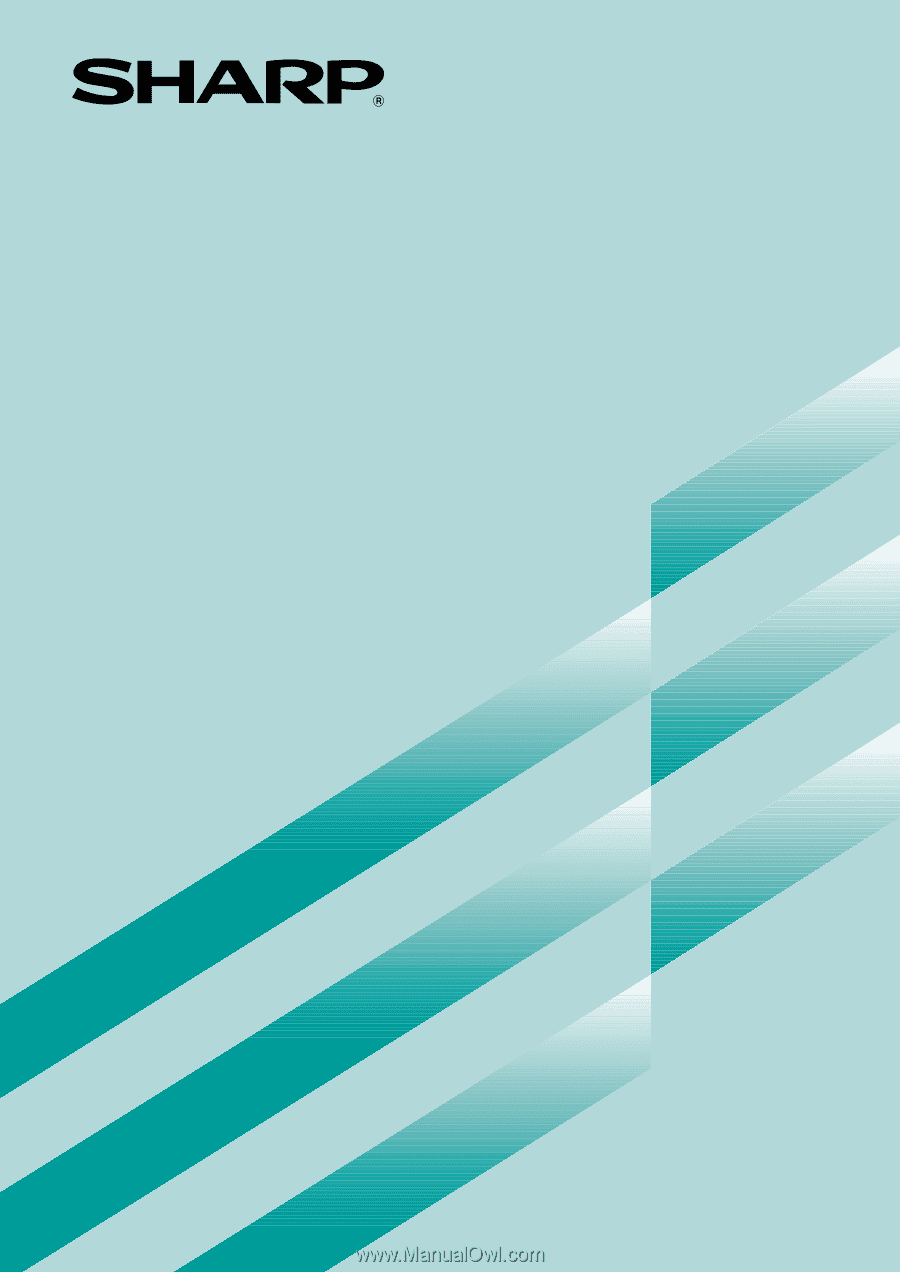
Digital Laser Copier/Printer
Operation Manual
MODEL
AL-1551