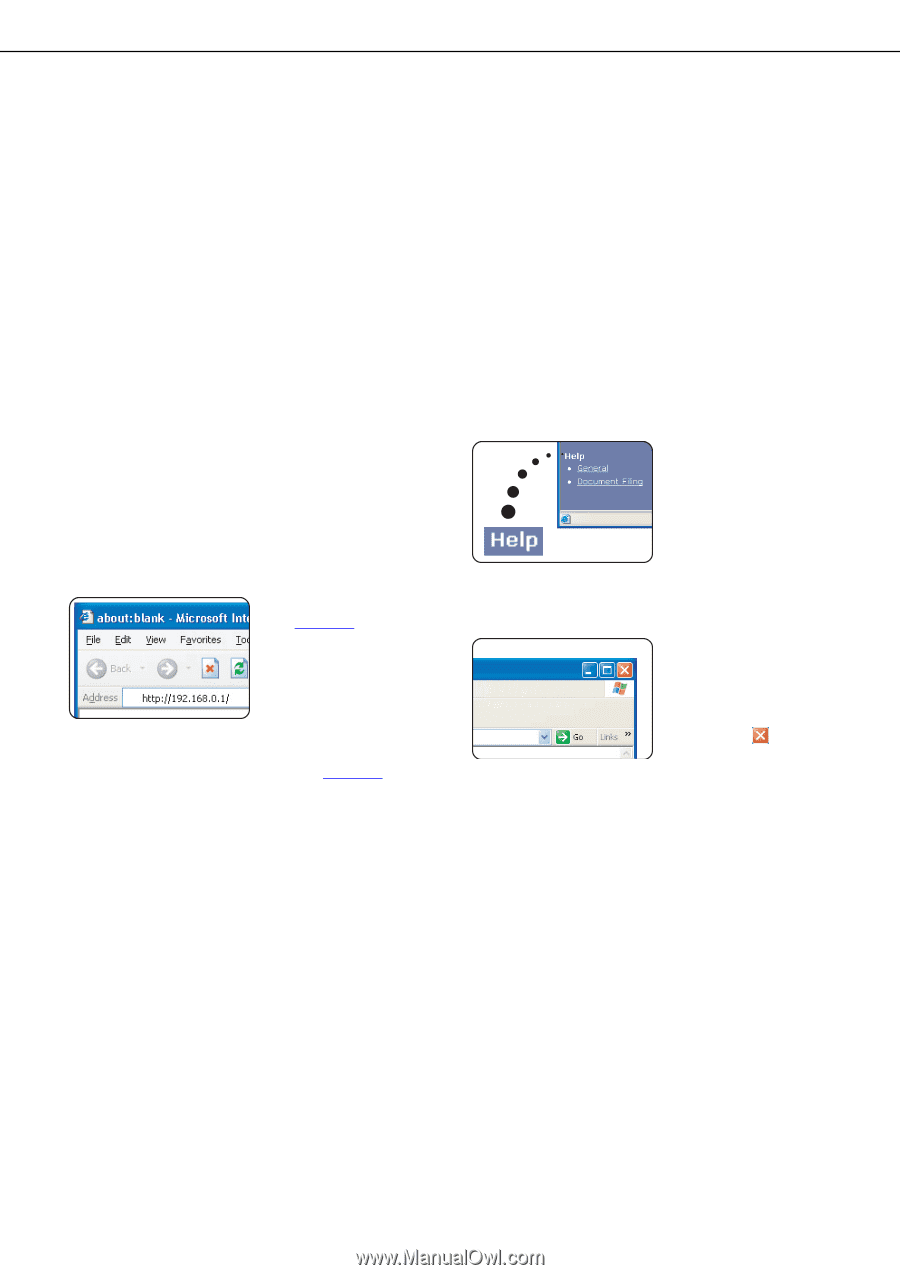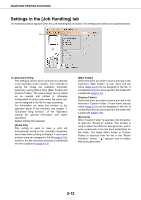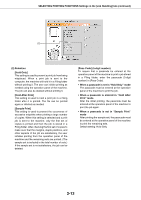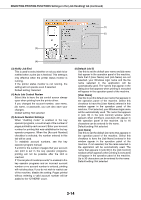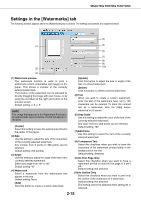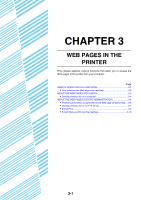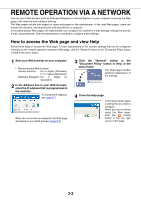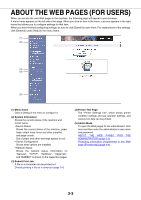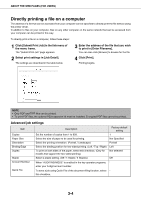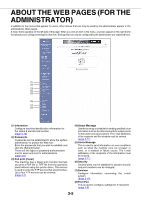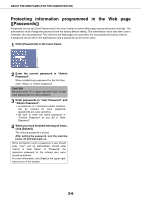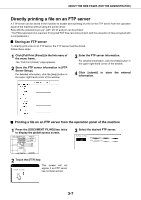Sharp AR-M455N AR-M355 AR-M455 Operation Manual Suite - Page 211
Remote Operation Vianetwork - ip
 |
View all Sharp AR-M455N manuals
Add to My Manuals
Save this manual to your list of manuals |
Page 211 highlights
REMOTE OPERATION VIA A NETWORK You can use a Web browser such as Netscape Navigator or Internet Explorer on your computer to access the Web page in the machine and configure settings. The Web pages include both pages for users and pages for the administrator. In the user Web pages, users can monitor the machine, and directly print a file specified on a computer. In the administrator Web pages, the administrator can configure the machine's e-mail settings, settings for print by e-mail, and passwords. Only the administrator is allowed to configure these settings. How to access the Web page and view Help Follow these steps to access the Web page. To view explanations of the function settings that can be configured remotely via the network using the machine's Web page, click the "General" button or the "Document Filing" button in Help in the menu frame. 1 Start your Web browser on your computer. • Recommended Web browser Internet Explorer: 5.5 or higher (Windows), 5.1 or higher (Macintosh) Netscape Navigator: 6.0 or higher (or equivalent) 2 In the Address box in your Web browser, enter the IP address that is programmed in the machine. To check the IP address, see page 5-7. When the connection is completed, the Web page will appear in your Web browser.(page 3-3) 3 Click the "General" button or the "Document Filing" button in Help in the menu frame. The Help page provides detailed explanations of the settings. 4 Close the Help page In the menu frame, select a setting that you wish to configure. When you have finished using the Web page, click the (close) button in the top right corner of the page. 3-2