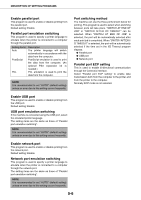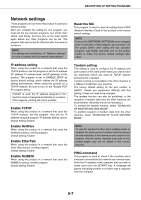Sharp AR-M455N AR-M355 AR-M455 Operation Manual Suite - Page 236
Checking the IP address, Checking the IP address from the [CUSTOM SETTINGS] screen of the operation
 |
View all Sharp AR-M455N manuals
Add to My Manuals
Save this manual to your list of manuals |
Page 236 highlights
TROUBLESHOOTING Checking the IP address There are three ways to check the IP address: 1. Using [LIST PRINT] in [CUSTOM SETTINGS] in the operation panel Select NIC PAGE to print a list of the machine settings. The IP address that has been set for the machine can be found in this list. Follow the procedure below to check the IP address using NIC PAGE. 2. Using the key operator programs The IP address can be verified using the key operator programs. To use this procedure, consult your key operator. 3. Using the NIC Manager utility in the Software CD-ROM (2) The NIC Manager utility in the Software CD-ROM (2) can be used to check the IP address. For details, see the online manual (Print Server Card Users Manual) in the Software CD-ROM (2). Checking the IP address from the [CUSTOM SETTINGS] screen of the operation panel 1 Press the [CUSTOM SETTINGS] key. The custom setting menu screen will appear. 4 Touch the [NIC PAGE] key. PCL EXTENDED FONT LIST NIC PAGE PROCESSING PRINT DATA appears in the message screen and printing begins. To cancel printing, touch the [CANCEL] key. 2 Touch the [LIST PRINT] key. LIST PRINT L FAX DATA RECEIVE/FORWARD 3 Touch the [PRINTER TEST PAGE] key. PRINTER TEST PAGE DOCUMENT FILING USER/FOLDER LIST NOTE There are a variety of different types of network environments. When using the machine in a network environment, refer to the detailed explanations in the online manual (Print Server Card Users Manual) in the Software CD-ROM (2). 6-4