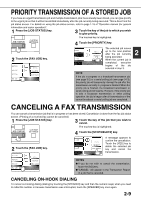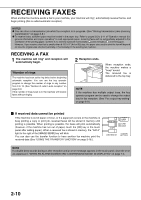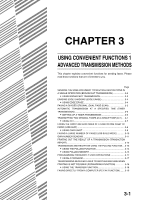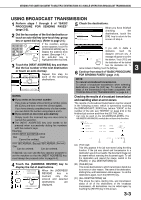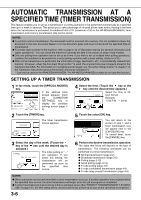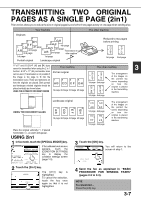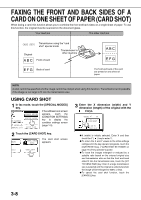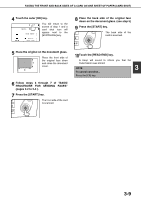Sharp AR-M455N AR-M355 AR-M455 Operation Manual Suite - Page 313
Erasing Edge Shadows (edge Erase), Using Edge Erase
 |
View all Sharp AR-M455N manuals
Add to My Manuals
Save this manual to your list of manuals |
Page 313 highlights
ERASING EDGE SHADOWS (EDGE ERASE) The erase function is used to erase the shadow lines on copies produced when copying thick originals or books. The erase modes that can be selected are shown below. The erase width is approximately 1/2" (10 mm) in it's initial setting. Your machine The other machine EDGE ERASE Erases shadows at edges that appear when faxing thick originals or books. Transmission to CENTER ERASE other machine Eliminates shadow lines produced by the bindings of bound documents. EDGE + CENTER ERASE Eliminates shadow lines around the edges of copies and eliminates the shadow at the center of copies. Using edge erase Combining "edge erase" with "Dual page scan" on the following page USING EDGE ERASE 1 In fax mode, touch the [SPECIAL MODES] key. MODE SWITCH If the address book screen ADDRESS REVIEW appears, touch the SUB ADDRESS SPECIAL MODES FILE [CONDITION SETTINGS] key to display the condition settings screen TO RECEPTION MEMORY:100% QUICK FILE (page 1-5). 2 Touch the [ERASE] key. M ERASE R 2in1 C 3 Select the desired erase mode. ERASE EDGE ERASE CENTER EDGE+CENTER ERASE ERASE Select one of the three erase modes. The selected key will be highlighted. 4 If desired, set the width of the edge to be erased (touch the key or the key to set the width). CENTER 1/2 (0 1) inch The erase width can be set from 0" to 1" in 1/8" (0 to 20mm in 1mm) increments. 5 Touch the outer [OK] key. OK CANCEL OK You will return to the screen of step 1 and an edge erase icon will appear next to the [EXPOSURE] key. To cancel the erase, touch the [CANCEL] key. 6 Send the fax as explained in "BASIC PROCEDURE FOR SENDING FAXES" (pages 2-2 to 2-3). NOTE To cancel the erase function, touch the [CANCEL] key on the erase setting screen. (step 4) 3-4