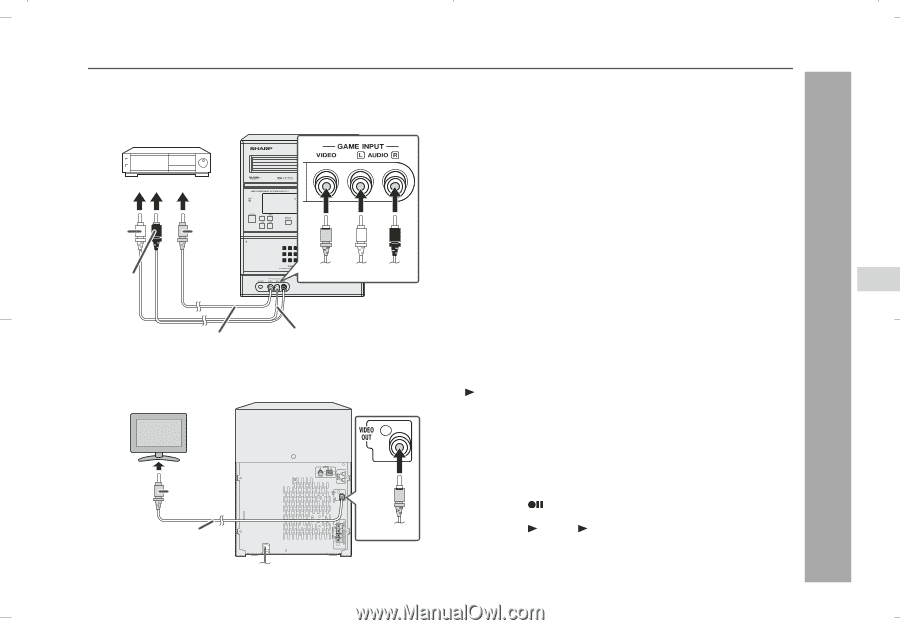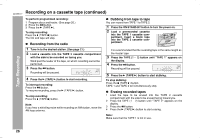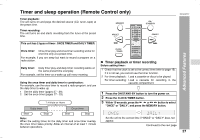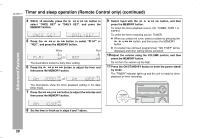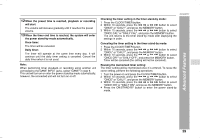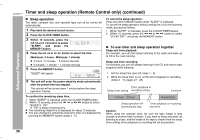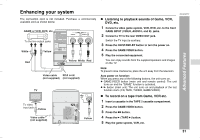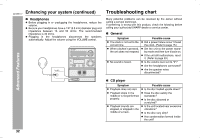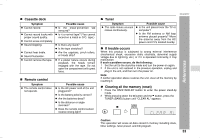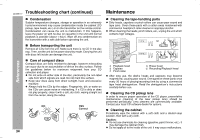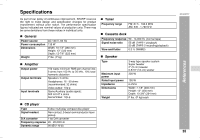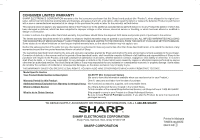Sharp CD-ES777 CD-ES777 Operation Manual - Page 31
Enhancing your system
 |
UPC - 074000368217
View all Sharp CD-ES777 manuals
Add to My Manuals
Save this manual to your list of manuals |
Page 31 highlights
Enhancing your system The connection cord is not included. Purchase a commercially available cord as shown below. GAME or VCR, DVD, etc. To the line output jacks White Red Yellow Yellow White Red Video cable RCA cord (not supplied) (not supplied) TV To video input jack Yellow Video cable (not supplied) AC INPUT Yellow CD-ES777 Listening to playback sounds of Game, VCR, DVD, etc. 1 Connect a video game system, VCR, DVD, etc. to the front GAME INPUT (VIDEO, AUDIO L and R) jacks. 2 Connect a TV to the rear VIDEO OUT jack. Switch the TV input to auxiliary. 3 Press the ON/STAND-BY button to turn the power on. 4 Press the GAME/VIDEO button. 5 Play the connected equipment. You can enjoy sounds from the supplied speakers and images on the TV. Note: To prevent noise interference, place the unit away from the television. Auto power on function: When you press any of the following buttons, the unit turns on. GAME/VIDEO button (main unit and remote control): The unit turns on and the "GAME" function is activated. button (main unit): The unit turns on and playback of the last function starts (CD, TAPE, TUNER, GAME/VIDEO). To record on a tape from Game, VCR etc. 1 Insert a cassette in the TAPE 2 cassette compartment. 2 Press the GAME/VIDEO button. 3 Press the button. 4 Press the (TAPE ) button. 5 Play the game system, VCR, etc. Advanced Features 31