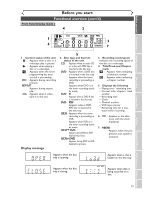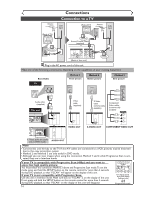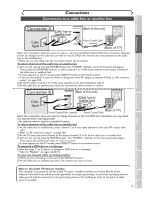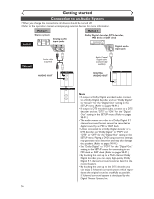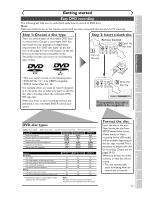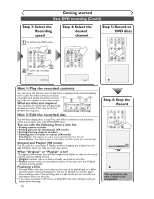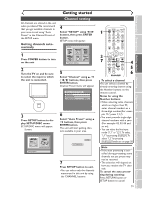Sharp DV-RW340U Operation Manual - Page 18
Step 3: Select the, Recording, speed, Step 5: Record to, DVD discs, Step 4: Select the, desired,
 |
View all Sharp DV-RW340U manuals
Add to My Manuals
Save this manual to your list of manuals |
Page 18 highlights
Getting started Easy DVD recording (Cont'd) Step 3: Select the Recording speed 1 To select the DVD mode POWER REC MODE REC SPEED AUDIO OPEN/CLOSE 2 .@/: 1 GHI 4 PQRS 7 DISPLAY ABC 2 JKL 5 TUV 8 SPACE 0 VCR DEF 3 MNO CH 6 WXYZ VIDEO/TV 9 SLOW DVD PAUSE 1 2 To select the recording speed SP 2:01 Rem. Step 4: Select the desired channel POWER REC MODE REC SPEED AUDIO OPEN/CLOSE .@/: 1 GHI 4 PQRS 7 DISPLAY ABC 2 JKL 5 TUV 8 SPACE 0 VCR DEF 3 MNO CH 6 WXYZ VIDEO/TV 9 SLOW DVD PAUSE CH 1 Step 5: Record to DVD discs 1 GHI 4 PQRS 7 DISPLAY 2 JKL 5 TUV 8 SPACE 0 VCR 3 MNO CH 6 WXYZ VIDEO/TV 9 SLOW DVD PAUSE PLAY STOP REC/OTR SETUP TIMER PROG. REC MONITOR ENTER I Hint 1: Play the recorded contents You can select the title you want to play from a displayed menu and immediately start to play. Recorded contents are easily accessible, with simple procedure of choos- Start Rec. Stop/Start Stop Rec. ing a title on a chapter in the menu screen. What are titles and chapters? Title 1 Title 2 The contents of a DVD disc are generally divided into titles.Titles may be further divided into chapters. Chapter 1 Chapter 2 Chapter 3 Chapter 1 Chapter 2 Hint 2: Edit the recorded disc You will find editing discs is easy.This unit offers convenient edit functions which are possible only with DVD-R/RW discs. You can edit the following from a title list. • Putting names on titles • Setting pictures for thumbnails (VR mode) • Setting/clearing chapter markers • Deleting parts of titles or scenes (VR mode) Title Delete :This deletes an entire scene permanently from the disc. Scene Delete :This allows a user to edit within a specific scene (ex. commercials). Original and Playlist (VR mode) You can edit the recordings in Playlist without changing the original recordings. A Playlist does not take up much disc space. What "Original" or "Playlist" is for? Throughout this manual, you will find Original and Playlist to refer to the actual content and the edited version. • Original content refers to what's actually recorded on the disc. • Playlist content refers to the edited version of the disc; how the Original content is to be played. Finalizing a Disc • This will allow a disc that is recorded on our unit to be played back on a different DVD player- without finalization it will not be playable on another player. • After finalizing a disc if the recording was in video mode, you can not edit any information that is on that disc. • If you have recorded in VR mode on DVD-RW disc then editing is still permitted after finalizing. 18 Step 6: Stop the Record PQRS 7 DISPLAY TUV 8 SPACE 0 VCR WXYZ VIDEO/TV 9 SLOW DVD PAUSE PLAY STOP REC/OTR SETUP TIMER PROG. Writing to Disc 58% This operation may take a while to be completed.