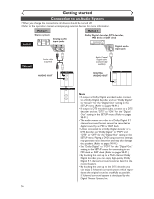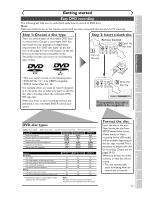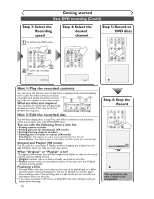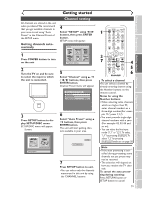Sharp DV-RW340U Operation Manual - Page 21
Selecting the TV stereo or SAP
 |
View all Sharp DV-RW340U manuals
Add to My Manuals
Save this manual to your list of manuals |
Page 21 highlights
Before you start Connections Getting started Recording Playing discs Getting started Selecting the TV stereo or SAP You can select a sound channel to output from TV. "Stereo" has been selected as the default. 1 Press SETUP button to display SETUP/DISC menu. SETUP/DISC menu will appear. Screen: 4 Select "TV Audio Select" using K / L buttons, then press ENTER button. Option window will appear. Setup > Channel Preset VCR DVD Auto Preset Manual Preset TV Audio Select SteSrteeoreo SAP POWER REC MODE REC SPEED AUDIO OPEN/CLOSE .@/: 1 GHI 4 PQRS 7 DISPLAY ABC 2 JKL 5 TUV 8 SPACE 0 VCR DEF 3 MNO CH 6 WXYZ VIDEO/TV 9 SLOW DVD PAUSE PLAY Setup Menu 2 Select "SETUP" using { / B buttons, then press ENTER button. SETUP menu will appear. Setup 5 Select "Stereo" or "SAP" using K / L buttons, then press ENTER button. Stereo: Outputs main-audio. SAP: (Secondary Audio Program) Outputs sub-audio. Refer to the item in "Glossary" on page 102 for more information. 1 6 STOP REC/OTR SETUP TIMER PROG. REC MONITOR ENTER MENU/LIST TOP MENU RETURN CLEAR/C.RESET ZOOM SKIP SEARCH MODE CM SKIP SKIP 2 3 4 5 Playback Setting 3 Select "Channel" using K / L / { / B buttons, then press ENTER button. Channel Preset menu will appear. Setup > Channel Preset VCR DVD Auto Preset Manual Preset TV Audio Select Stereo 6 Press SETUP button to exit. Notes on TV channel audio • When you record a TV program available in second audio or stereo on a DVD-RW/R or videotape, you have to select either Stereo or SAP in the Channel Preset screen beforehand. Refer to the following table to check an appropriate setting. Selected audio Broadcast Disc (Videotape) Audio audio recording output Stereo STEREO+SAP STEREO STEREO STEREO STEREO STEREO MONO+SAP MONO MONO MONO MONO MONO SAP STEREO+SAP SAP SAP STEREO STEREO STEREO MONO+SAP SAP SAP MONO MONO MONO • As can be seen in the above table, when a TV program is available in second audion and you set Channel Preset to SAP, you can only play the recording in second audio. Editing Changing the SETUP menu VCR functions Others Español 21