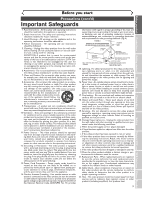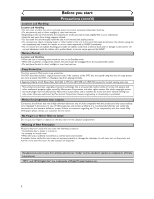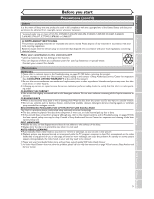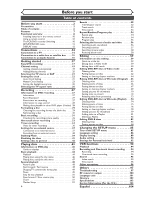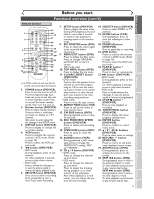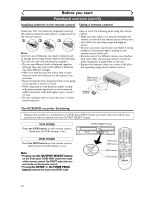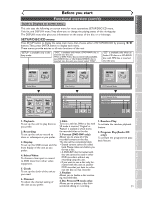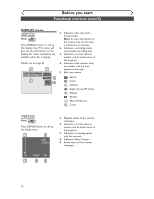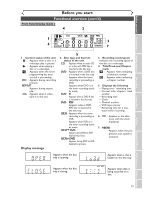Sharp DV-RW340U Operation Manual - Page 8
Functional overview
 |
View all Sharp DV-RW340U manuals
Add to My Manuals
Save this manual to your list of manuals |
Page 8 highlights
Front Panel Before you start Functional overview 2 3* 4 5 6 OPEN/CLOSE (*) The unit can also POWER STOP/EJECT PLAY REW F.FWD REC/OTR be turned on by pressing these buttons. 1 212019 18 17 16 1. POWER button / indicator (DVD/VCR) Press to turn the unit on and off. If timer programmings have been set, press to set the unit in timer-standby mode. Press to cancel the timer standby mode, then turn the unit on. Red LED lights up when power is on. 2. Cassette compartment (VCR) Insert a videotape here. 3. A OPEN/CLOSE button (DVD)* Press to open or close the disc tray. 4. VCR indicator This indicator appears when the VCR output mode is selected. 5. DVD indicator This indicator appears when the DVD output mode is selected. 6. Disc tray (DVD) Place a disc when open. 7. AUDIO INPUT jacks (LINE2) (DVD/VCR) Use to connect external equipment with standard audio cables. 8. VIDEO INPUT jack (LINE2) (DVD/VCR) Use to connect external equipment with a standard video cable. 9. S-VIDEO INPUT jack (LINE2) (DVD only) Use to connect the S-Video output of external equip- ment with an S-Video cable. 10. REC/OTR button (DVD) Press once to start recording. Press repeatedly to start a One-Touch timer Recording. 11. PLAY button (DVD)* Press to start or resume play. Rear Panel VCR DVD CHANNEL (TRACKING) DUBBING OUTPUT SELECT STOP PLAY REC/OTR S-INPUT VIDEO L(MONO) - AUDIO - R 15 14 13 12* 11* 10 9 8 7 12. STOP button (DVD)* Press to stop playback or recording. Press to stop the proceeding timer recording in DVD. 13. OUTPUT SELECT button (DVD/VCR) Press to select the component you wish to operate. 14. DUBBING button (DVD/VCR) Press to start VCR to DVD (DVD to VCR) duplication which you set in the SETUP menu. 15. CHANNEL L / K button (DVD/VCR) Press to change the channel up and down. 16. PLAY button (VCR) Press to start playback. 17. Remote control sensor (DVD/VCR) Receive signals from your remote control so that you can control the unit from a distance. 18. REC/OTR button (VCR) Press once to start a recording. Press repeatedly to start a One-Touch timer Recording. 19. F.FWD button (VCR) Press to rapidly advance the videotape, or view the picture rapidly in forward during playback. (Forward Search) 20. REW button (VCR) Press to rewind the videotape, or to view the picture rapidly in reverse during the playback mode. (Rewind Search) 21. STOP/EJECT button (VCR) EJECTbutton-Press to remove the videotape from the cassette compartment when the power is on or off. STOP button-Press to stop videotape playback. Press to stop the proceeding timer recording in VCR. 1 23 4 5 6 DVD DIGITAL AUDIO AUDIO OUT OUT S-VIDEO COMPONENT VIDEO OUT Y DVD/VCR AUDIO IN AUDIO OUT ANTENNA IN L L 1. AC Power Cord (DVD/VCR) Connect to a standard AC outlet to supply power to this unit. 2. S-VIDEO INPUT jack (LINE1) (DVD only) Use to connect the S-Video output of external equipment with an S-Video cable. 3. COMPONENT VIDEO OUTPUT jacks (DVD only) Use to connect a TV monitor with component video inputs with component video cables. 4. AUDIO INPUT jacks (LINE1) (DVD/VCR) Use to connect external equipment with standard audio cables. 5. AUDIO OUTPUT jacks (DVD/VCR) Use to connect a TV monitor, AV receiver or other equipment with standard audio cables. 6. TV ANTENNA IN jack (DVD/VCR) Use to connect an antenna. 7. TV ANTENNA OUT jack (DVD/VCR) Use to connect an antenna cable to pass the signal from the TV ANTENNA IN to your TV monitor. L COAXIAL R IN OUT PB/CB R R VIDEO IN VIDEO OUT OUT PR/CR • These jacks are useful only in 12 11 10 9 8 7 DVD mode. 8. VIDEO OUTPUT jack (DVD/VCR) Use to connect a TV monitor, AV receiver or other equipment with a standard video cable. 9. VIDEO INPUT jack (LINE1) (DVD/VCR) Use to connect external equipment with a standard video cable. 10. S-VIDEO OUTPUT jack (DVD only) Use to connect the S-Video input of a TV monitor, AV receiver or other equipment with an S-Video cable. 11. AUDIO OUTPUT jacks (DVD only) Use to connect a TV monitor, AV receiver or other equipment with standard audio cables. 12. COAXIAL DIGITAL AUDIO OUTPUT jack (DVD only) Use to connect an AV receiver, Dolby Digital decoder or other equipment with a coaxial digital input jack with a digital coaxial cable. Note: Do not touch the inner pins of the jacks on the rear panel. Electrostatic discharge may cause perma- 8 nent damage to the unit.