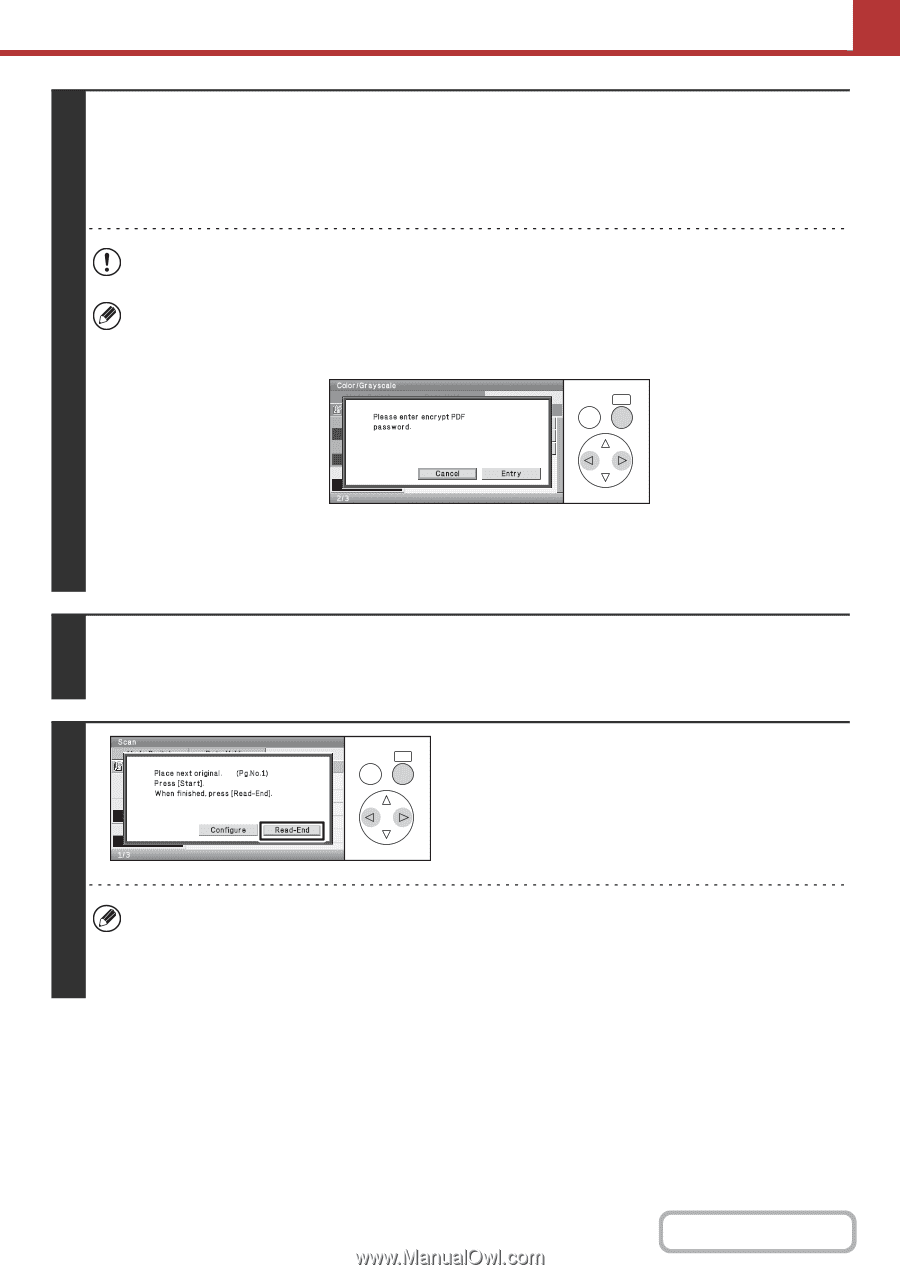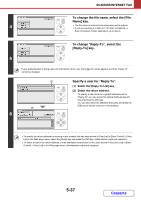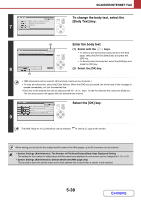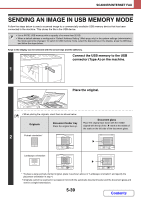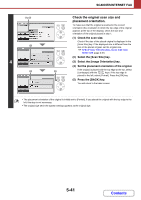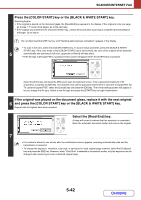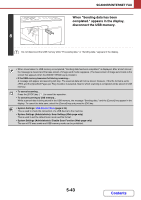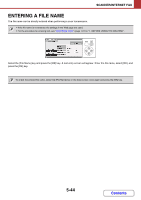Sharp DX-C310 DX-C310 DX-C3400 Operation Manual - Page 464
If the original was placed on the document glass, replace it with the next original
 |
View all Sharp DX-C310 manuals
Add to My Manuals
Save this manual to your list of manuals |
Page 464 highlights
SCANNER/INTERNET FAX Press the [COLOR START] key or the [BLACK & WHITE START] key. Scanning begins. • If the original is placed on the document glass, the [Read-End] key appears in the display. If the original is only one page, go to step 7. To scan more pages, go to the next step. • If the original was inserted in the document feeder tray, a beep will sound when scanning is completed and transmission will begin. Go to step 8. Do not disconnect the USB memory until "Sending data has been completed." appears in the display. • To scan in full color, press the [COLOR START] key. To scan in black and white, press the [BLACK & WHITE START] key. If the color mode of the [COLOR START] key is set to [Auto], the color of the original will be detected 5 automatically and scanning in full color, grayscale or Mono2 will take place. • If the file type is [Encrypt PDF], a password entry screen will appear when the [START] key is pressed. BACK OK Select the [Entry] key and press the [OK] key to open the keyboard screen. Enter a password (maximum of 32 characters), and press the [OK] key. The recipient must use the password entered here to open the encrypted PDF file. To cancel encrypted PDF, select the [Cancel] key and press the [OK] key. The format settings screen will appear to let you change the file type. Select a new file type and press the [START] key to begin transmission. If the original was placed on the document glass, replace it with the next original 6 and press the [COLOR START] key or the [BLACK & WHITE START] key. Repeat until all originals have been scanned. BACK OK Select the [Read-End] key. A beep will sound to indicate that the operation is completed. Open the automatic document feeder and remove the original. 7 • If no action is taken for one minute after the confirmation screen appears, scanning automatically ends and the transmission is reserved. • To change the exposure, resolution, scan size, or send size for each original page scanned, select the [Configure] key and press the [OK] key. However, when "Card Shot" is selected in the special modes, only the exposure can be changed when scanning an even-numbered original page. 5-42 Contents