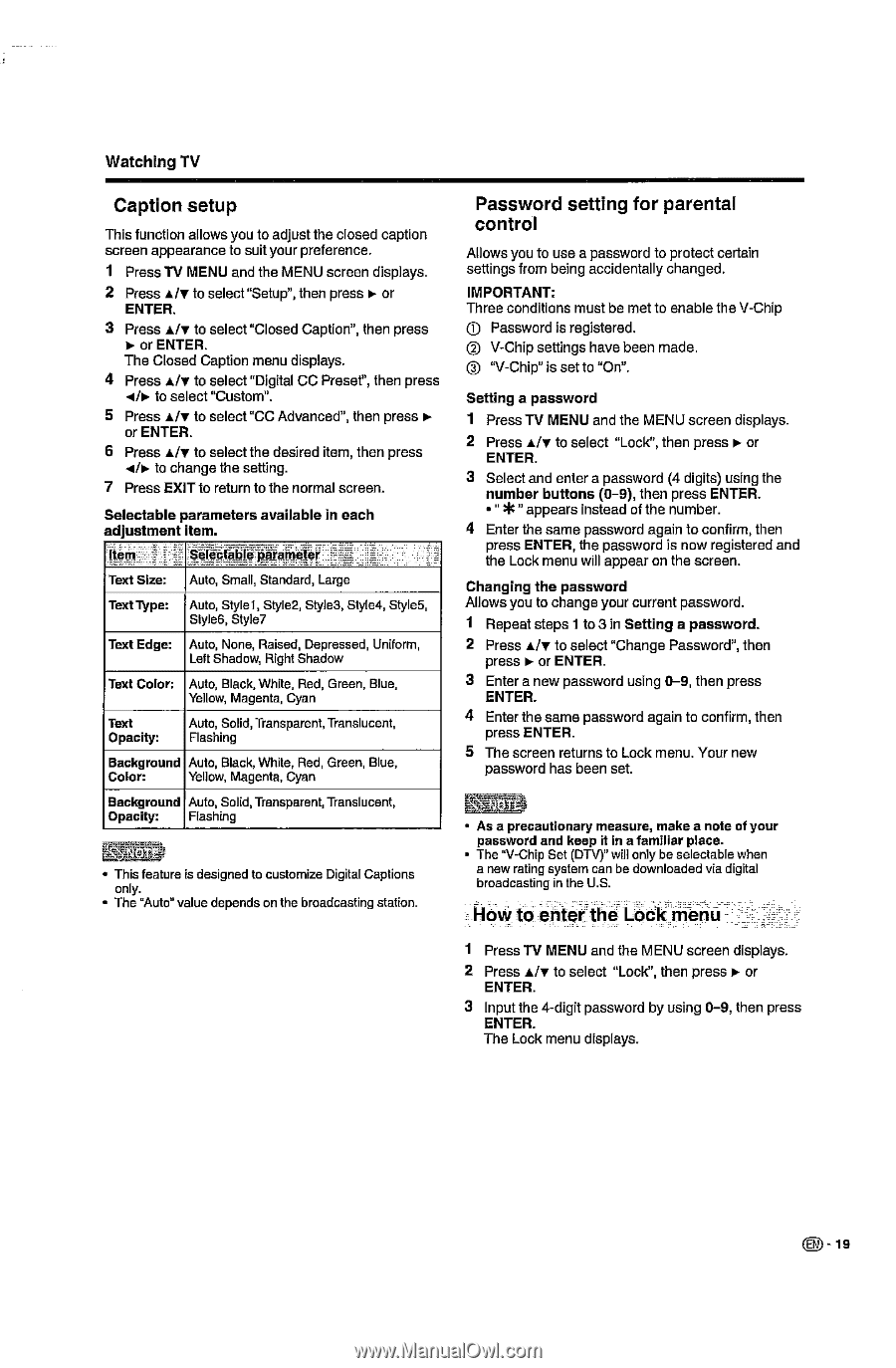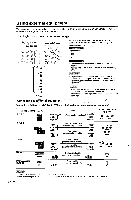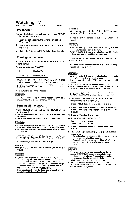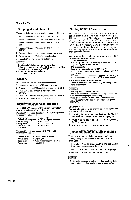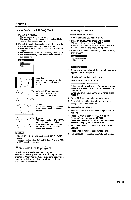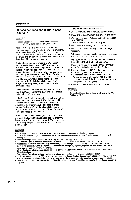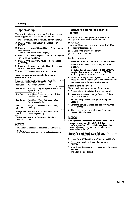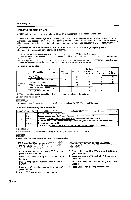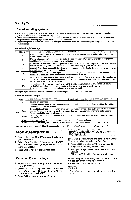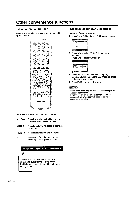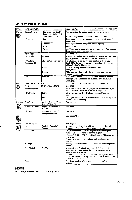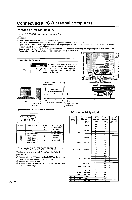Sharp LC-22DV24U LC-22DV24U Operation Manual - Page 21
Caption, setup
 |
UPC - 074000371125
View all Sharp LC-22DV24U manuals
Add to My Manuals
Save this manual to your list of manuals |
Page 21 highlights
Watching TV Caption setup This function allows you to adjust the closed caption screen appearance to suit your preference. 1 Press TV MENU and the MENU screen displays. 2 Press A/v to select "Setup", then press ► or ENTER. 3 Press A/V to select "Closed Caption", then press ► or ENTER. The Closed Caption menu displays. 4 Press Air to select "Digital CC Preset", then press d/► to select "Custom". 5 Press UV to select "CC Advanced", then press pior ENTER. 6 Press A/v to select the desired item, then press AA► to change the setting. 7 Press EXIT to return to the normal screen. Selectable parameters available in each adjustment item. Item -TeedW- ale-parameter Text Size: Auto, Small, Standard, Large Text Type: Auto, Stylel, Style2, Style3, Style4, 5ty1e5, Style6, Style? Text Edge: Auto, None, Raised, Depressed, Uniform, Left Shadow, Right Shadow Text Color: Auto, Black, White, Red, Green, Blue, Yellow, Magenta, Cyan Text Opacity: Auto, Solid, Transparent, Translucent, Flashing Background Auto, Black, White, Red, Green, Blue, Color: Yellow, Magenta, Cyan Background Auto, Solid, Transparent, Translucent, Opacity: Flashing - 04 • This feature is designed to customize Digital Captions only. • The "Auto" value depends on the broadcasting station. Password setting for parental control Allows you to use a password to protect certain settings from being accidentally changed. IMPORTANT: Three conditions must be met to enable the V-Chip (1) Password is registered. C) V-Chip settings have been made. ® "V-Chip" is set to "On". Setting a password 1 Press N MENU and the MENU screen displays. 2 Press A/v to select "Lock", then press pi. or ENTER. 3 Select and enter a password (4 digits) using the number buttons (0-9), then press ENTER. • " *" appears instead of the number. 4 Enter the same password again to confirm, then press ENTER, the password is now registered and the Lock menu will appear on the screen. Changing the password Allows you to change your current password. 1 Repeat steps 1 to 3 in Setting a password. 2 Press A/V to select "Change Password", then press ofr or ENTER. 3 Enter a new password using 0-9, then press ENTER. 4 Enter the same password again to confirm, then press ENTER. 5 The screen returns to Lock menu. Your new password has been set. • As a precautionary measure, make a note of your password and keep it in a familiar place. • The "V-Chip Set (DTV)" will only be selectable when a new rating system can be downloaded via digital broadcasting in the U.S. _ How to enter the Lock menu 1 Press TV MENU and the MENU screen displays. 2 Press A/V to select "Lock", then press r. or ENTER. 3 Input the 4-digit password by using 0-9, then press ENTER. The Lock menu displays. 0 -19