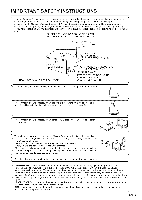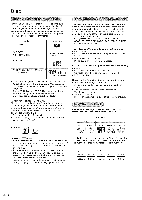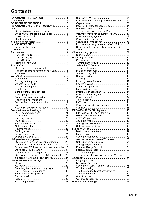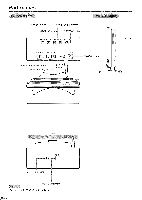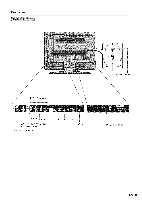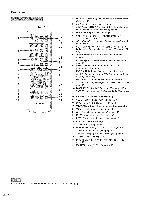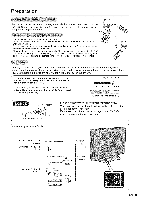Sharp LC-26DV20U Operation Manual - Page 10
If The Unit Does Not Power On - Unplug - remote control
 |
UPC - 074000363410
View all Sharp LC-26DV20U manuals
Add to My Manuals
Save this manual to your list of manuals |
Page 10 highlights
QUICK REFERENCE If the remote control fails to operate TV/DVD functions, replace the batteries in the remote control unit, 1 Open the battery cover. 2 Insert two "AA" size batteries (supplied with the product). 3 Close the battery cover. Place the batteries with their terminals corresponding to the (+) and (-) indications in the battery compartment. Improper use of batteries can result in chemical leakage or explosion. Be sure to follow the instructions below. • Do not mix batteries of different types. Different types of batteries have different characteristics. • Do not mix old and new batteries. Mixing old and new batteries can shorten the life of new batteries or cause leakage in old batteries. • Remove batteries as soon as they are worn out. Chemicals that leak from batteries that come in contact with cause a rash. If you find any chemical leakage, wipe thoroughly with a cloth. • The batteries supplied with this product may have a shorter life expectancy due to storage conditions. • If you will not be using the remote control unit for an extended period of time, remove batteries from it. chemical skin can L I Remote control sensor 16'4" (5 m) 30 ° 30 ° IMPORTANT: The POWER indicator on the television should light GREEN indicating you have power to the TV/DVD. If the POWER indicator on the television still does not light up, press POWER on the remote control to turn the power on. IMPORTANT: IF THE UNIT DOES NOT POWER ON - UNPLUG THE TELEVISION FROM THE OUTLET AND REPEAT THE INSTALLATION STEPS, IF YOU STILL ENCOUNTER NO POWER, PLEASE CONTACT US AT 1-800-BE-SHARP. Please refer to the BASIC ADJUSTMENT SETTINGS SECTION and basic Initial setup functions and USING EXTERNAL EQUIPMENT SECTION for other device connections (DVD, VCR, AUDIO, etc) in your operation manual. Q=I0