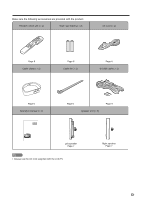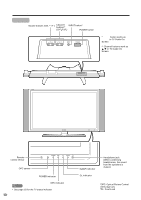Sharp LC-45GD5U LC-45GD5U Operation Manual - Page 18
Watching TV
 |
View all Sharp LC-45GD5U manuals
Add to My Manuals
Save this manual to your list of manuals |
Page 18 highlights
Watching TV Simple operations for watching a TV program Turning on the power POWER POWER indicator DL indicator OPC indicator TV POWER Press POWER on the TV or press TV POWER on the remote control. • POWER indicator (Blue): The TV is on. (After a few seconds, a window appears with sound.) NOTE • The initial setup starts when the TV powers on for the first time. If the TV has been turned on before, the EZ setup will not be invoked. See page 38 for performing EZ setup from the Setup menu. Turning off the power Press POWER on the TV or press TV POWER on the remote control. • The TV enters standby mode and the image on the screen disappears. • The POWER indicator on the TV gradually turns off. NOTE • If you are not going to use this TV for a long period of time, be sure to remove the AC cord from the power outlet. CAUTION • Please do not unplug the AC cord when the DL indicator is red. TV status indicator (POWER) ON Lighting (Blue) OFF/Standby Lights off TV status indicator (OPC) "Off" is selected in OPC setting "On" or "On: Display" is selected in OPC setting Lights off Lighting (Green) TV status indicator (DL) CableCARD security module is downloading data Lighting (Red) TV Guide On Screen system is downloading data Lighting (Red) Timer recording (in TV Guide On Screen system) is in Lighting (Red) progress TV Guide On Screen system is preparing to start timer Lighting (Red) recording or display reminder screen *OPC: Optical Picture Control *DL: DownLoad 18