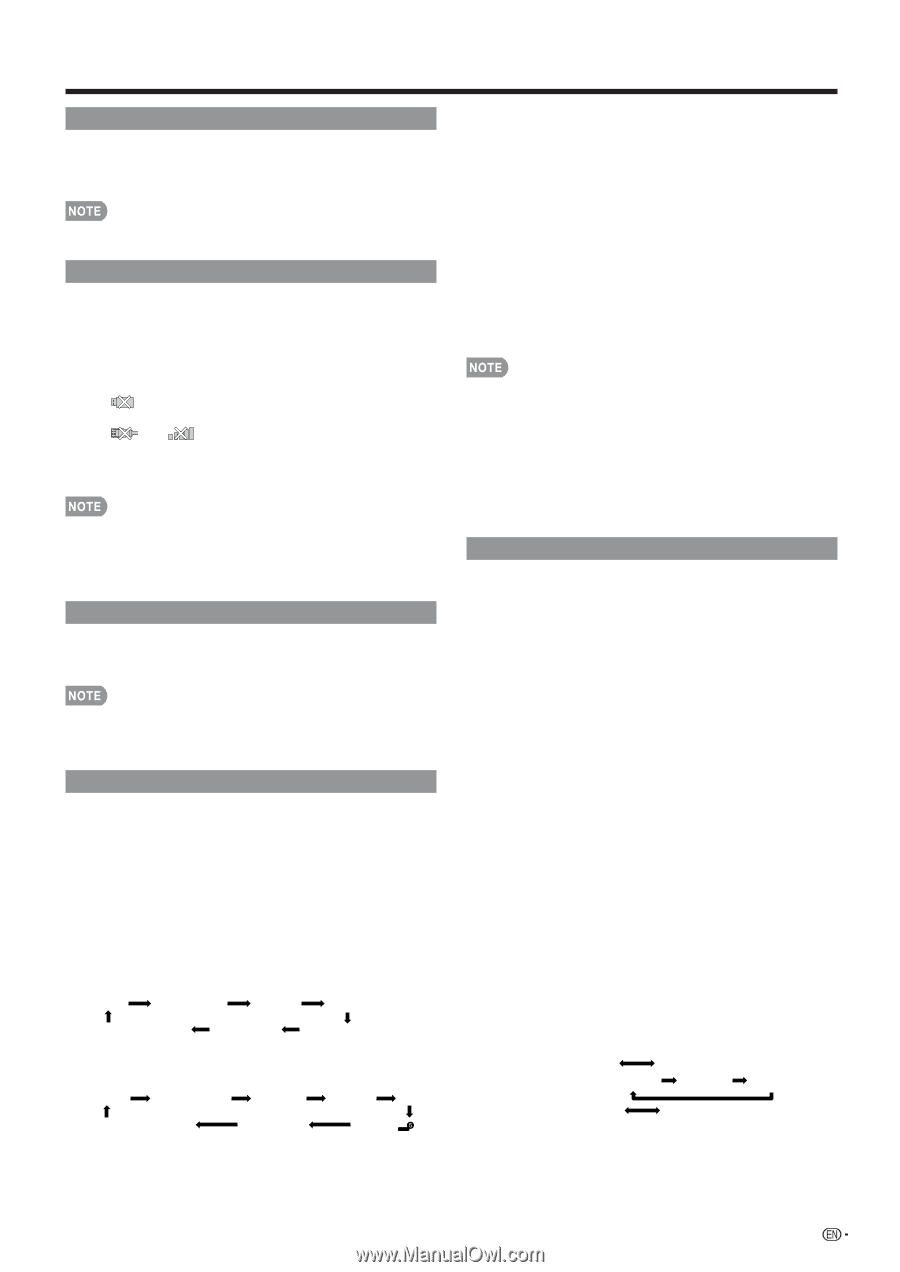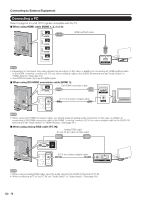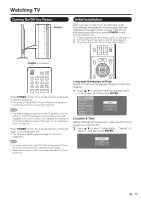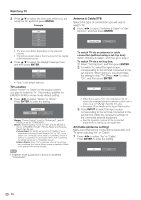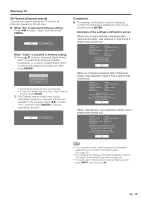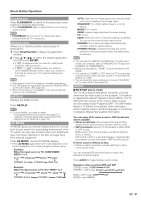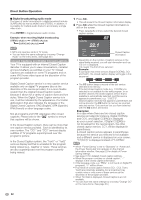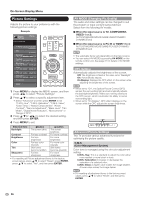Sharp LC-70LE640U LC-52LE640U LC-52C6400U LC-60LE640U LC-60C6400U LC-7 - Page 23
FLASHBACK, SmartCentral, NETFLIX, AV MODE, AUDIO, is called Multi-channel Television Sound MTS. The TV - base
 |
View all Sharp LC-70LE640U manuals
Add to My Manuals
Save this manual to your list of manuals |
Page 23 highlights
Direct Button Operation FLASHBACK Press FLASHBACK to switch to the previously tuned channel or previous input mode. • Press FLASHBACK again to switch back to the currently tuned channel. • FLASHBACK will not work if no channel has been changed after the TV is turned on. SmartCentral Allows you to directly activate various types of applications. 1 Press SmartCentral to display the application window. 2 Press a/b/c/d to select the desired application, and then press ENTER. • If " " is displayed after you switch to USB mode, check the USB connection. • If " " or " " is displayed after you switch to Home Network (DLNA) mode or after you connect to the Internet, check your TV's network settings and connection. • See pages 41 and 64 for details of viewable applications. • You can display the application window by choosing "APPS" on the menu items. (See page 30.) • When this function is not available, "Can not operate this function now" will display. NETFLIX Displays the Netflix screen. Press NETFLIX. • To enjoy Netflix, you need to make: -a broadband Internet connection (See page 57.) -settings of Internet Setup (See pages 58 and 59.) -adjustments for Netflix (See page 64.) AV MODE AV MODE gives you several viewing options to choose from to best match the surrounding environment of the TV, which can vary due to factors like room brightness, type of program watched or the type of image input from external equipment. Press AV MODE. Current AV MODE displays. • Press AV MODE again before the mode displayed on the screen disappears. The mode changes as shown below: Example: When the input source is TV, COMPONENT, VIDEO 1 or 2 AUTO STANDARD MOVIE GAME DYNAMIC (Fixed) DYNAMIC USER [TV] Example: When the input source is PC IN or HDMI 1 to 4 AUTO STANDARD MOVIE GAME PC DYNAMIC (Fixed) DYNAMIC USER[ ] AUTO: Optimizes the image quality automatically based on the room brightness and image signal. STANDARD: For a highly defined image in a normal lighting. MOVIE: For a movie. GAME: Lowers image brightness for easier viewing. PC: For PC. USER: Allows the user to customize settings as desired. You can set the mode for each input source. DYNAMIC: For a clear-cut image emphasizing high contrast, useful for sports viewing. DYNAMIC (Fixed): Changes the image and sound settings to the factory preset values. No adjustments are allowed. • You can select a different AV MODE item for each input mode. (For example, select STANDARD for TV input and DYNAMIC for COMPONENT.) • When you play games, "GAME" is recommended for AV MODE. • You cannot set "GAME" or "PC" when the TV is connected to the Internet or when the input source is "Home Network (DLNA)" or "USB". • You can have the same settings by choosing "AV MODE" on the menu items. (See page 26.) AUDIO ■ MTS/SAP stereo mode The TV has a feature that allows reception of sound other than the main audio for the program. This feature is called Multi-channel Television Sound (MTS). The TV with MTS can receive mono sound, stereo sound and Secondary Audio Programs (SAP). The SAP feature allows a TV station to broadcast other information, which could be audio in another language or something completely different like weather information. You can enjoy Hi-Fi stereo sound or SAP broadcasts where available. • Stereo broadcasts: View programs like live sporting events, shows and concerts in dynamic stereo sound. • SAP broadcasts: Receive TV broadcasts in either MAIN or SAP sound. MAIN sound: The normal program soundtrack (either in mono or stereo). SAP sound: Listen to a second language, supplementary commentary or other information. (SAP is mono sound.) If stereo sound is difficult to hear. • Obtain a clearer sound by manually switching to fixed mono-sound mode. You can change MTS as shown below to match the television broadcast signal. Press AUDIO to toggle between audio modes. Examples: when receiving MTS and SAP STEREO mode: STEREO MONO STEREO + SAP mode: ST(SAP) SAP(ST) MONO MAIN + SAP mode: MAIN SAP MONO mode: MONO 21