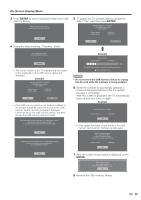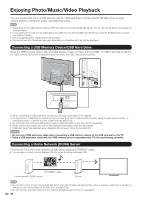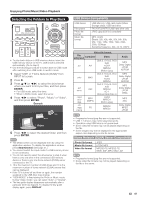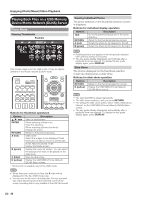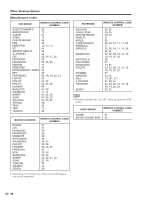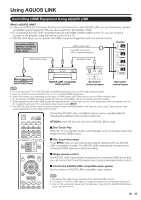Sharp LC-70LE640U LC-52LE640U LC-52C6400U LC-60LE640U LC-60C6400U LC-7 - Page 46
Video Mode, Buttons for file selecting operations, Buttons for playing mode
 |
View all Sharp LC-70LE640U manuals
Add to My Manuals
Save this manual to your list of manuals |
Page 46 highlights
Enjoying Photo/Music/Video Playback Video Mode Example ... video 1 video 2 VIDEO_01.avi VIDEO_02.divx VIDEO_03.divx VIDEO_04.avi VIDEO_05.divx VIDEO_06.divx VIDEO_07.avi video 3 video 4 video 5 ... I 3:42 I 4:55 I 4:35 I 4:08 I 4:20 I 3:55 I 4:26 This screen image is for the USB mode. It may be slightly different in the Home network (DLNA) mode. Buttons for file selecting operations Buttons Description a/b/c/d Select a desired item. ENTER When selecting a folder icon: Enter this directory. When selecting a video file: Play the video. RETURN Return to the previous process. A (red) USB mode: Select/deselect items (checkmarks are added to the selected items). Home Network (DLNA) mode: Display the Media screen. D (yellow)* Display the USB MENU screen. * This function is available only for the USB mode. Buttons for playing mode Buttons a b d Description Go to the beginning of a file by pressing a once and the previous file by pressing a twice. Go to the next file. USB mode: The fast forward speed changes every time you press d. After playing to the end, the TV goes to the next file and starts to play. Home Network (DLNA) mode: Jump forward in a video. *2 c USB mode: The reverse speed changes every time you press c. After going back to the beginning, the TV starts to play the same file. Home Network (DLNA) mode: Jump back in a video. *2 ENTER USB mode: Pause the video. Home Network (DLNA) mode: Play/Pause the video. *2 RETURN Go back to the file selection screen. A (red)*1 Jump to the scene where playback was last stopped. B (green) Stop a video. C (blue) Display the USB/home network (DLNA) operation panel. D (yellow)*1 Display the USB MENU screen. 0-9*1 Jump to a point in the video during playback of a file without chapters. You can jump to a later point by pressing a higher number.*3 *1 These functions are available only for the USB mode. *2 Jump forward/back and play/pause may not be available depending on the files. *3 During playback of a file without chapters, playback points are set automatically. Playback points are set at intervals of a one-tenth of playback time. Example for a file with a playback time of 100 minutes: Pressing 1 jumps 10 minutes forward, and pressing 2 jumps 20 minutes forward. Pressing 0 returns to the start of the file being played back. 44